How to improve battery life on Google Pixel 4
Make sure the Adaptive Battery is on
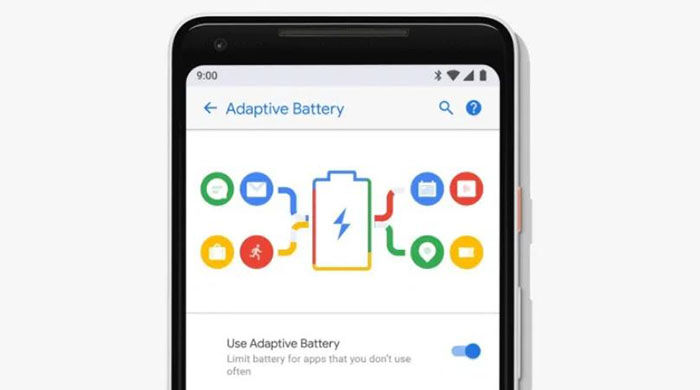
This tip is as simple as it seems, you just have to make sure the Adaptive Battery is on. If you still don’t know how to do it, follow these simple steps and you can do it:
- Enter the menu of Setting of your Pixel 4.
- Select option Battery and performance.
- Activate the option of Adaptive battery
The Adaptive Battery is a system that analyzes how you use your phone and limits the frequency with which infrequently used applications can run in the background.
Use battery saver mode
![]()
This is something that explains itself and it is that easy to activate it. You can activate it at any time from the notification menu, and by doing so, the device will make several changes to save battery. With battery saving enabled, the mobile prevents applications from being updated in the background, disables location services when the screen is off and activates the dark system theme.
Uninstall the applications you don’t use
![]()
Using the battery saver to restrict the use of background applications is an option, but the best thing you can do is do not have a lot of applications on your phone that you are not using. So take a walk through your app drawer and get rid of all the unused ones and they are spending your battery unnecessarily.
Restrict access to background location
Android 10 has an excellent new permission management system that allows you to restrict the access of applications to the location of your mobile. But instead of activating or deactivating it completely, you can choose a new intermediate configuration of Only show the location while the application is being used. To activate it, you just have to:
- Login to Setting.
- Select the option of Privacy.
- Then enter Permission Manager
- Then select Location to see a list of all the applications that have access to your location.
- You can access each application and change to Allow only while using the application If you want to restrict access. If there is an application that you think should not have access to your location, it can be completely denied.
Load faster, load more easily
![]()
In short, no matter what you do, the Pixel 4 has a not very large battery and It will have to be charged more frequently than other smartphones. The most advisable, so as not to have to charge your mobile at every moment, is to try to do it faster. That means you make sure you have a good high-speed wall charger, a wireless charger, a car charger (if you drive) and a portable battery.
And you, Have you already solved battery life problems on your Pixel 4?




