Galaxy Tab S6 Lite LTE SM-P615 U5 Firmware – Android 13 T

If you own a Galaxy Tab S6 Lite LTE SM-P615 U5 smartphone and are looking to upgrade your device’s firmware to the latest version, this guide is for you. The latest firmware version for the Galaxy Tab S6 Lite LTE SM-P615 U5 With 2023-05-01 (May 1, 2023) Security Patch Level, and in this article, we will show you how to install it on your device.
Samsung Galaxy Tab S6 Lite LTE SM-P615 Binary 5 Android 13 Brazil ZTO P615XXS5FWD2
Benefits of Updating Firmware
There are various reasons to flash “Stock Firmware on Galaxy Tab S6 Lite LTE SM-P615 U5“. For instance, if your phone gets stuck on the logo and you need to remove the FRP lock from it.
- Fix boot loop issue
- Update and Downgrade
- Unroot or Fix Bugs
- To solve the lag or stutter
- Fix software issues.
- Return to stock for warranty coverage.
Preparation:
- Supported Phone: Galaxy Tab S6 Lite LTE SM-P615 U5
- Charge your mobile: You may no less than a half charge.
- Laptop or PC.
- Backup Android Phone
- Download and install Samsung USB Driver
- Download Odin’s Latest version
How To Install Galaxy Tab S6 Lite LTE SM-P615 U5 Stock Firmware:
Download Galaxy Tab S6 Lite LTE SM-P615 U5 Latest Firmware:
SM-P615 U5 Brazil ZTO P615XXS5FWD2:
| Model | SM-P615 Binary 5 U5, S5, Bit 5 |
| Region / Country | Brazil |
| Language | Multi-Language |
| Android version | Android 13 T |
| Operator / Operator / Carrier | Clean ZTO (no logo, carrier apps) |
| AP / PDA | P615XXS5FWD2 |
| CSC | P615OWO5FWE1 |
| Modem CP Version / Baseband | P615XXS5FWD2 |
| product code | ZTO |
| Model References | SM-P615NZAVZTO |
| Build Date | 2023-04-26 |
| Security Patch Level | 2023-05-01 (May 1, 2023) |
| Size | 4.6 GB |
| Download | Google Drive |
1: Download and Install Samsung USB Driver on your computer. If Samsung USB Driver is already installed on your computer, then Skip this Step.
2: Download and extract the Galaxy Tab S6 Lite LTE SM-P615 U5 Firmware files on your computer.
3: Now, Switch off your Smartphone.
4: Boot into Download Mode.
Press and hold Volume Down, Home, and Power button at the same time for 5-8 seconds until download mode is active.
5: In the Download mode, you will see a Warning Yellow Triangle Sign. In this situation, you must press the Volume Up key to continue.
6: Now, Download and open Odin. Then connect your Smartphone to the computer.
7: Odin will detect the device and show the “Added message in the lower-left panel.”.
8: Click the PDA button, and choose the Firmware.tar file.
9: Click the Start button in Odin to begin the Flashing.
10: Flashing usually takes 30-50 seconds to complete the process on your Phone.
Once you see the Pass message in Odin, you can disconnect your device from the pc.
When your Galaxy Tab S6 Lite LTE SM-P615 U5 finally boots up, you should be running your desired firmware.
To verify the installed firmware, go to Settings –> About Phone –> Software Information. Check the firmware number under “Baseband version.”
Disclaimer:
- Read and understand the Full Guide before flashing.”Galaxy Tab S6 Lite LTE SM-P615 U5 Firmware“.
- Use these instructions at your own risk. We will not be responsible for everything that happens to your device, resulting from the use of the information in this guide.
- Phone must have a 70–80% charge.
Troubleshooting
If you encounter any problems during the firmware update process, here are a few things you can try:
- Restart your device and retry the installation process.
- Ensure your device has sufficient battery.
- If you continue to encounter problems, you may need to perform a factory reset on your device.
Conclusion
Installing the latest firmware on your Galaxy Tab S6 Lite LTE SM-P615 U5 can bring several improvements to your device, including bug fixes and new features. By following the steps in this guide, you can update your device to the latest firmware successfully.