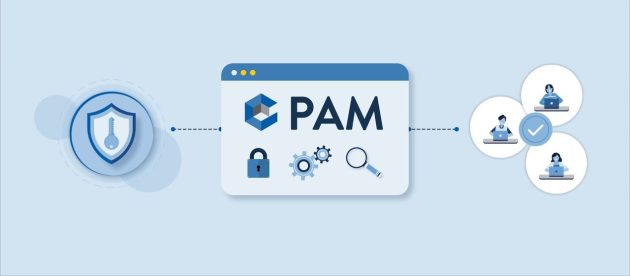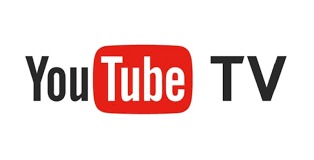Categories
Tag Cloud
Android
Android Applications
Android Games
Blackview
BLU
Bq Mobile
Coolpad
Dexp
Digma
Doogee
Evercoss
Flash Tools
Hisense
HOTWAV
How To
HTC
Huawei
Infinix
IRBIS
Itel
Lenovo
LG
News
Oppo
Q&A
QMobile
Samsung
Sony
Stock Firmware
Streaming
Symphony
Teclast
Tecno
Trending
Ulefone
UMIDIGI
Uncategorized
Vivo
Wallpapers
Xiaomi
ZTE
More