Xolo Cube 5.0 Firmware Flash File [Stock ROM]
This specific Xolo Cube 5.0 Firmware comes with a Stock ROM of Xolo Cube 5.0. With how to flash with pc guide help you to install any Xolo Cube 5.0 custom ROM and official firmware update.

Why would you want to flash Firmware on your Xolo Cube 5.0?
There are various reasons to flash Firmware on Oukitel K9. For example, your phone will be stuck or hang on the logo.
You want to remove the FRP lock from it. If you’re going to reset your phone hard and you cannot access the recovery menu. But most of the problems that cause flashing stock ROM are.
The Benefit Of Xolo Cube 5.0 Stock Firmware:
- Flash Stock ROM To Unbrick
- Update and downgrade
- Unroot or fix bugs on the phone
- To solve the lag or stutter
- Fix software issues.
- Revert to stock to get your warranty
- Keeps rebooting issue
- if your phone boots straight into recovery
- Phone boots straight into its bootloader
Xolo Cube 5.0 Stock Firmware Details:
- Gapps File: Included
- Device Supported: Xolo Cube 5.0
- Tool Supported: SP Flash Tool
- Processor: MediaTek
- OS: Android
Download Xolo Cube 5.0 Flash File:
- Xolo Cube 5.0 Flash Files.
- Xolo_Cube_5.0_S006_02062015.zip (711 MB)
- Xolo_Cube_5.0_2_S008_20072015.zip (710 MB)
- Xolo_Cube_5.0_2_S010_06082015.zip (730 MB)
Requirements to flash Xolo Cube 5.0 Stock ROM:
- Supported Phone: Xolo Cube 5.0 Stock ROM
- Charge your mobile: You may no less than a half charge.
- Laptop or PC.
1. Take Xolo Cube 5.0 Firmware Backup
Before going to install Xolo Cube 5.0 stock ROM, you need to take all your messages, photos, and apps from your current smartphone. This requires a backup that you then restore on your device after flashing firmware.
How To Backup Android Phone Before Flashing Stock Firmware
2. Download Xolo Cube 5.0 Flash Tool And Drivers:
A. Download and install Xolo Cube 5.0 Drivers. The necessary communication between your device and PC.
These drivers are mainly for the devices powered by MediaTek chipset. With these drivers, you can transfer files, flash the firmware files on the device, etc.
B. We use the Sp flash tool for as Xolo Cube 5.0 Flash Tool procedure there are different reasons why we will use Sp Flash Tool to unbrick the Xolo Cube 5.0.
I believe this tool is very efficient. Follow the step by step procedure to use One Click Unbrick Tool and unbrick your Xolo Cube 5.0.
Instructions to Flash Xolo Cube 5.0 Stock ROM:
1. Download Xolo Cube 5.0 flash file zip file is given above and extracts it on your computer.
2. Download Xolo Cube 5.0 USB driver and set up it on your computer. In case if in case you have already put in a USB driver in your computer skip this step.
3. Next, switch off your Xolo Cube 5.0 smartphone and take away the battery (it’s removable).
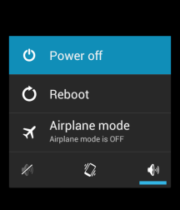
4. Now go to the extracted folder in Step 1 and open up the SP Flash Tool sub-folder. You will discover the “Flash_tool.exe” file in it. Launch it.

5. As soon as SP Flash tool is launch, click on on “Download” tab.
![How To Flash Xolo Cube 5.0 Firmware File [ROM] 1 How To Flash Xolo Cube 5.0 Firmware File [ROM] 1](https://aiomobilestuff.com/wp-content/uploads/2019/03/3-2-1024x635.jpg)
6. Now, click on on “Scatter-loading” button within the download tab.

7. Next, click on “Open Scatter File” and choose the scatter file from Step 1. For reference, see the picture given below.

8. Now click on on the “Download” button to start the flashing process.

9. Next, join your Xolo Cube 5.0 Android device to your computer using the USB cable (without battery – whether it is battery removable) and press volume up or volume down button.
10. The flashing process will start momentarily, and it’ll get accomplished in a minute or two.
As soon as it’s over, you will notice the “Download OK” green ring in SP Flash Tool.

11. Now, shut the SP Flash tool in your computer and unplug your smartphone.
That’s it. Now you’ve successfully flashed stock ROM firmware in your Xolo Cube 5.0 Android device.
Follow Detailed Instruction Xolo Cube 5.0 Firmware Flashing With Sp Flash Tool.
Disclaimer:
- Please read and understand the Full Guide Before Flashing Xolo Cube 5.0 Firmware.
- Use these instructions at your own risk. We will not be responsible for everything that happens to you or your device, resulting from the use of information in this guide.
- Before flashing, Stock ROM Xolo Cube 5.0 must have a 70–80% charge.
Don’t flash another preloader and DSP_BL blocks! It is always dangerous! On some models of phones, you will have a brick even if you download these blocks read from a phone which you own!
Always remove from them marks in SPFT! ALWAYS have a working backup of your original ROM before you flash a new unknown ROM.















