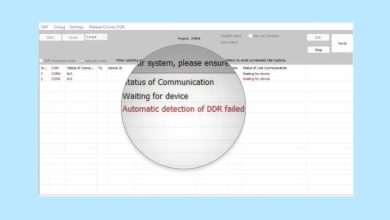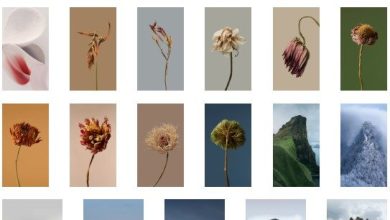Download Sp Flash Tool – All Version
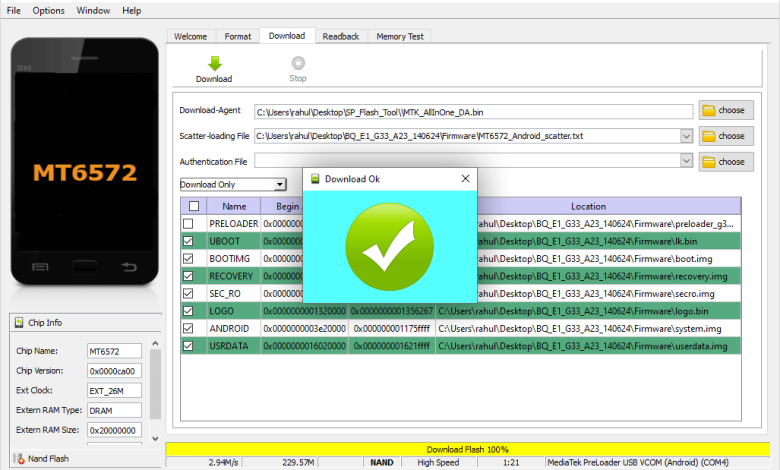
The Smartphone Flash Tool (often called SP Flash Tool) is an important tool for flashing firmware on Android devices that use Mediatek (MTK) chipsets. Whether you need to update your device’s software, fix a phone that isn’t working (bricked), or solve issues like boot loops, SP Flash Tool can help you do that.
Table of Contents
In this guide, we will explain everything you need to know about downloading, installing, and using SP Flash Tool. We’ll also provide step-by-step instructions for flashing stock ROMs, custom ROMs, and recovery files on your Mediatek Android device.
What is SP Flash Tool?
SP Flash Tool is a powerful software that allows you to install (flash) different types of system software onto Android devices with Mediatek processors. You can use it to:
- Unbrick devices that are stuck in a boot loop or aren’t turning on.
- Update or downgrade your device’s software to improve performance or fix bugs.
- Install recovery files like TWRP or CWM, which can give you access to custom recovery options.
- Fix damaged system files that may be causing problems or errors on your device.
SP Flash Tool is free and works only on Windows computers.
Features of SP Flash Tool
Here are the main things SP Flash Tool can do:
- Flash Firmware: Install both official and custom software on Mediatek devices.
- Unbrick Devices: Bring back devices that are stuck in boot loops or aren’t working.
- Install Custom Recovery: Flash custom recovery systems like TWRP or CWM.
- Test Memory: Check for memory issues on your device.
- Modify Device Settings: Change device settings for troubleshooting or performance.
Download
The SP Flash Tool V3 to V5 allows you to flash or install .txt-based scatter firmware on MediaTek devices.
| Version | Windows | Linux |
|---|---|---|
| v3.1222 | Link | – |
| v3.1238 | Link | – |
| v3.1304 | Link | – |
| v3.1312 | Link | – |
| v3.1316 | Link | – |
| v3.1328 | Link | – |
| v3.1332 | Link | – |
| v3.1344 | Link | – |
| v5.1343 | Link | – |
| v5.1352 | Link | Link |
| v5.1436 | Link | – |
| v5.1452 | Link | – |
| v5.1504 | Link | Link |
| v5.1505 | Link | – |
| v5.1512 | Link | Link |
| v5.1516 | Link | – |
| v5.1520 | Link | Link |
| v5.1524 | – | Link |
| v5.1528 | Link | Link |
| v5.1532 | Link | Link |
| v5.1548 | Link | Link |
| v5.1552 | Link | Link |
| v5.1604 | Link | Link |
| v5.1612 | Link | Link |
| v5.1616 | Link | Link |
| v5.1620 | Link | Link |
| v5.1624 | Link | Link |
| v5.1628 | Link | Link |
| v5.1632 | Link | Link |
| v5.1636 | Link | Link |
| v5.1640 | Link | Link |
| v5.1644 | Link | Link |
| v5.1648 | Link | Link |
| v5.1708 | Link | Link |
| v5.1712 | Link | Link |
| v5.1716 | Link | Link |
| v5.1720 | Link | – |
| v5.1724 | Link | Link |
| v5.1728 | Link | Link |
| v5.1736 | Link | – |
| v5.1744 | Link | Link |
| v5.1752 | Link | Link |
| v5.1804 | Link | Link |
| v5.1812 | Link | Link |
| v5.1816 | Link | Link |
| v5.1820 | Link | – |
| v5.1824 | Link | Link |
| v5.1828 | Link | Link |
| v5.1836 | Link | Link |
| v5.1844 | Link | Link |
| v5.1848 | Link | – |
| v5.1900 | Link | – |
| v5.1904 | Link | Link |
| v5.1912 | Link | – |
| v5.1916 | Link | Link |
| v5.1920 | Link | – |
| v5.1924 | Link | – |
| v5.1936 | Link | – |
| v5.1944 | Link | Link |
| v5.1952 | Link | Link |
| v5.2016 | Link | Link |
| v5.2020 | Link | Link |
| v5.2028 | Link | Link |
| v5.2032 | Link | Link |
| v5.2036 | Link | Link |
| v5.2044 | Link | Link |
| v5.2048 | Link | – |
| v5.2052 | Link | Link |
| v5.2104 | Link | Link |
| v5.2112 | Link | Link |
| v5.2116 | Link | – |
| v5.2120 | Link | Link |
| v5.2124 | Link | Link |
| v5.2136 | Link | Link |
| v5.2148 | Link | Link |
| v5.2152 | Link | Link |
| v5.2208 | Link | Link |
| v5.2216 | Link | – |
| v5.2228 | Link | Link |
| v5.2308 | Link | – |
| v5.2316 | Link | – |
Once you’ve downloaded the tool, extract the ZIP file to a folder on your computer. You will find an executable file called flash_tool.exe that you’ll use to run the tool.
Download SP Flash Tool V6 for Windows and Linux
The SP Flash Tool V6 allows you to flash or install firmware based on a .xml scatter file on MediaTek devices.
| Version | Windows | Linux |
|---|---|---|
| v6.2120 | Link | Link |
| v6.2124 | Link | Link |
| v6.2136 | Link | Link |
| v6.2148 | Link | Link |
| v6.2152 | Link | Link |
| v6.2208 | Link | Link |
| v6.2216 | Link | – |
| v6.2228 | Link | Link |
| v6.2316 | Link | – |
What You Need Before Using SP Flash Tool
Before you start using SP Flash Tool, make sure you have these things ready:
- A Windows computer (SP Flash Tool does not work on Mac).
- An Android device that uses a Mediatek processor.
- A USB cable to connect your phone to the computer.
- Mediatek USB VCOM drivers installed on your computer.
- The correct firmware (stock ROM) for your device, which includes a file called the scatter file.
Important: Remember to back up any important data on your phone. Flashing firmware will erase all data on the device.
Installing Mediatek USB VCOM Drivers
Before you use SP Flash Tool, you need to install the Mediatek USB VCOM drivers to connect your phone to your computer properly. Here’s how to install them:
- Download the Mediatek USB VCOM drivers from a reliable source.
- Unzip the downloaded file to a folder on your computer.
- Open Device Manager on your PC.
- Click Action and then select Add Legacy Hardware.
- Choose Install the hardware that I manually select from a list.
- Browse to the folder where you extracted the drivers and install them.
- Restart your computer after the installation is done.
How to Flash Firmware Using SP Flash Tool
Once you have installed the drivers and downloaded SP Flash Tool, follow these steps to flash the stock ROM onto your Mediatek device.
Step 1: Download and Extract the Stock ROM
First, download the firmware (also called the ROM) for your device. Make sure it has the scatter file, which SP Flash Tool needs to load the firmware.
- Unzip the firmware file to a folder on your computer.
- Find the scatter file (usually named something like
MTxxxx_Android_scatter.txt).
Step 2: Open SP Flash Tool
- Go to the folder where you saved SP Flash Tool.
- Right-click on
flash_tool.exeand choose Run as Administrator.
Step 3: Load the Scatter File
- In SP Flash Tool, click on Choose next to the Scatter-loading File option.
- Go to the folder where you extracted the firmware and select the scatter file.
- SP Flash Tool will automatically load the necessary files.

Step 4: Choose Download Mode
In SP Flash Tool, make sure Download Only is selected. This makes sure that only the files you want are flashed and no unnecessary data is erased.
Step 5: Start the Flashing Process
- Turn off your device.
- Press and hold either the Volume Down or Volume Up button (depending on your device).
- Connect your phone to the computer with the USB cable.
- SP Flash Tool will recognize your device and begin the flashing process.

Step 6: Wait for the Flashing to Finish
- A progress bar will appear in SP Flash Tool while the firmware is being flashed.
- Once it’s done, a green checkmark will appear, confirming the process was successful.
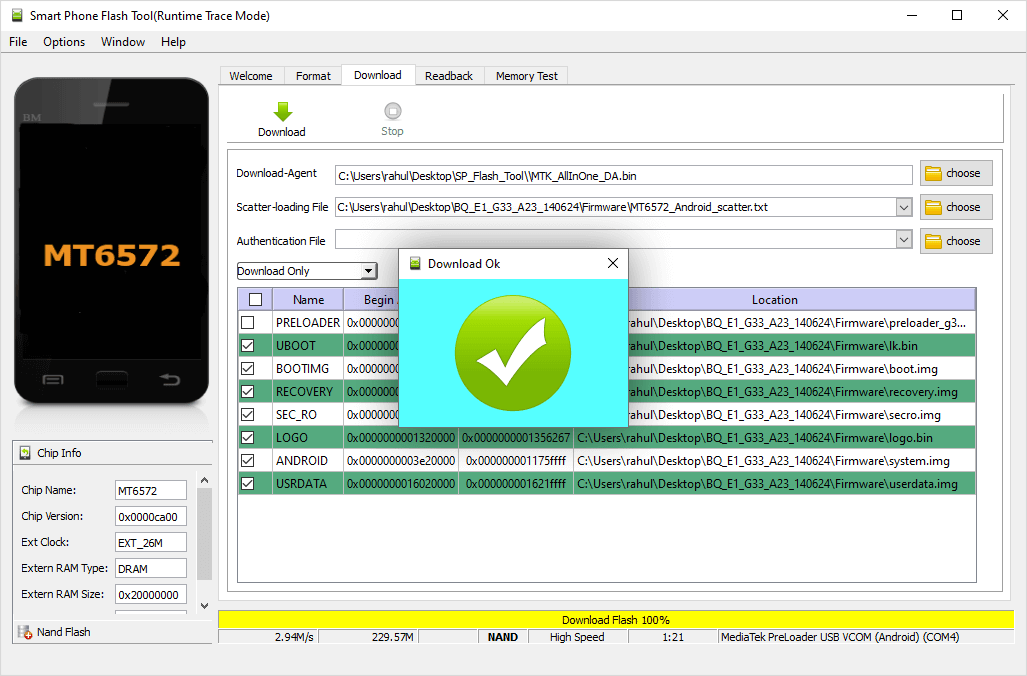
Step 7: Reboot Your Device
After flashing is complete, unplug your device and turn it on. The first boot may take a little longer because the new firmware is being set up.
Common Issues and How to Fix Them
If you run into any problems while using SP Flash Tool, here are some tips to help you out:
1. Device Not Detected by SP Flash Tool
- Make sure the Mediatek USB drivers are installed correctly.
- Try a different USB cable or port.
- Restart your PC and try again.
2. Flashing Process Fails or Gets Stuck
- Double-check that the correct scatter file is loaded.
- Ensure your device’s battery is at least 50% charged.
- Reinstall the Mediatek USB drivers and try again.
3. Stuck in Boot Loop After Flashing
- Go into recovery mode and do a factory reset (choose Wipe Data/Factory Reset).
- Reflash the firmware using SP Flash Tool.
Conclusion
The Smartphone Flash Tool (SP Flash Tool) is an essential tool for managing firmware on Mediatek-based Android devices. Whether you’re fixing a bricked phone, upgrading or downgrading your software, or installing custom recovery, SP Flash Tool makes the process straightforward.
Make sure to carefully follow each step and always back up your data before flashing any firmware. By following this guide, you’ll be able to download, install, and use SP Flash Tool to keep your device in top shape.