How to reset the camera settings on the Samsung Galaxy A71

If you touched the camera settings of your Galaxy A71 and have noticed that the quality of your photos and videos has decreased considerably, we recommend not worrying too much, because solving these types of problems is very simple.
You don’t need to follow a tutorial to be able to enter the Galaxy A71’s safe mode and factory reset the phone, since all you need to do is reset the camera settings. If you do not know how to do it, keep reading that here we are going to show you the steps you must take to achieve it.
How to reset the camera settings on the Galaxy A71?
Before we show you the tutorial that you must carry out, we recommend that you restart the phone. Having successfully restarted it, you will be able to follow all these steps that we show you below:

- The first thing you have to do is open the camera of your Samsung Galaxy A71 mobile .
- Once the camera app of your phone is open, you will have to click on the small cogwheel that is located at the top left of the screen.
- A menu with several options will be displayed, go to the bottom of the screen and click on the option that says “Reset settings”.
- Finally, you must click on Reset so that all the settings return to the way they were from the factory.
Do galaxy A71 camera settings not reset?
If for some reason you have not been able to reset the camera settings of your Samsung Galaxy A71 mobile, don’t worry, you can reset them from the application settings, how? Following all these steps that we show you below:

- Enter the Settings of your Galaxy A71 mobile device.
- Click on the option that says “Applications”.
- A list of all the apps that you have installed on your phone will be displayed, look for the one that says “Camera” and click on it.
- Therefore, you will have to enter the section that says “Storage”.
- Click on Delete cache.
- Once the cache is deleted, you must click on “Delete data”.
- And, as the last step, you will have to click OK.
Without much more to add in this regard, if the options offered by the camera that comes factory installed on your mobile do not convince you