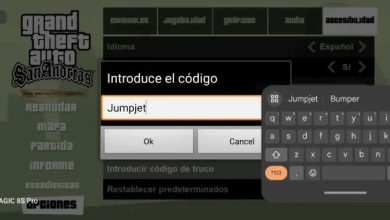How to Setup Your Brand New Logitech G Cloud

Getting started with a new handheld device can be exciting, and if you’re diving into the world of cloud gaming with your Logitech G Cloud, you’re in the right place. This guide provides a step-by-step approach to make your initial device setup seamless. Let’s walk through the essentials you’ll need to bring your device to life and start playing your favorite games via cloud gaming sessions.
Table of Contents
Essentials You’ll Need:
- Wi-Fi Connection
- Logitech G Cloud Handheld
- Google Account
- Device Charger
- Optional: Steam Account
How to Setup Your Brand New Logitech G Cloud

Powering Up Your Device
Begin by holding down the power button at the top of your Logitech G Cloud. Once powered on, the Logitech and Android logos will greet you, followed by a setup screen.
Language and Region
On the welcome screen, select your language and click “Start.” Then, pick your region and proceed.
Connect to Wi-Fi
The Logitech G Cloud will prompt you to link to a Wi-Fi network. Connect to your network to access the internet, which is essential for cloud gaming and syncing with apps.
Google Account Login
After connecting to Wi-Fi, sign in with your Google account to access downloadable apps and essential Android tools, as well as backup and location settings.
License and Terms Acceptance
Accept the agreements from Logitech and Tencent to proceed with setup.
PIN and Google Assistant
Secure your device with a PIN if desired and choose whether to enable Google Assistant.
Setting Up Your Gaming Apps and Cloud Gaming
Once you’ve completed the initial setup, it’s time to start configuring your gaming environment.
Download and Install SteamLink
To begin a SteamLink setup for gaming, download the SteamLink app from the Play Store. This app connects your Steam account with the Logitech G Cloud.
Boot SteamLink
Launch the SteamLink app, sign in with your Steam account, and follow the prompts to pair with your gcloud device. You’re now set to stream games from your Steam library to the G Cloud.
Custom Launcher Options
Logitech lets you install a custom launcher to personalize your Logitech G Cloud experience. This can include setting up game launchers for easier access.
Exploring Cloud Gaming and Installed Apps
With SteamLink ready, explore other apps and cloud gaming platforms pre-installed on your device. Log in to services and start your cloud gaming session with ease.
By following these steps, your Logitech G Cloud is primed for an exceptional handheld gaming experience.
Additional Reading: