
The best thing about Android root is that it frees us from all the limits imposed by the system. Thanks to the root, there is no aspect of our Android that we cannot modify. And best of all, we don’t need to be experts to make profound changes to our Android, since there are many Magisk modules that make everything easier.One of them is MidnightCore which, among other things, allows us to change the Android startup animation, also called boot animation. Are you bored of watching the same animation that your Android shows when turning on? Here we will show you how to change it in a few steps using the mentioned Magisk module.
How to change startup animation on Android with Magisk
Requirements
- Your device Android must be rooted.
- Has the module installed Magisk Systemless Xposed Framework?
- Has Magisk Manager installed?

How to install the MidnightCore module
As we mentioned at the beginning, in this tutorial we will change the startup animation with the MignightCore module. To install it follow these steps:
- Enter the app Magisk Manager.
- Go to section downloads and press the search icon.
- Writes MidnightCore in the search engine and press the download icon of the only module that will appear with that name.
- Choose Install.
- This module that we just installed does not have a graphical interface, so, to control it, we will need to install the following app from the Google Play Store: Terminal Emulator for Android

How to change startup animation on Android with MidnightCore
Once you have installed the module and the necessary app, follow these steps to change the startup animation:
- Open the app Terminal Emulator.
- Writes “its”(Without quotes) and press the enter button. It will ask you to grant the root permissions if you have not already done so. Do it.
- Now write “CD” And press the enter button.
- Then write “midnight” And press the enter button. That way, the command interface of the module we will use will open.
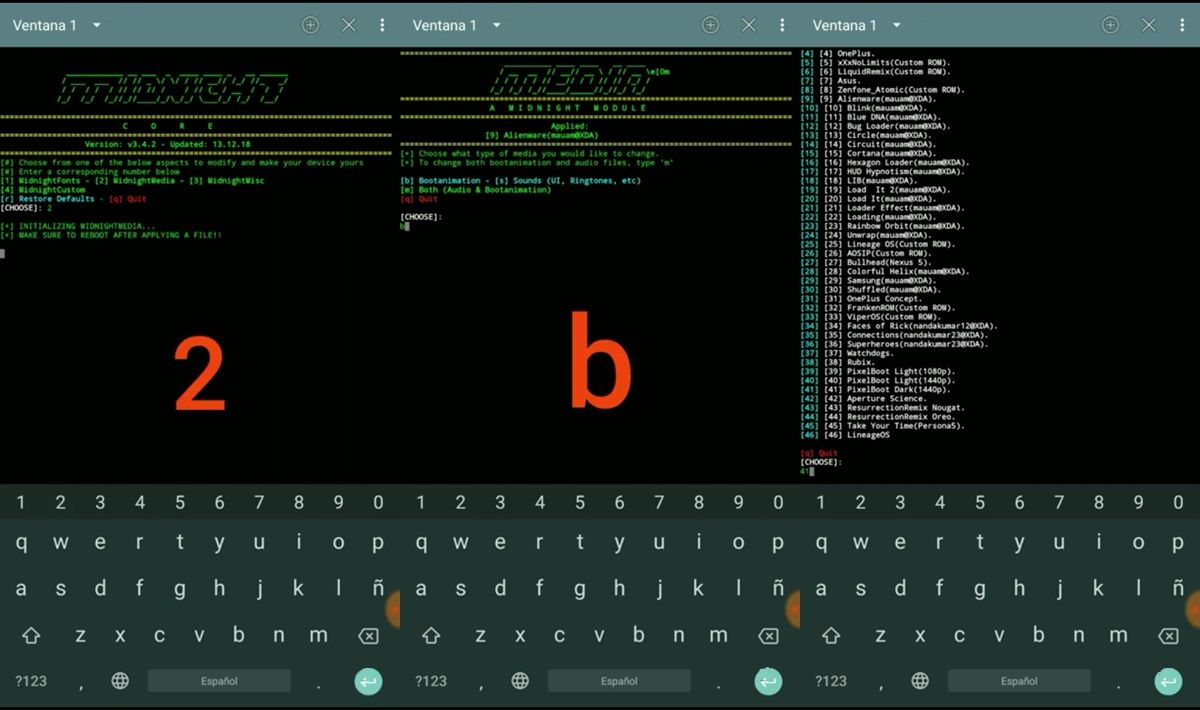
- Now, you just have to enter the number “2“, Press enter and wait a few seconds.
- When the new command line is loaded, enter the letter “b” And press enter.
- So, all startup animations will be displayed What can you put on your Android? Enter the number of the animation you want and press enter.
- Wait a few seconds for it to download. Then they will ask you if you want to make a backup copy of the chosen animation. Enter “one” To make the copy or”2” Not to do it.
- Finally, when the message “Donate“, Restart your device and voila. You can see the new startup animation.
Although they seem like many steps, it really is a very simple process. If you have any questions about it, tell us and we will resolve it.














