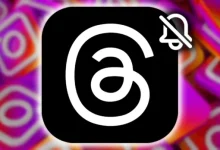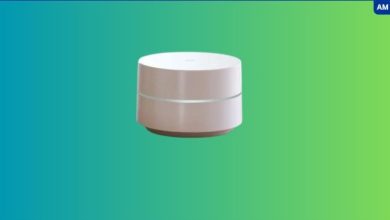Fortnite enforces strict security measures and blocks devices with USB Debugging enabled. If you’d like to keep USB Debugging on without Fortnite noticing, this guide offers easy methods to do just that. Follow along to learn how to keep your device secure while avoiding Fortnite’s restrictions.
Table of Contents
Why Does Fortnite Block Devices with USB Debugging?
Fortnite detects USB Debugging because it’s primarily used by developers, and it poses potential security risks for gaming. Game modification or hacking often involves debugging tools, which can be exploited to alter game files, giving some players an unfair advantage. As a result, Fortnite blocks devices with USB Debugging to maintain fair gameplay and prevent unauthorized changes.
What is USB Debugging?
USB Debugging is an Android feature that facilitates communication between an Android device and a computer for file transfers, app debugging, or accessing system logs. While helpful for development, it can also be a security risk, especially in gaming contexts.
Steps to Hide USB Debugging from Fortnite
Below are some effective methods to hide USB Debugging from Fortnite while still enjoying a safe gaming experience.
1. Use Magisk to Hide USB Debugging
Magisk is a popular tool that allows you to mask root access and hide USB Debugging from specific apps like Fortnite. Here’s how to use it:
- Install Magisk: Download and install the Magisk app on your Android device.
- Enable MagiskHide: In the Magisk Manager app, go to settings and activate “MagiskHide.” This feature hides root access and USB Debugging from Fortnite.
- Configure MagiskHide: Locate the “MagiskHide” section in Magisk Manager and select Fortnite to keep USB Debugging hidden.
- Reboot Your Device: Restart your device to apply the changes.
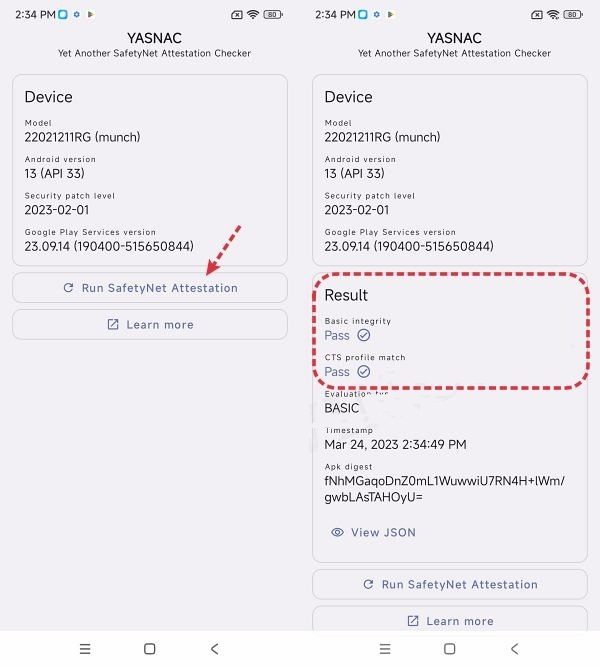
Note:
-
This method works on rooted devices. If you don’t have root access, try the alternatives below.
2. Temporarily Disable USB Debugging
If rooting isn’t an option, you can temporarily turn off USB Debugging while playing Fortnite:
- Open Settings on your Android device.
- Go to Developer Options.
- Disable USB Debugging.
- Launch Fortnite and enjoy your game.
- Once done, re-enable USB Debugging by following the same steps.
Note: This method requires toggling USB Debugging on and off each time you switch between development and gaming.
3. Use VirtualXposed for Non-rooted Devices
VirtualXposed is a reliable tool for hiding USB Debugging on non-rooted devices. Follow these steps:
Download VirtualXposed: Install it from a trusted source.
- Install Fortnite within VirtualXposed: Set up a virtual environment and add Fortnite to it.
- Install XPrivacyLua Module: Inside VirtualXposed, install the XPrivacyLua module.
Configure XPrivacyLua: Open XPrivacyLua, locate Fortnite, and block USB Debugging information from the app.
Tip: This is a safe method for users without root access who want to avoid risks.
4. Use a Custom ROM with a USB Debugging Toggle
Using a custom ROM that provides more control over USB Debugging can be an effective solution. Here’s how to do it:
- Install a Custom ROM: Choose a ROM like LineageOS that allows advanced settings.
- Toggle USB Debugging Per App: Certain custom ROMs enable you to turn USB Debugging on or off for specific apps, such as Fortnite.
Note: This method requires technical know-how and is ideal for experienced users familiar with custom ROMs.
5. Use System Modification Tools
Tools like Smali Patcher can modify system settings to hide USB Debugging. However, this requires advanced knowledge and is not recommended for beginners.
Alternative Options to Play Fortnite Without Hiding USB Debugging
If hiding USB Debugging is too challenging, consider playing Fortnite on a secondary device or setting up a separate Work Profile on your Android device. This lets you separate apps requiring USB Debugging from Fortnite, making the setup simpler.
Risks of Hiding USB Debugging from Fortnite
While these methods allow you to play Fortnite without disabling USB Debugging, be aware of the following risks:
- Security Issues: Hiding USB Debugging could expose your device to potential threats, particularly when using custom ROMs or root access.
- Account Bans: Fortnite may penalize accounts for unauthorized changes.
- System Instability: Tools like Magisk or VirtualXposed can occasionally cause performance issues or crashes.
Ensure you understand these risks before proceeding.
Conclusion
Using the methods provided, you can successfully hide USB Debugging from Fortnite while retaining access to your Android device’s developer tools. Whether you choose Magisk, VirtualXposed, or simply toggle USB Debugging as needed, this guide offers safe and flexible options based on your technical skills and device setup.
Choose the option that best suits your needs!