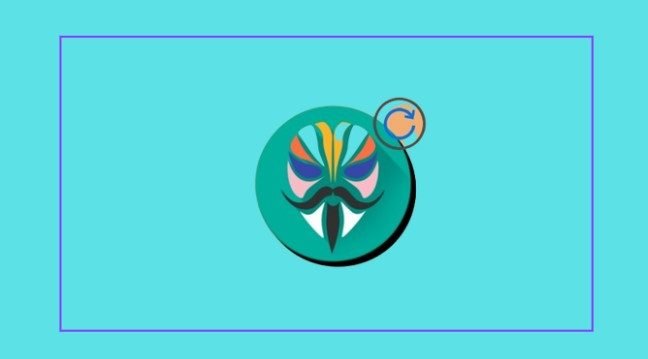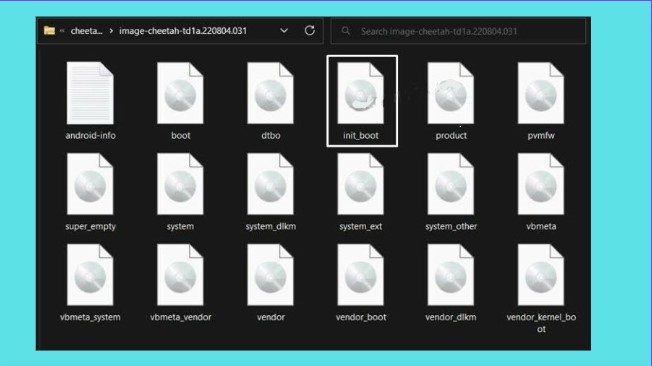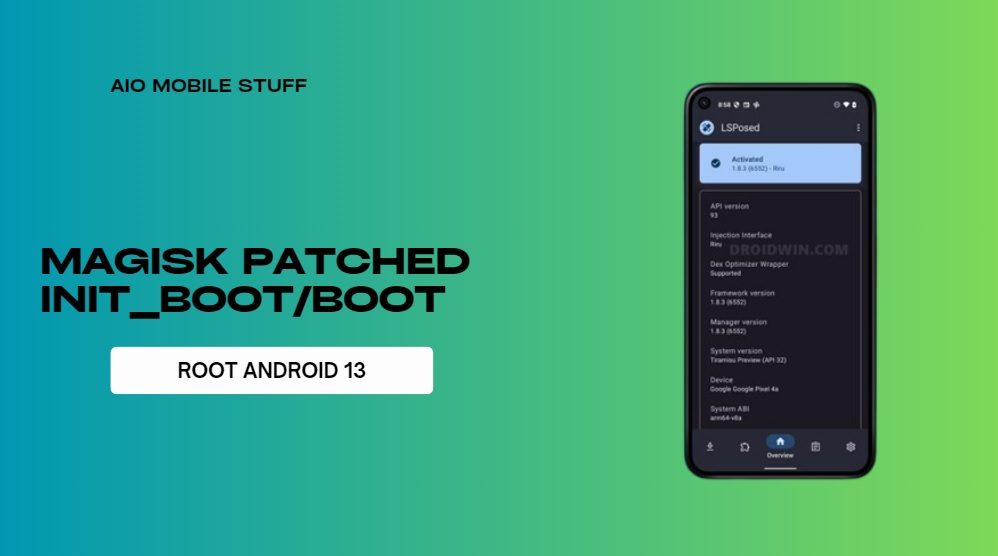This guide will help you resolve boot loops after flashing the Magisk patched init_boot file. The method to root devices has changed a lot since Android 13. Previously, you had to patch and flash the boot.img to the boot partition, but now you need to patch and flash the init_boot to its init_boot slot. However, there are a couple of catches.
Firstly, some devices with Android 13 still use the boot.img instead of the init_boot. Secondly, some users have reported needing to flash the file in FastbootD Mode rather than Fastboot/Bootloader Mode. Despite these complications, you can easily fix bootloops by flashing the Magisk patched init_boot file.
Fix Bootloop after Flashing Magisk Patched init_boot
It is recommended that you try each of the workarounds listed below and see which one works best for you. So, with that in mind, let us begin.
1: Force Restart
When rooting, always boot your device with a patched init_boot before flashing it. This helps to resolve bootloop issues with a simple reboot. Using the fastboot boot command means your device will only boot temporarily with the patched init_boot. On the next reboot, the stock init_boot will replace the patched one, fixing the issue.

Long-press the power icon to perform a hard reboot and then check the results. Alternatively, as soon as your device shuts down (which may take 1-2 seconds if it’s in a bootloop), press and hold the hardware key combination to enter Fastboot Mode. Then use the fastboot reboot command to boot to the operating system.
2: If you Flashed the Magisk Patched Boot
If you had previously irrevocably flashed the modified init_boot using the fastboot flash command, you must now flash the original init_boot.img file. Here’s how it could be accomplished:
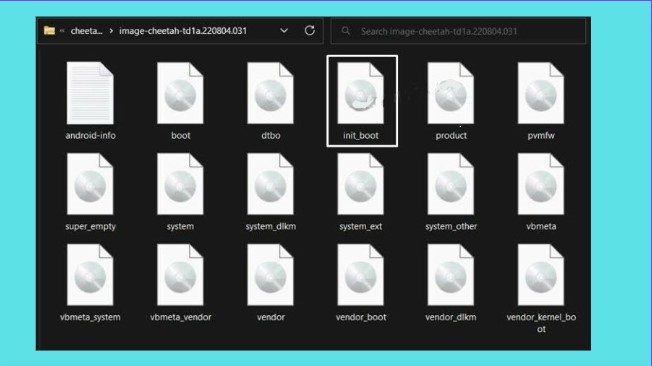
- You can get the stock init_boot.img file from the stock software for your device.
- Then, download the Android SDK Platform Tools and extract them to your PC.
- Place the stock boot.img file inside the platform tools folder.
- Use a hardware key combination to restart your device into Fastboot Mode.
- Open the platform-tools Command Prompt. Finally, update both slots with the original init_boot.img file.
fastboot flash init_boot_a boot.img
fastboot flash init_boot_b boot.img
- Finally, type the following command to begin the OS boot process:
fastboot reboot
- After flashing the Magisk patched init_boot file, you should check to see if it cures the bootloop.
3: Flash Stock Firmware
In some cases, an improper root process can corrupt partitions, except for the init_boot partition. Identifying the damaged partition can take a long time, so the best option is to use Fastboot commands to reinstall the original firmware on your device. This will flash all files to their correct partitions, which should fix the bootloop issue. Depending on your type of device, you might find it helpful to consult one of the guides below.