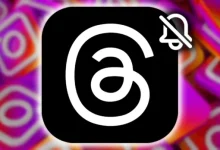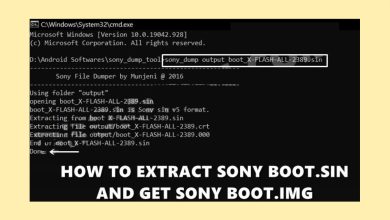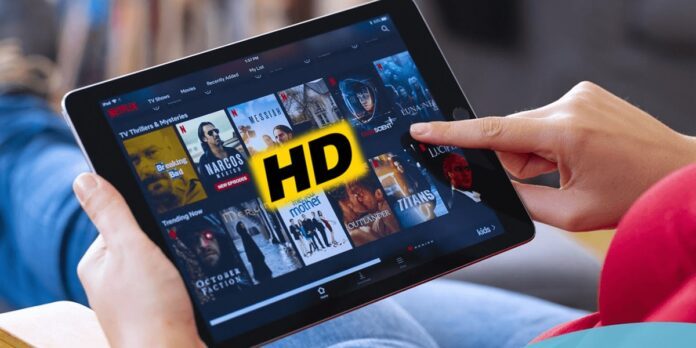
If you own an Android tablet and want to enjoy Netflix in HD, you may have noticed that the image quality isn’t as sharp as expected. Why does this happen, and how can you fix it? In this article, we’ll cover the reasons behind this limitation and explore possible solutions.
Table of Contents
Why Can’t I Watch Netflix in HD on My Android Tablet?
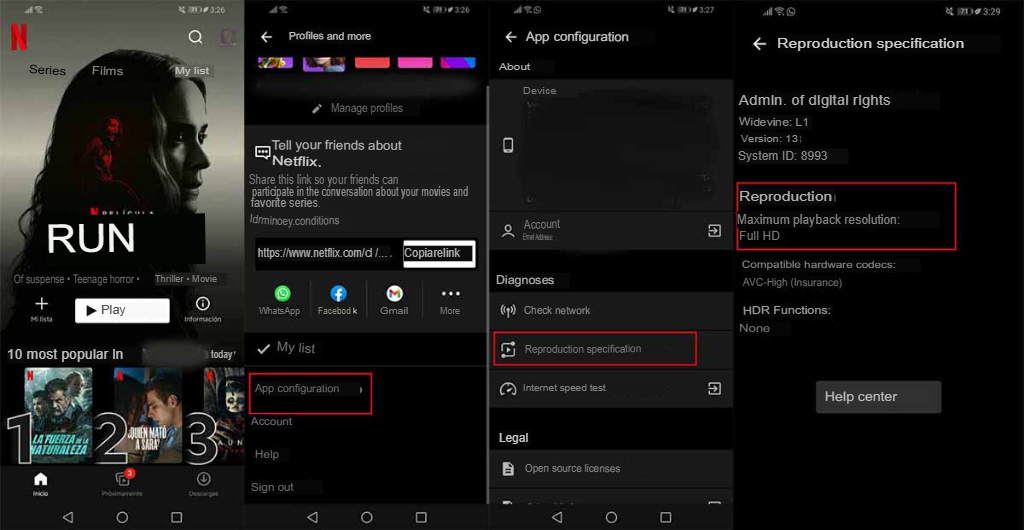
Not all Android tablets are compatible with Netflix HD streaming. Netflix has specific security and certification requirements for high-definition playback, which include:
- Screen Resolution: The tablet must have a resolution of at least 720p. You can check your screen resolution using the CPU-Z app.
- Operating System: Your tablet must run on Android 5.0 or higher. To check your Android version, go to Settings > About Device > Software Information > Android Version.
- Widevine Certification: Netflix requires Widevine L1 certification to ensure piracy protection. Learn how to check the Widevine certification on Android.
- Netflix HD-Compatible Device List: Not every tablet is officially supported. You can see the list of Netflix HD-compatible devices here.
If your tablet fails to meet one or more of these requirements, you’ll only be able to stream Netflix in standard quality (SD), limited to 480p. Even if you have an HD subscription, Netflix won’t deliver HD content if your device doesn’t meet these criteria.
Can I Watch Netflix in HD If My Tablet Isn’t Compatible?
It depends on what your device lacks. Here’s a breakdown of possible solutions:
- Low Screen Resolution: If your tablet’s resolution is lower than 720p, you won’t be able to stream in HD due to a hardware limitation.
- Outdated Android Version: If your tablet runs on an Android version below 5.0, try updating the OS if the manufacturer supports it.
- Widevine L3 Security Level: If your tablet has Widevine L3 instead of Widevine L1, try using the DRM Info app to check your security level. While there are apps claiming to alter Widevine settings, be cautious as this may pose risks to your device and Netflix account.
- Not on Netflix’s HD-Approved List: If your device isn’t listed as Netflix HD-compatible, consider contacting Netflix support to request its inclusion. However, approval is not guaranteed, as tablet manufacturers handle most compatibility requests.
How to Watch Netflix in HD on an Android Tablet
If your tablet meets the Netflix HD requirements but still shows low-quality content, follow these steps to ensure the correct resolution is detected:
- Open the Netflix App.
- Go to My Account.
- Tap the three horizontal lines (menu icon) in the upper right corner.
- Select App Settings.
- Under the Diagnostics section, tap Playback Specification.
- Look at the Maximum Playback Resolution setting to verify if Netflix is delivering HD content.
Troubleshooting Internet Speed Issues
If your content is still not in HD, your internet connection may be the issue. Run a speed test through Netflix’s built-in test, and then verify that your internet speed meets the minimum requirement for HD streaming on Netflix’s speed requirements.
Frequently Asked Questions
- Why isn’t my Android tablet on Netflix’s HD-compatible list?
- Many older or lower-spec tablets aren’t certified for HD. Contact your tablet manufacturer to see if it’s possible to enable HD streaming.
- Is Widevine L1 required for Netflix HD?
- Yes, Widevine L1 certification ensures protected streaming, a prerequisite for HD content on Netflix.
- Does Wi-Fi speed affect Netflix quality on my tablet?
- Absolutely! HD streaming requires a stable, fast internet connection. Netflix recommends at least 5 Mbps for HD content.
- Can I force HD streaming on an incompatible tablet?
- Unfortunately, no. If your tablet doesn’t meet hardware or certification requirements, HD streaming isn’t possible.
We hope this guide helps you troubleshoot Netflix HD streaming on your Android tablet. If you have any additional questions, feel free to leave them in the comments below.
More From Our Streaming Guides: