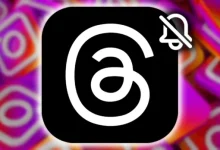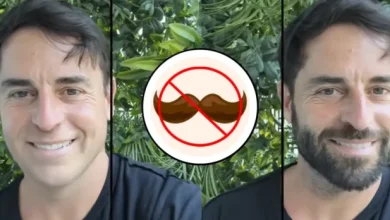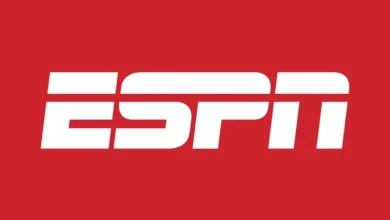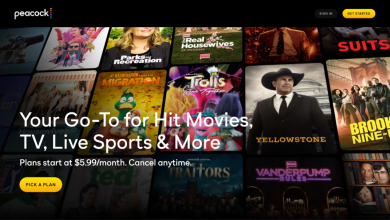Tired of losing all your awesome photos, apps, and settings every time you update LineageOS? Well, good news: you can now upgrade to the latest version without a factory reset! LineageOS is known for its clean Android experience and frequent updates, and now you can enjoy the latest features without worrying about losing everything.
Table of Contents
But, a Little Caution First:
Before you get started, it’s always a good idea to create a backup of your important data. Just in case something unexpected happens, you’ll have a copy of everything you need. It’s like having an insurance policy for your digital life!
Two Ways to Update: Pick Your Path
Method 1: The Easy Way – Right on Your Phone
-
Open Updater: Go to Settings > System > Updater on your phone.
-
Check for Updates: Tap that refresh icon to see if any new updates are waiting for you.
-
Download the Latest Update: If an update is available, tap on it to download the latest LineageOS ROM. You can also download it directly from [Insert Download Link Here]
-
Install and Enjoy: Once the update is downloaded, tap “Install.” Your phone will reboot, and the update process will begin. Soon you’ll be enjoying the newest LineageOS!

Method 2: For Techies – Using Your Computer
This method is handy if your phone’s stuck in a loop or not working quite right.
-
Prepare Your PC:
-
Download the Android SDK Platform Tools for your computer.
-
Download the latest LineageOS ROM for your device, along with the partition files.
-
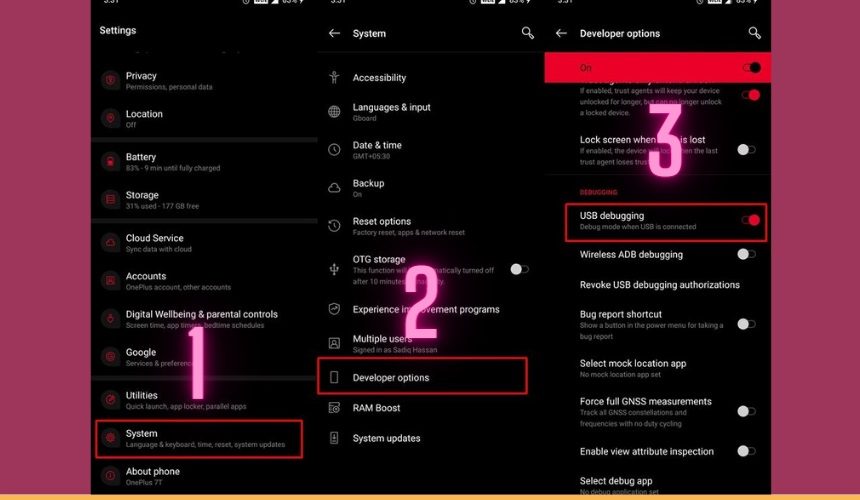
-
Connect Your Phone: Turn on USB debugging on your phone, then connect it to your computer with a USB cable.
-
Boot to Bootloader: Open a command prompt window and type this:
-
adb reboot bootloader
-
-
Verify Connection: Type this command and make sure you see your phone’s ID:
-
fastboot devices
-
-
Flash Those Partitions! Now, flash the IMG files to the right spots. Here’s what you can type:
-
fastboot wipe-super super_empty.img
-
fastboot flash dtbo dtbo.img
-
fastboot flash vendor_boot vendor_boot.img
-
fastboot flash vendor_kernel_boot vendor_kernel_boot.img
-
fastboot flash vbmeta vbmeta.img
-
fastboot flash boot boot.img
-
fastboot flash recovery recovery.img
-
fastboot reboot recovery
-
-
Flash the ROM: Your phone will reboot into LineageOS Recovery. Go to Apply Update > Apply from ADB. Now type this command to flash the ROM:
-
adb sideload rom.zip
-
-
Reboot and Enjoy: Once the flash is done, your phone will reboot, and you’ll be running the updated LineageOS!
Important Tip: These methods are designed to keep your data safe, but sometimes, just like a finicky friend, some apps might not be happy after the update. If that happens, you might need to do a quick data wipe to fix things.
Let me know if you have any questions. Happy updating!