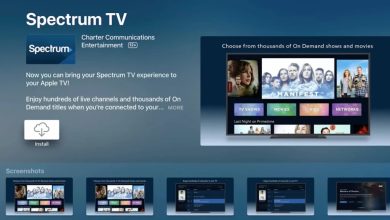How to install Kodi on Samsung or LG Smart TV
Samsung and LG have one thing in common, in addition to being technology manufacturers from South Korea. Both companies are known for creating the best quality displays that can be found on the market. That’s why their Smart TVs are so popular. However, their TVs also have a disadvantage in common and that is their operating system that is not compatible with Kodi.
Table of Contents
That’s right, Samsung and LG Smart TVs are not compatible with Kodi as standard. That’s why when you search for Kodi in its app store, nothing will appear. We do not know if in the future these South Korean companies will bring the Kodi app to their televisions, but for now, the only thing you can do is what we explain below.
How to install Kodi on Samsung or LG Smart TV

As can be seen on the official Kodi page, this application is only available for Windows, Linux, Android, Raspberry Pi, macOS, iOS, and tvOS. It does not have a version for TizenOS or webOS, which are the operating systems of Samsung and LG TVs, respectively.
So, what can you do to have Kodi on a Samsung or LG TV? Well, connect a dongle or TV Box that changes its operating system to another based on Android, such as Android TV, Google TV, or FireOS.
In particular, we recommend the Chromecast with Google TV (costs about €40) because it is the best in terms of performance and compatibility, although you can buy any other as long as it is based on Android (stay away from Roku).
Steps to install Kodi on Google TV
Once you have the Google TV dongle connected to your Samsung or LG TV, do the initial setup and then follow these steps to install Kodi:
- Press the « Search apps and games « bar.
- Type Kodi and search for it.
- Select Kodi and then click Install.
Steps to install Kodi on Android TV
If you bought a TV Box with Android TV, installing Kodi on your Samsung or LG TV will be very easy, although the steps to follow vary slightly from the Google TV steps we saw before:
- Go to the Apps section.
- Select Google Play Store.
- Search for Kodi.
- Select Kodi and then tap Install.
Steps to install Kodi on Fire OS (Fire TV)
If you have purchased an Amazon Fire TV device for your Samsung or LG TV, you will need to do the following to install Kodi on it:
- Download the Kodi APK for TVs (it is the ARMV7A 32BIT version) from your mobile.
- Now, follow this tutorial on how to install an APK on Fire TV from your mobile.
That’s all! As you will see, unfortunately, there is no way to install Kodi on a Samsung or LG Smart TV other than with an external dongle or TV Box. But if Kodi officially comes to these televisions in the future, we will update this entry so that you are aware.