How to install add-ons on Stremio from a mobile or PC
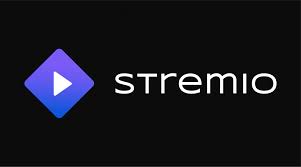
Have you thought about trying Stremio? If your friends or family have told you about it, or you saw good things about it online, you might have been let down.
Table of Contents
Stremio is a free streaming app, but the basic content isn’t very good. You need to add more features to see better options.
The good news is that adding features on Stremio is simple. To help you, we will show you how to do it step by step, whether you are using a phone or a computer.
How to add features in Stremio
Before we start, you need to have the website with the most popular features ready. This website is from the company that made Stremio, so it’s best to use it to avoid problems.
You can find the website by searching for “Stremio addons” on Google (it will be the first result).
How to add features in Stremio on your phone
1. Open the Stremio app on your phone.
2. Tap on the “Add-ons” tab at the bottom of the screen.
3. Open your web browser (we suggest using Chrome) and go to the addons website we mentioned.
4. Find the feature you want and click “Copy Link.”
5. Go back to the Stremio app and paste the link in the search bar.
6. Click “Install.”
7. Finally, click “Install” again to add the feature.
How to add features in Stremio on a PC
1. Open the Stremio program on your computer and click the puzzle piece icon on the left.
2. Go to the addons website, find the feature you want, and click “Copy Link.”
3. Copy the link.
4. Return to the Stremio program and paste the link in the “Search for add-ons” section.
5. Click the green “Install” button.
6. Stremio will automatically add the feature in a few seconds.
After you add a feature on your phone or computer, it’s best to close the app or restart your device to see the new movies or shows right away.





