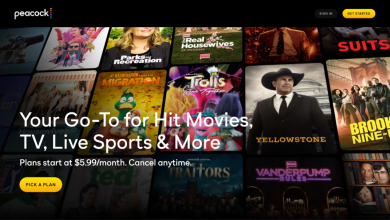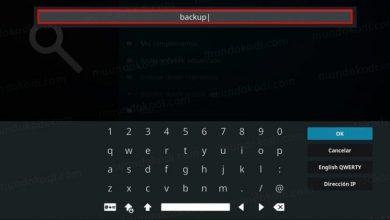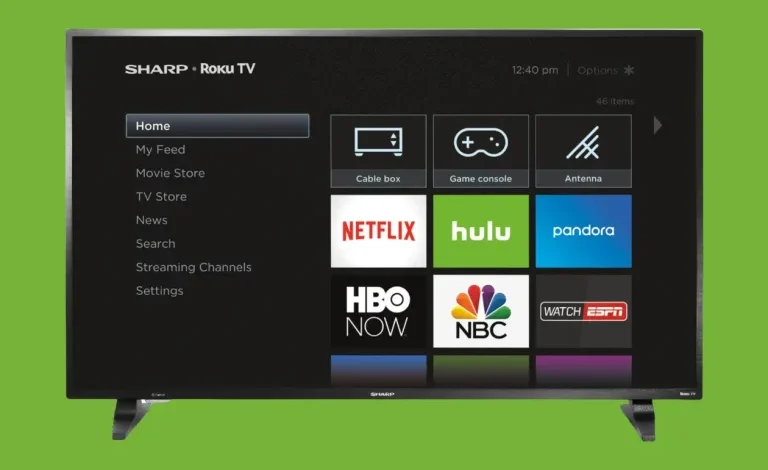
Maintaining optimal performance on Roku TVs like your Sharp model is vital for a seamless and enjoyable streaming experience. Clearing the cache periodically ensures smooth functionality and can resolve common issues such as lag, app crashes, or an unresponsive screen. This comprehensive guide will show you how to clear the cache on Sharp Roku TV, helping you make the most of your Roku devices.
Table of Contents
Understanding Cache and Its Role on Roku TVs
The cache acts as a temporary storage space where your Roku device keeps frequently accessed data to enhance speed and performance. However, as this data accumulates, it may slow down your Roku TV, causing apps to crash, the Roku home screen to lag, or the Roku control to respond sluggishly. Clearing the cache ensures that your system runs efficiently and reduces potential performance hiccups.
Steps to Clear Cache on Sharp Roku TV
Clearing the cache on Sharp Roku TVs is straightforward and doesn’t require technical expertise. Here’s how to do it:
Step 1: Reboot Your Roku TV
A simple reboot can clear most temporary files and fix minor glitches. Follow these steps:
- Why Does Roku Keeps Restarting and How to Fix it?November 21, 2024
- Press the Home button on your Roku remote control to navigate to the Roku home screen.
- Select Settings > System > Power > System Restart.
- Confirm by selecting Restart.
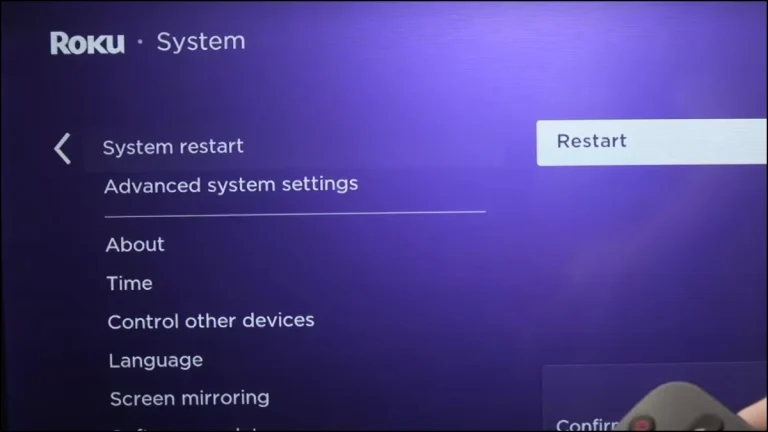
This step clears temporary cache files and refreshes your Roku TV.
Step 2: Perform a Cache Reset Using the Roku Remote
For a deeper cache clear, use the hidden remote function:
- Ensure your Roku TV is powered on with the Roku home screen visible.
- Press the following buttons in this order on your Roku remote control:
- Home button: 5 times
- Up button: 1 time
- Rewind button: 2 times
- Fast Forward button: 2 times
The screen will momentarily freeze as the cache is cleared. Your TV may reboot automatically to complete the process.
Step 3: Reinstall Problematic Apps
If specific apps continue to misbehave, reinstalling them may help:
- On the Roku home screen, highlight the app causing issues.
- Press the Star button on your Roku remote and choose Remove Channel.
- Reboot your Roku TV using the steps above.
- Navigate to the Roku Channel Store, search for the app, and reinstall it.
Additional Roku Tips to Optimize Performance
To keep your Sharp Roku TV or Roku streaming sticks performing at their best, consider these tips:
1. Update Roku Software
Regular updates ensure that your Roku device benefits from the latest features and security enhancements. Navigate to Settings > System > System Update > Check Now to update.
2. Free Up Storage Space
Removing unused apps and channels from your Roku stick/tv can improve performance. Visit the Streaming Channels section to uninstall less frequently used apps.
3. Ensure a Stable Internet Connection
Streaming quality depends heavily on a solid internet connection. Restart your router, minimize other devices on the network, or use an Ethernet connection if possible.
Troubleshooting Common Issues on Roku TVs
Even after clearing the cache, some issues may persist. Here’s how to address them:
1. Persistent Lag or Streaming Issues
- Verify your internet speed.
- If issues persist, unplug your Roku TV or Roku streaming stick for 10 seconds, then plug it back in.
2. Unresponsive Remote Control
If your Roku remote is acting up, replace the batteries or pair it again using the quick remote control function. Hold the Pairing button on the back of the remote until the Roku device detects it.
3. Factory Reset for Persistent Problems
For severe issues, a factory reset might be necessary. Navigate to Settings > System > Advanced System Settings > Factory Reset. Be aware this will erase custom settings and installed channels.
Conclusion
Clearing the cache on Sharp Roku TVs is a vital maintenance step to ensure smooth operation and address common problems like lag or app crashes. Following this guide, you can effectively manage your device’s performance, whether you use a Roku stick, Roku TV, or other Roku devices.
Regular maintenance like software updates and efficient storage management will further enhance your streaming experience. For further assistance, consult the Roku support team or visit the Roku community.