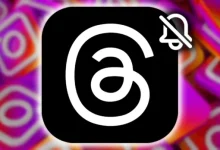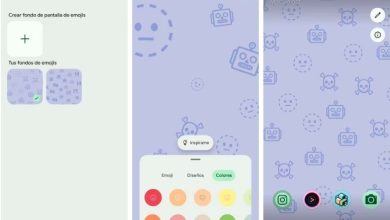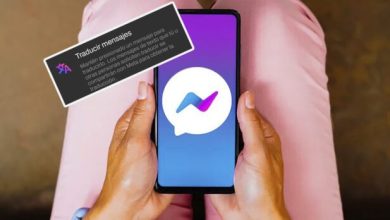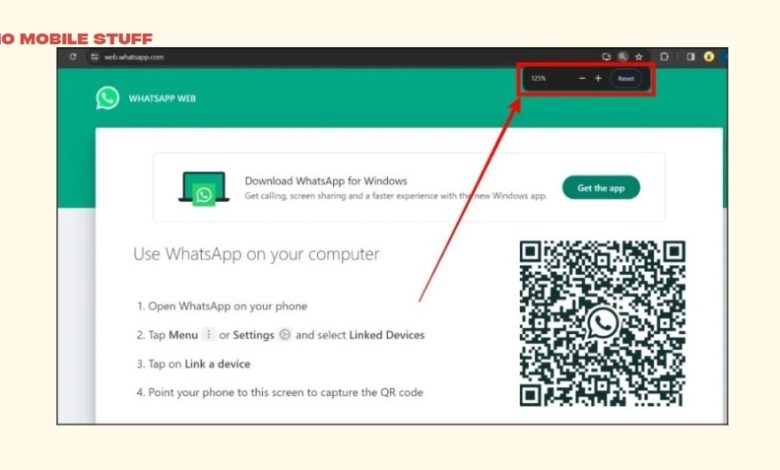
Getting that dreaded “No Valid QR Code Detected” error in WhatsApp can be frustrating. You’re trying to link your account to a new device, and it just won’t cooperate! But don’t worry, we’re going to tackle this together.
Table of Contents
Here’s the breakdown:
Clear Your Browser Cache (Every Last Bit of It!)
Cached data can cause websites and apps to act up, like a stubborn old computer that refuses to learn new tricks. We’re going to give your browser a clean slate, clearing out any outdated information that might be messing things up.
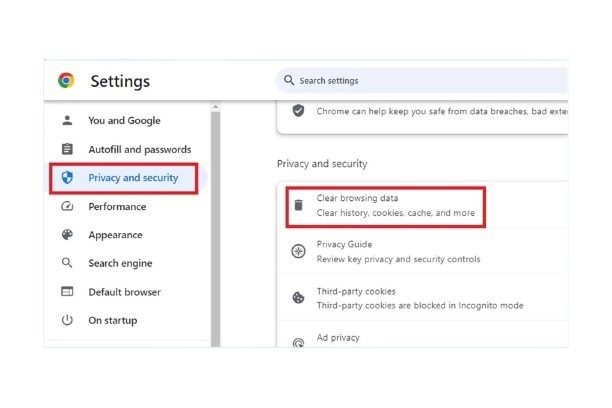
-
-
-
The key is to be thorough: We’re clearing the cache for all your browsers (Chrome, Firefox, Edge, etc.) to make sure we’re covering all bases.
-
Go to each browser’s settings and find the “Clear Cache” or “Clear Browsing Data” option. Make sure you’re clearing the cache for all time periods (not just temporary files).
-
Restart your browser after clearing the cache.
-
-
Restart Your Devices (Both, Just to Be Sure!)
Sometimes, restarting your devices can resolve a temporary glitch or a connection problem that’s preventing the QR code from being read correctly. It’s like giving them a little reboot to clear their heads!

-
-
-
The key is to be comprehensive: Restart both the device you’re scanning the code with and the device where you have WhatsApp open.
-
-
Try a Different QR Code Reader (A Quick Fix)
Sometimes, the QR code reader built into WhatsApp might not be playing nice. We’ll call in a backup for a quick fix.
-
-
-
Download a free QR code reader app from your app store (there are tons out there).
-
Scan the QR code using this fresh reader app.
-
-
Check Your Internet Connection (It’s Key!)
A strong internet connection is absolutely necessary for smooth sailing when using WhatsApp. Think of it as the highway for your data.

-
-
-
Make sure you’re connected to a solid Wi-Fi network or have a strong cellular data signal.
-
Run a quick internet speed test just to be sure your connection is up to snuff.
-
-
Turn Off Data Saving Mode (Let WhatsApp Breathe!)
Data saving mode can sometimes put a limit on how much bandwidth WhatsApp can use, preventing it from reading the code properly.
-
-
-
Go to your phone’s settings and find the data saving mode option.
-
Turn it off and try scanning the QR code again.
-
-
Clean Your Camera Lens (Seriously, It Happens!)
A dirty or obstructed camera lens can be a real pain, making it hard for your phone to read the QR code properly. It’s like looking through a foggy window!
-
-
-
Give your phone’s camera lens a quick clean with a microfiber cloth. Make sure there’s no dust, smudges, or anything blocking the lens.
-
Double-check that the lens is facing the QR code directly.
-
-
Disable Browser Extensions (Those QR Code Scans Can Be Tricky!)
Some browser extensions, especially those designed for security or scanning QR codes, can cause conflicts with WhatsApp Web.
-
-
-
Go to your browser’s settings and temporarily disable all extensions.
-
See if you can scan the QR code with the extensions turned off.
-
-
Clear WhatsApp Web Data (Start Fresh!)
Cached data from WhatsApp Web can sometimes cause issues, like clutter in your browser. Clearing it can help ensure your browser is working with a clean slate.
-
-
-
In your browser’s settings, find the option to clear browsing data for WhatsApp Web specifically.
-
Make sure you’re clearing all data, including cookies and cached images.
-
-
Refresh Your WhatsApp Web Page (A Quick Fix)
Sometimes, a simple refresh can reset the connection and solve the problem.
-
-
-
After making any changes, refresh your WhatsApp Web page.
-
-
Uninstall and Reinstall WhatsApp (The Nuclear Option)
This is a more drastic solution, but sometimes a clean reinstall can fix underlying issues with the app itself.
-
-
-
Uninstall WhatsApp from your phone.
-
Reinstall WhatsApp from your app store and try linking your account again.
-
-
Still Stuck?
If you’ve tried all these steps and the “No Valid QR Code Detected” error is still haunting you, it’s time to call in the cavalry – WhatsApp support. They can help diagnose the issue and provide specific solutions.
Key Points to Remember:
-
-
-
Make sure you’re using a compatible browser for WhatsApp Web (Chrome or Chromium-based browsers are your best bet).
-
Remember to restart both your phone and your computer, and don’t forget to check for any potential conflicts with browser extensions.
-
Clearing your browser cache and WhatsApp Web data is essential, so be sure to clear all data, not just temporary files.
-
-
We’re rooting for you! We hope this guide helps you conquer the QR code error and get back to chatting seamlessly. Let us know if you have any other tech troubles – we’re always here to help!