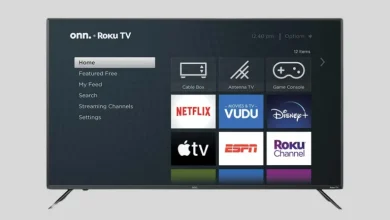Picture this: You’re settling in for a cozy night of streaming, and BAM! Hulu decides to take a break on your Samsung Smart TV. The frustration is real, but don’t fret! We’ve got a toolbox full of solutions to get you back to your favorite shows in no time.
Table of Contents
First Things First:
-
Make sure your Hulu subscription is up-to-date.
-
Double-check that your Samsung Smart TV is compatible with the Hulu app (models after 2016 with Tizen OS).
Now, let’s get troubleshooting!
1. Check Your Internet Connection:
-
-
Hulu needs a good internet connection to stream smoothly.
-
Try restarting your router or modem to refresh the signal.
-
If your internet is slow, you might need to adjust the streaming quality in the Hulu app settings.
-
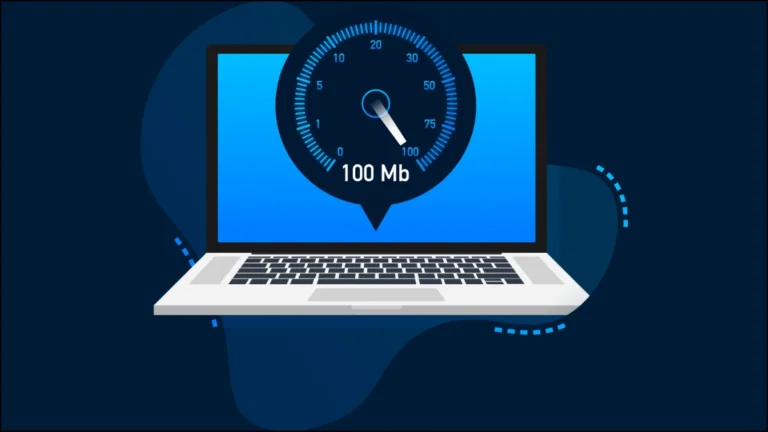
2. Power Cycle Your TV:
-
-
Sometimes a simple restart can solve all sorts of problems.
-
Turn off your TV and unplug it from the power outlet.
-
Wait for about 30 seconds, then plug it back in and power it on.
-
3. Clear the Hulu App Cache:
-
-
The Hulu app stores temporary files that can sometimes cause issues.
-
Go to Settings > Apps > Hulu.
-
Select “Clear Cache” and try launching the app again.
-
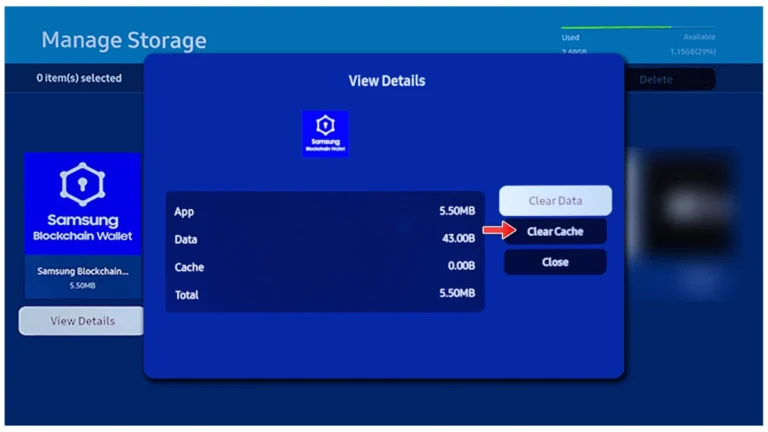
4. Update the Hulu App:
-
-
An update might fix any bugs or glitches that are causing problems.
-
Go to Settings > Apps > Hulu.
-
Select “Update” if an update is available.
-
5. Reinstall the Hulu App:
-
-
If the app still isn’t working, try reinstalling it completely.
-
Go to Settings > Apps > Hulu.
-
Select “Delete,” then restart your TV.
-
Go back to the Apps menu and reinstall Hulu.
-
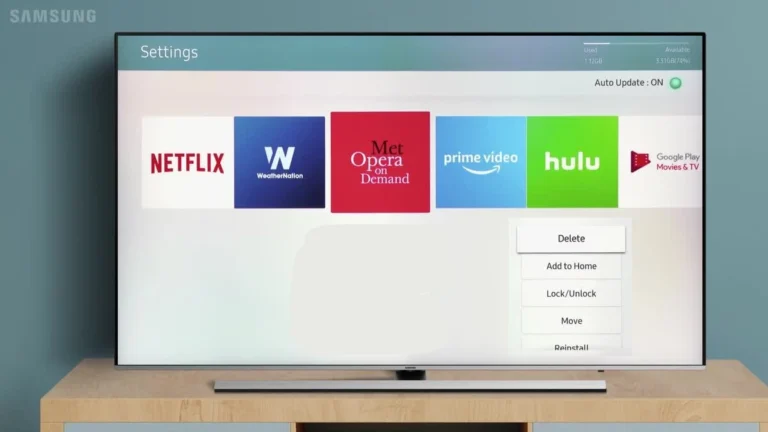
6. Update Your Samsung TV’s Firmware:
-
-
Outdated firmware can also cause problems with apps.
-
Check for any available firmware updates on your Samsung TV.
-
You can usually find this option in the Settings menu.
-
7. Factory Reset Your Samsung TV (Last Resort):
-
-
This will erase all data on your TV, so it should only be used as a last resort.
-
Go to Settings > General > Reset.
-
Be sure to back up any important data before proceeding.
-
8. Contact Samsung or Hulu Support:
-
-
If none of these solutions works, contact Samsung support or Hulu support for more specific help.
-
Back to Watching!
Now that you’ve got your Hulu app up and running again, it’s time to get back to enjoying your favourite shows. We’ve all been there, and we’re glad to have helped you get your streaming mojo back!
And remember, if you have any other streaming woes, we’re here to help!