How to set up AirPlay on a Vizio TV

Want to stream content from your iPhone or iPad directly to your Vizio TV? AirPlay makes it possible! Here’s how to set it up and enjoy your favourite videos, photos, and music on the big screen.
Vizio TVs That Support AirPlay:
-
VIZIO OLED (2020, 2021, 2022, 2023)
-
VIZIO P‑Series Quantum X (2019, 2020, 2021, 2022, 2023)
-
VIZIO P‑Series Quantum (2018, 2019, 2020, 2021, 2022, 2023)
-
VIZIO P‑Series (2016, 2017, 2018, 2019, 2020, 2021, 2022, 2023)
-
VIZIO M‑Series Quantum (2019, 2020, 2021, 2022, 2023)
-
VIZIO M‑Series (2016, 2017, 2018, 2019, 2020, 2021, 2022, 2023)
-
VIZIO E‑Series (2016, 2017, and 2018 UHD models)
-
VIZIO V‑Series (2019, 2020, 2021, 2022, 2023)
-
VIZIO D‑Series (2018, 2019)
Turning On AirPlay on Your Vizio TV:
-
Press the Smart Cast Button: Use your Vizio TV remote to press the Smart Cast button.
-
Go to Extras: Navigate to the “Extras” section and press “OK”.
-
Select Apple AirPlay: Scroll down and select “Apple AirPlay”.
-
Enable AirPlay: Go to “AirPlay Settings” > “AirPlay” and turn it on.
Connecting Your iPhone or iPad Using AirPlay:
-
Connect to Wi-Fi: Make sure your Vizio TV and your iPhone or iPad are connected to the same Wi-Fi network.
-
Enable AirPlay: Make sure AirPlay is enabled on your Vizio TV.
-
Open Control Center: On your iPhone or iPad, swipe down from the top right corner to open Control Center and tap the “Screen Mirroring” icon.
-
Select Your Vizio TV: Your Vizio TV should appear in the list. Choose it to connect.
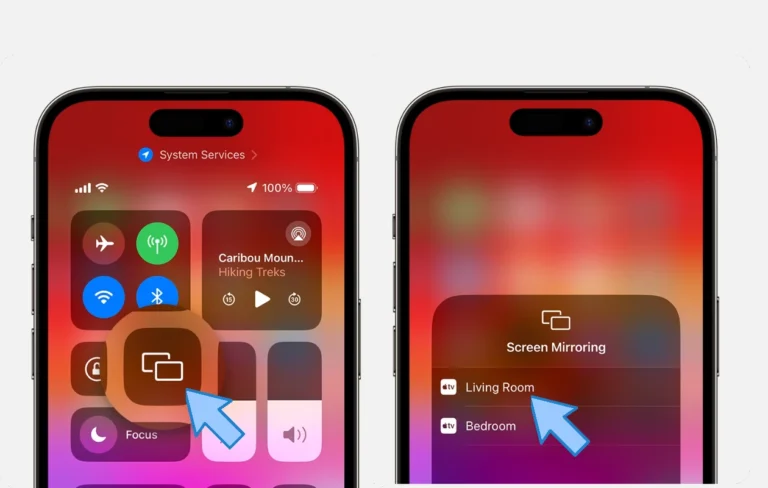
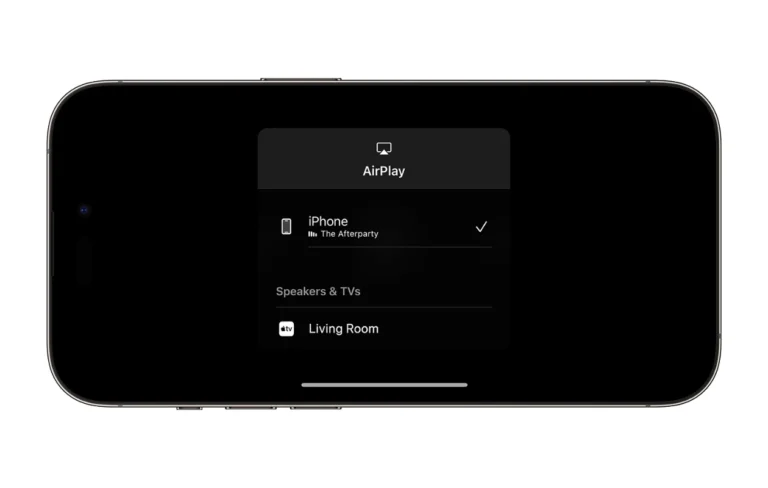
-
Open an App: Launch a streaming app like Apple TV or HBO Max.
-
Select the AirPlay Icon: Tap the AirPlay icon to start mirroring your content.
Connecting Your Mac Using AirPlay:
-
Connect to Wi-Fi: Make sure your Vizio TV and Mac are connected to the same Wi-Fi network.
-
Open AirPlay: On your Mac, go to the menu bar and click “AirPlay”.
-
Select Your Vizio TV: Choose your Vizio TV from the list.
-
Play Content: Start playing the video or music on your Mac, and it will appear on your TV.
AirPlay Without Wi-Fi:
You can still mirror your iPhone or iPad to your Vizio TV using a lightning-to-HDMI adapter if your TV doesn’t support AirPlay 2 or you don’t have Wi-Fi.
-
Connect Your Device: Plug your iPhone or iPad into the lightning end of the adapter.
-
Connect to TV: Connect the HDMI cable to the adapter and your TV.
-
Select HDMI Source: Switch your TV to the correct HDMI input.
-
Start Streaming: Play the content you want to watch.
AirPlay FAQs for Vizio TV Users:
-
Can I use AirPlay with my Android device? No, AirPlay only works with Apple devices.
-
What if my iPhone won’t connect to the TV?
-
Check that your devices are on the same Wi-Fi network.
-
Ensure your iPhone runs iOS 12.4 or newer and your TV is updated.
-
-
What if AirPlay isn’t working?
-
Make sure AirPlay is enabled on your Vizio TV.
-
Check that your devices are on the same Wi-Fi network.
-
Enjoy AirPlay on Your Vizio TV!
Now you can enable AirPlay on your Vizio TV and enjoy streaming from your Apple devices. For more details on streaming, visit our website!