Unlock Bootloader On Galaxy S24/Plus/Ultra
This tutorial will teach you how to unlock the bootloader on Galaxy S24/Plus/Ultra devices. These devices are the latest additions to the Galaxy series and they offer many amazing features, such as a powerful performance, a stunning camera, and a lot of smart AI functions.
Table of Contents
However, some users may want to explore more possibilities with their devices, such as gaining root access, installing custom kernels, custom recoveries, or custom ROMs like Dr Ketan. To do any of these things, you need to unlock the bootloader on your Galaxy S24/Plus/Ultra first. This tutorial will show you how to do it step by step. Please follow the instructions carefully.
If you want to make the most of Android’s open-source nature, you need to unlock the bootloader first. This will let you do things like installing a custom ROM or flashing a custom recovery like TWRP. You can also root your device with Magisk and get access to the system partition and admin rights. This will let you use cool stuff like Magisk Modules, Xposed Framework, Substratum Themes, Viper4Android, etc.
But unlocking the bootloader is not all fun and games. It also comes with some drawbacks and risks. For starters, it will erase all your data and might void your warranty. It will also trigger the Knox counter, which means you won’t be able to use Samsung Pay and Secure Folder anymore. The SafetyNet and Play Protect will fail, and Play Integrity will fail too, which means you won’t be able to use banking apps. So if you’re okay with that, then let’s see how to unlock the bootloader on Galaxy S24/Plus/Ultra.
How to Unlock Bootloader on Samsung Galaxy S24/Plus/Ultra
Before you start, make sure you back up everything on your device. You don’t want to lose your precious photos, videos, contacts, or anything else. We’re going to erase everything and start from scratch. Don’t blame us if something goes wrong, like a global catastrophe, a missed appointment, or a bricked device. You’re doing this at your own risk, so be careful and follow the instructions carefully.
STEP 1: Enable Developer Options on Galaxy S24/Plus/Ultra
- Head over to Settings > About Phone.

- Then go to Software information.

- Now tap on Build Number 7 times.

- You will get a toast message “You’re now a developer”.
- This signifies that the Developer Option has been enabled.

STEP 2: Enable OEM Unlock on Galaxy S24/Plus/Ultra
- Head over to Settings >Developer options.
- Then enable the toggle next to OEM Unlocking.

- Tap YES/Turn On in the confirmation dialog box.
STEP 3: Boot S24/Plus/Ultra to Download Mode
- Start by powering off your device,
- Then press and hold Vol Up + Vol Down together and connect your device to the PC via a USB cable.

- As soon as you see the Warning message on your device, release the pressed keys.
- Finally, press the Volume Up key once and your device will be booted to Download Mode.
STEP 4: Unlock Bootloader on S24/Plus/Ultra
- As of now, your device will be booted to Download Mode.
- So press and hold the Volume Up key for a few seconds.
- This will take you to the Device unlock mode.
- You will now get a confirmation message whether you are sure to proceed ahead.
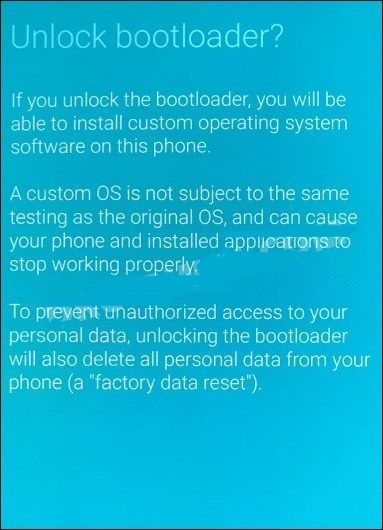
- So use the Volume Up button to reply to the affirmation.
- It will now wipe all the data on your device and subsequently unlock the bootloader.
- Once that is done, your device should then automatically boot up to the OS.
STEP 5: Bypass VaultKeeper on Galaxy S24/Plus/Ultra
- You will now have to notify the Vaultkeeper that you unlocked the device’s bootloader.
- To do so, connect your device to the internet.
- Then go to Settings and enable Developer Options as mentioned in STEP 1.
- Likewise, make sure that the OEM unlocking toggle is turned on as well.
You’ve done it! You’ve successfully unlocked the bootloader on your Galaxy S24/Plus/Ultra. Congrats! Now you can enjoy all the benefits of custom ROMs, mods, and root access. If you run into any trouble or have any questions about the process, feel free to drop a comment below. We’ll try our best to help you out as soon as possible.

