These 5 Gmail tricks will turn your life around
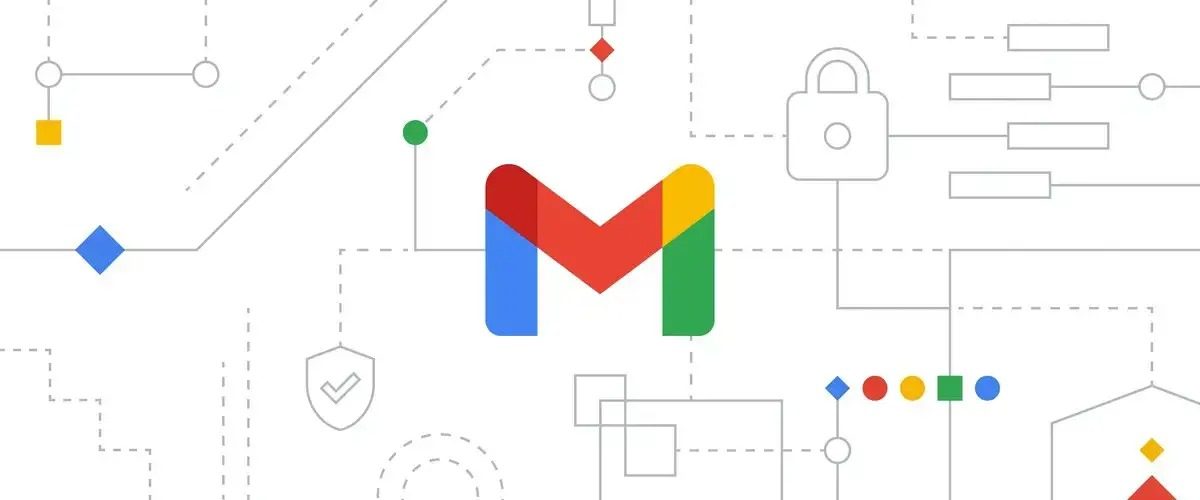
Table of Contents
Although Gmail is a very easy-to-use email service, we use it as our default inbox daily. It is a very easy-to-use platform with thousands of features that we seldom use. However, I assure you that we do not utilize Gmail to its fullest extent. The purpose of these tricks is to teach users to use Gmail in a “Pro” manner by showing them useful features that they rarely use but can be useful in the long run.
How to unsubscribe on Gmail
In my opinion, one of the best ways to unsubscribe from a mailing list is by searching with the keyword ” Unsubscribe ” or ” Unsubscribe,” and that’s all it takes. There are countless ways to unsubscribe from a mailing list, but in my opinion, there is one that needs no special tools or programs to accomplish it.
- Once you have logged into your email account, go to the top of the page, and on the right side of the search bar, click on the hamburger menu. Once you have done this, you will be able to see the following menu:
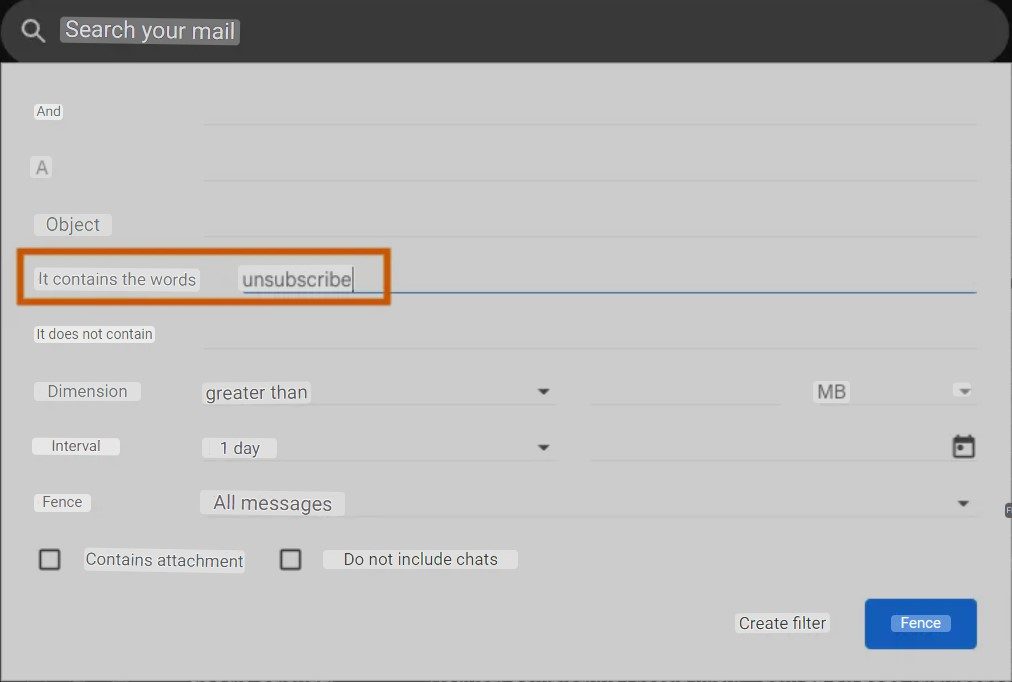
-
As a result, we will search for “Unsubscribe” or “Unsubscribe” in the ” Contains words ” field and click on ” Search “. We can unsubscribe from annoying mailing lists very easily (which would be quite obvious) once we have gone through them all.
-
Once we have selected the ones that we want to unsubscribe from, we will be able to choose which ones to go to and where to unsubscribe from after we have selected the ones we want to unsubscribe from.
How to Unsend emails on Gmail
When have you sent an email and realized that there was an error? There is a way to unsend messages from Gmail.
- First, you have to go to the email settings of Gmail, which can be found by clicking the gear at the top right corner of your screen, near your profile image (if you have one).

-
It must be noted that once you are done with this, you need to click on the “View all settings” button to view all the settings as shown below:

-
There are several things you can do at this point. First, you need to select the ” General ” tab (visible at the top left) and select the period that you want for the Gmail email to be canceled after a certain period (from as little as five seconds to as much as thirty seconds). Remember to save your changes by scrolling down to the bottom.

-
When an email has been sent, the following message will appear at the bottom left corner of Gmail for some time, equal to what we have chosen. If you wish to cancel sending emails on Gmail, click on the ” Cancel ” button or ” View message ” to have a quick preview of what the message looks like.
How to schedule sending emails on Gmail
As a bonus, we have another feature that we don’t often use but which is very useful if we work with email, which is the one that allows you to schedule the sending of your emails on Gmail via a scheduler. Once again, the feature is elementary to use:
-
If you want to write an email, you first need to write it and, instead of sending it directly from the compose box, click on the arrow to the right of the send button (as shown in the photo below).

-
The next step is to click on “Schedule sending” and a banner will appear on the right side of the window that allows us to select the date and time when we want the email to be sent.
How to use Gmail without internet
You can access your email using Gmail’s offline mode even when you aren’t connected to the Internet. This is especially useful if you want to access important emails when you don’t have an internet connection. How do you activate Gmail’s offline mode?
-
When you click on the gear icon on the right of your profile picture at the top of the screen, you can view all the settings you selected.

-
In the next step, you will need to look for the ” Offline ” tab at the end of the tab bar. Once you have found the tab, all you need to do is select it and activate it.

- If you use the application on a desktop computer or a mobile device, you can access your mailbox without an internet connection.
- You can also create new messages, but when you send an email offline, the message is put in a new folder called ” Outbox ” and will be sent as soon as you are back online.
How to reverse conversations on Gmail
As in the article, I showed you when to know when an email has been read in Gmail, this trick involves installing a Chrome extension.
An extension called “Reverse Conversation” can be downloaded from the Google Extension and allows you to reverse the order in which emails are sent and received from a conversation in the opposite direction.
If emails are exchanged, and we reopen the conversation, they are displayed chronologically in the order in which they were sent from the oldest (first) to the newest (last). Using this extension, you can see the chronological order of the email exchanges, as this has changed the order of the emails.