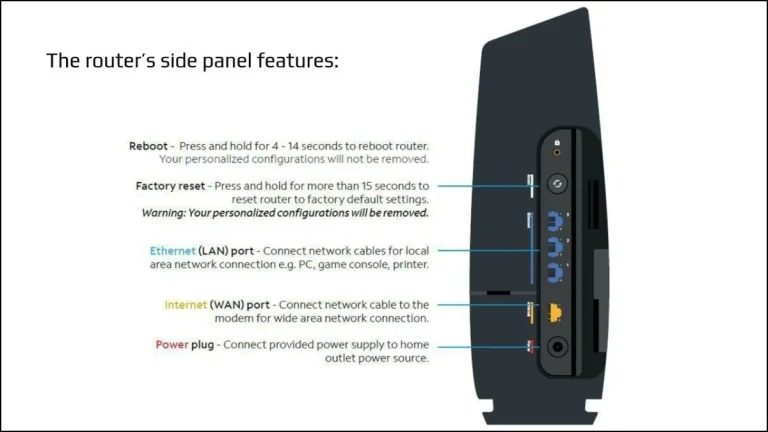
Your Spectrum cable box is your gateway to TV, but sometimes things go wrong. From signal issues to slow performance, knowing how to reset your box can save you time and keep your entertainment flowing.
What’s a Spectrum Cable Box?
-
Definition: It’s a device provided by Spectrum to receive and decode digital TV signals, giving you access to channels and on-demand content.
-
Importance: Understanding how your cable box works helps you get the most out of your TV experience.
Why You Might Need to Reset Your Spectrum Cable Box
-
Common Issues:
-
Signal Loss: A weak or lost signal can interrupt your TV.
-
Slow Performance: Your box might become sluggish due to software issues.
-
Software Glitches: Bugs can cause various malfunctions.
-
Channel Problems: Missing channels or an incorrect channel guide might need a reset.
-
Recognizing Problems:
-
Freezing Screen: This usually means the box needs a reset.
-
Audio Issues: Poor or missing sound is a sign of a problem.
-
Error Messages: Frequent error messages on your screen are a red flag.
-
Inconsistent Service: Intermittent interruptions mean something’s not right.
Types of Resets:
-
Soft Reset: This is like rebooting your computer. It refreshes the box without erasing any settings.
-
Hard Reset: This is a factory reset, erasing all your settings and returning the box to its original state. Use this for more serious problems.
Locating the Reset Button:
-
Common Locations:
-
Front Panel
-
Back Panel
-
Side Panel
-
-
Model-Specific Locations:
-
Arris Models: Often on the front or back.
-
Cisco Models: Usually on the back.
-
Motorola Models: Typically on the front.
-

How to Do a Soft Reset:
-
Using the Remote:
-
Press and hold the “Power” button on your remote.
-
Wait for the box to turn off.
-
Press “Power” again to restart.
-
-
Manually:
-
Find the reset button.
-
Press and hold for 10 seconds.
-
Let go and wait for the box to restart.
-
How to Do a Hard Reset:
-
Important: Back up any settings you want to keep!
-
Reset Procedure:
-
Find the reset button.
-
Press and hold for 30 seconds.
-
Wait for the box to restart and reconfigure your settings.
-
Troubleshooting After Reset:
-
Contact Spectrum Support: If problems persist.
-
Check Connections: Make sure all cables are plugged in securely.
-
Update Software: Ensure your cable box has the latest software.
Preventing Future Problems:
-
Regular Maintenance:
-
Update your cable box software regularly.
-
Check connections frequently.
-
-
Usage Tips:
-
Keep your box well-ventilated to prevent overheating.
-
Use a surge protector to protect against power surges.
-
Enjoy Seamless TV Watching!
Knowing how to reset your Spectrum cable box can save you time and headaches! Now, sit back and enjoy your entertainment without interruption.