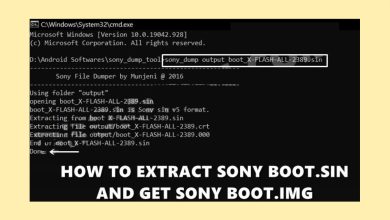What Is Google My Business?
Google My Business is a free tool that enables businesses to manage their online presence across Google platforms like Search and Maps. With a Google My Business account, businesses can create a detailed Business Profile, including essential information such as operating hours, website link, contact number, and location. It also allows businesses to interact with customers by responding to reviews, sharing photos, and answering queries.
Table of Contents
The platform provides valuable insights into how customers discover and engage with the Business Profile. Utilizing Google My Business is a strategic way for businesses to enhance their Google visibility and attract new customers.
What is a Business Listing in Google My Business?
A Business Listing is an online profile that includes key business details such as location, services, availability, contact information, and business hours. Maintaining an accurate and comprehensive Business Listing is crucial for boosting a company’s online presence, credibility, and customer engagement.
How to Create & Verify Your Google My Business Account
Step 1: Sign In To Google
Sign in to Google using your existing Google account, or sign up to create a new one.
Step 2: Go To The Google Business Profile Page
Navigate to the Google Business Profile page and click on Sign In.
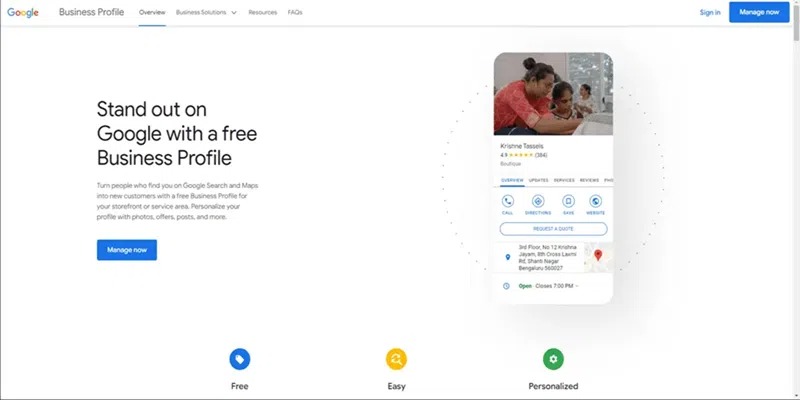
Step 3: Register Your Business on Google Business Profile
Enter Your Business Name:
You will be prompted to input your business name. Ensure that it is entered precisely as it appears in reality. Then, click Continue.

Select Your Business Type:
Pick the category that best matches your business, then click Next.
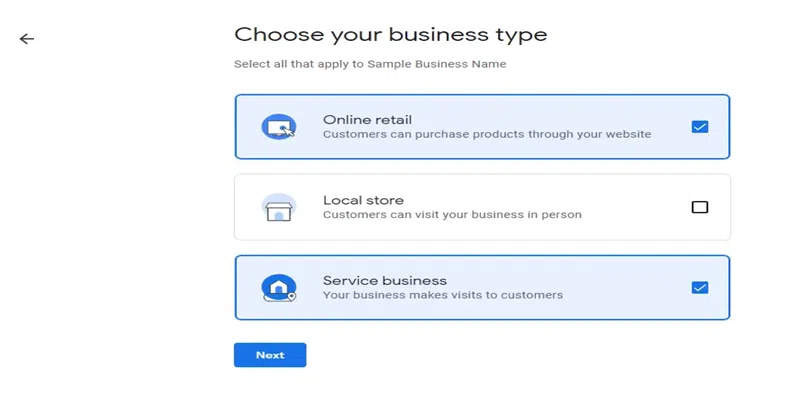
Select Business Type
Select Your Business Category:
Choose the category that best defines your business. You can always update it later.
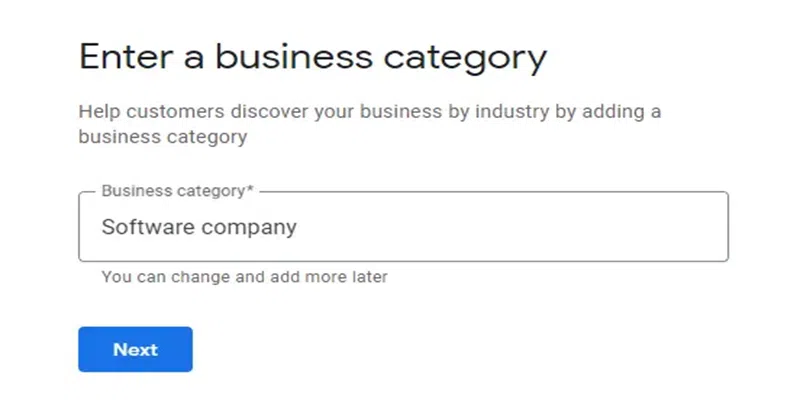
Enter Business Category
Enter Your Website:
Provide your business website here. If you don’t have one, Google offers a free service to help you create it.
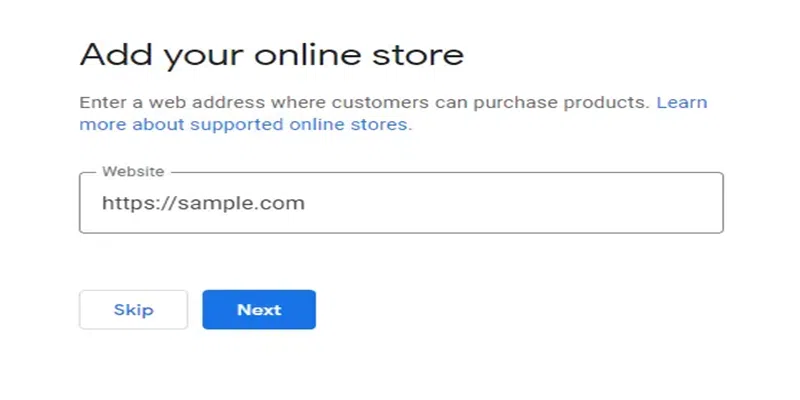
Enter your Business Website
Enter Your Business Location:
Providing the service location of your business can enhance your reach in those areas. Although it’s not mandatory, entering these details is highly recommended for better visibility.
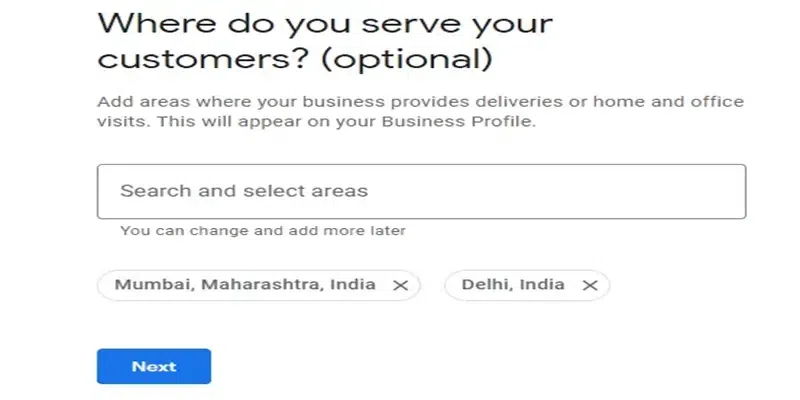
Enter your service location
Enter Your Mobile Number:
Alternatively, you may enter your business phone number for easy consumer access.
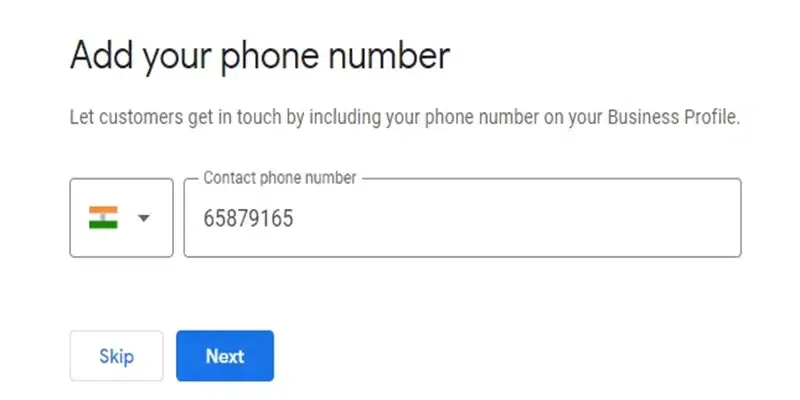
Enter Mobile Number
Choose Optional Services:
If desired, select the news and survey services (they are optional). Then, click Continue.
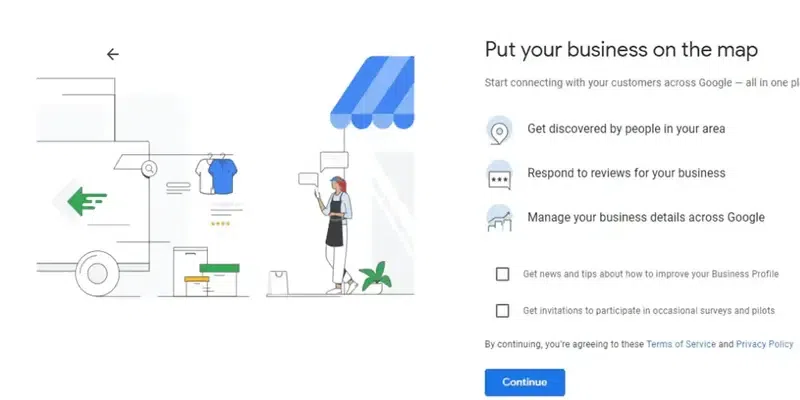
Optional Services
Step 4: Get Verified
Finally, you’ll need to verify your business. Google requires verification of your business ownership. Follow these steps to complete the process:
How to Verify Your Business on Google
- Ensure You Have a Google Account for Your Business
To create a Business Profile, you must have a Google account. If you don’t already have one, create it first.
- Set Up Your Business Profile
Register your business with Google by creating a Business Profile, if you haven’t done so already.
- Sign Up for a Google My Business Account
Visit the Google Business homepage and create an account by clicking on “Sign Up.”
- Request to Claim Your Business Profile
There are two methods to claim your Business Profile. Choose the one that suits your needs.
Claim request method 1: You can claim your Business Profile directly from the Google My Business page.
Step 1: Enter your mailing address
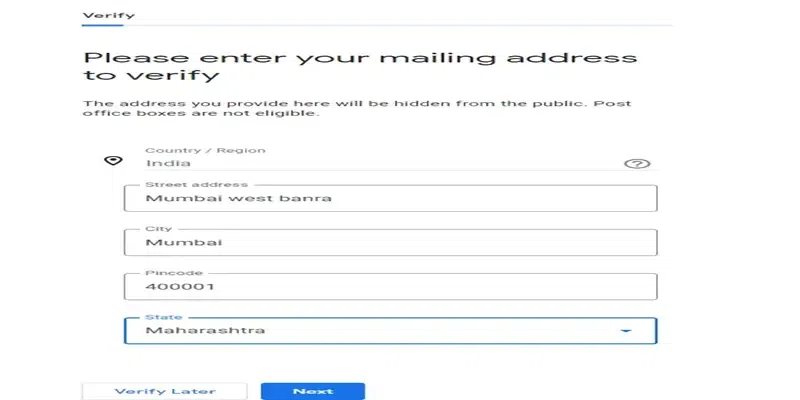
Enter Mailing address
Step 2: You are verified
Click “Next.” When the “You’re now verified” message appears, it means your mailing address is verified.
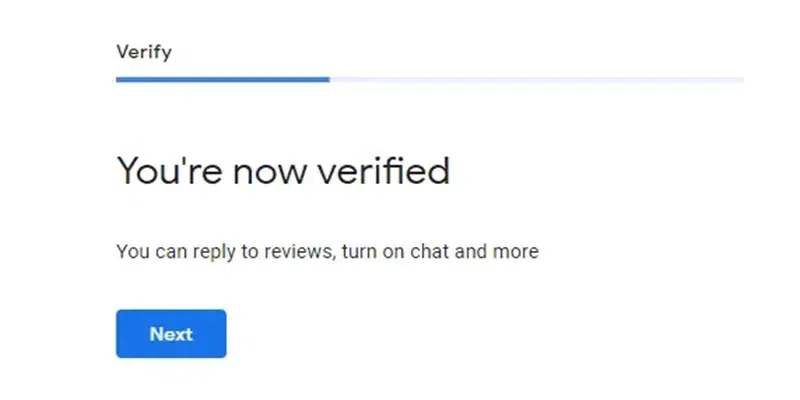
Verified Message
Step 3: Add Business Hours
Include your business’s working days along with its opening and closing times.
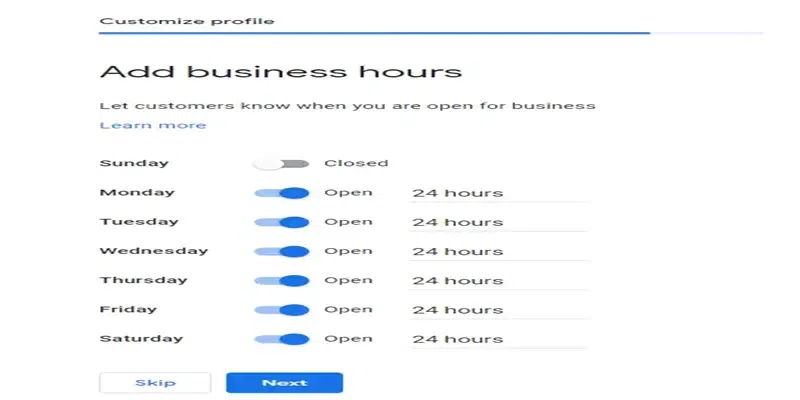
Add Business Hours
Step 4: Add messaging
To enhance your business profile, enable customer messages when you’re ready.
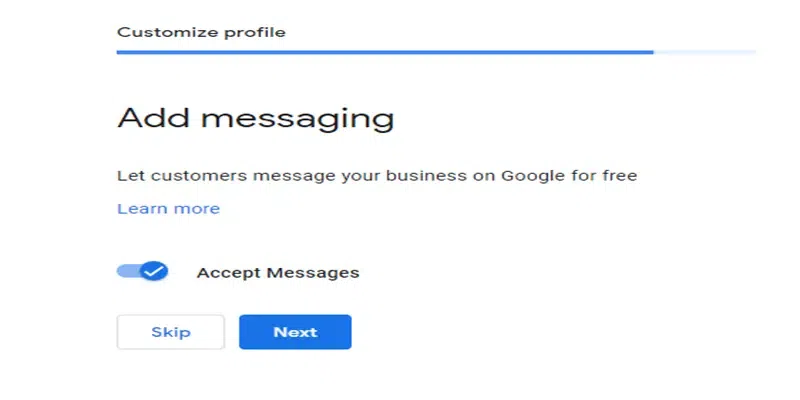
Add messaging
Step 5: Add Business Description
Please provide a clear and concise description of your business.
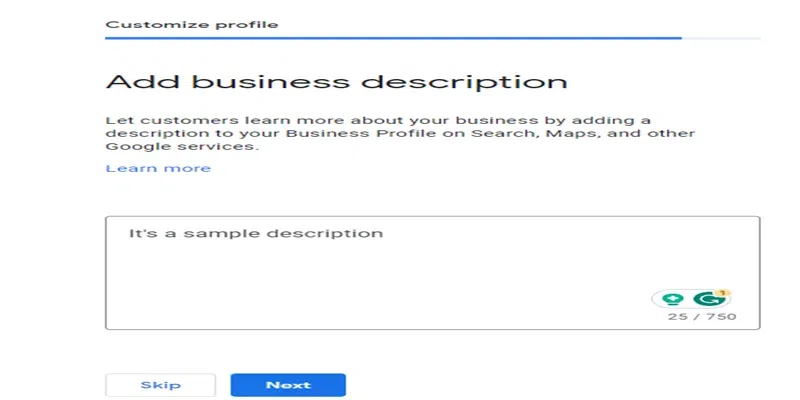
Add Business Description
Step 6: Add photos
Please include some relevant photos of your business.
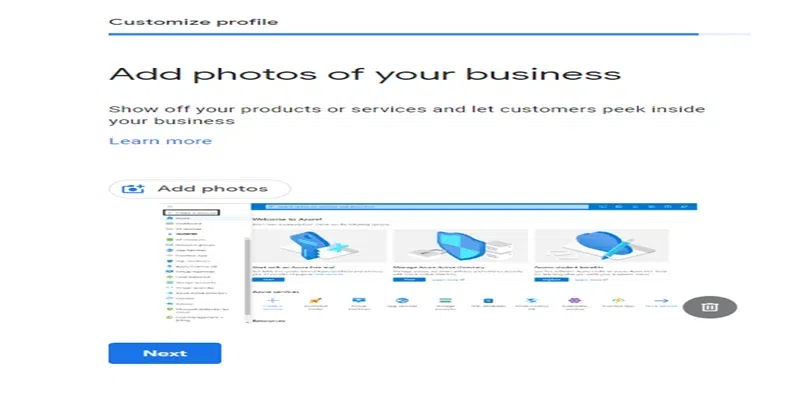
Add photos
Step 7: Claim benefits
Claim your welcome bonus credits from Google. You can use these credits for advertisements and promotions.
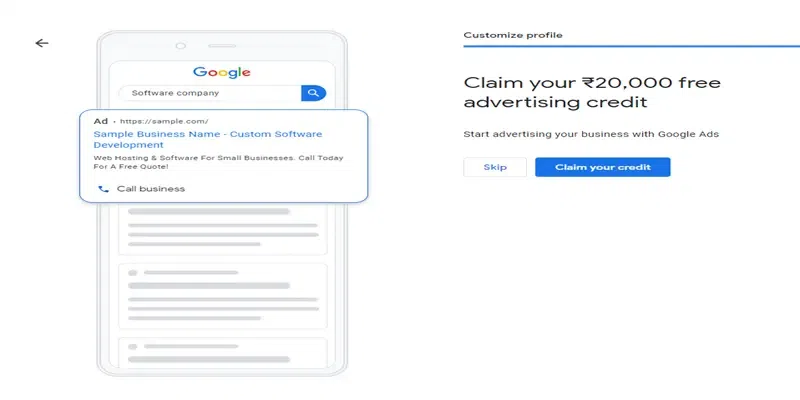
Claim benefits
Step 8: The business profile claimed successfully
A message will appear stating, “Your edits will be visible once you’re verified.” This indicates that your account creation is complete, and Google will now take some time to verify your account.
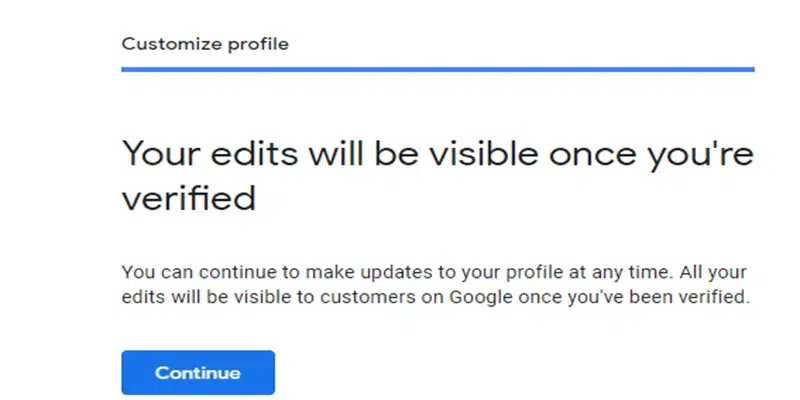
Final Message
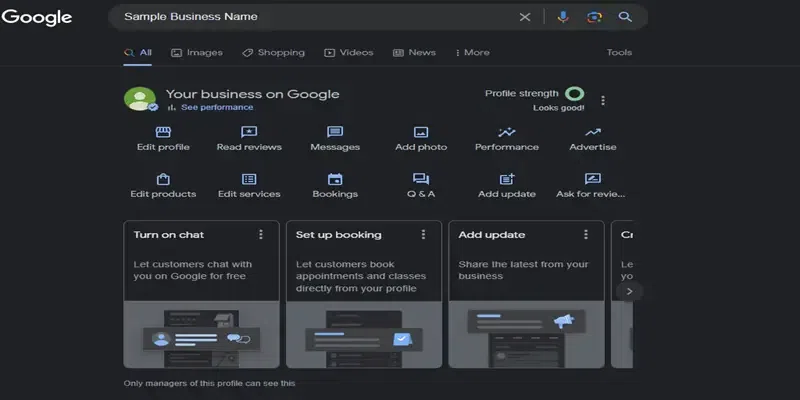
Your Business Profile
Claim request method 2: Google Maps You can also claim your Business Profile through Google Maps.
Step 1: Open Google Maps on your computer
To access Google Maps, open your web browser and type “Google Maps” into the search bar. Click on the first result.
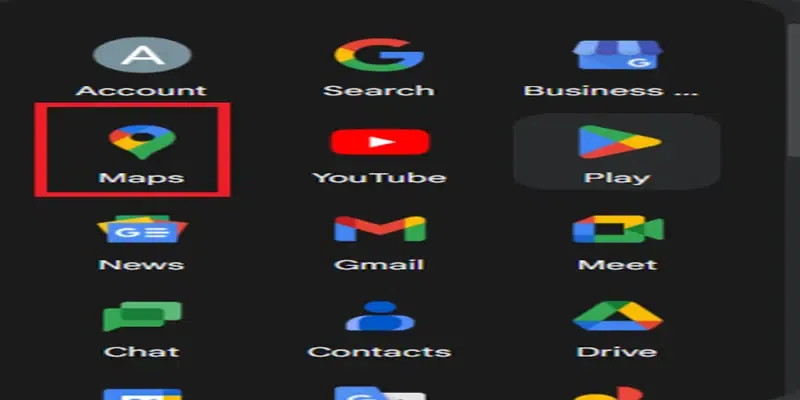
Open Google Maps
Step 2: Enter the business name in the search bar
Enter your business name in the search bar at the top of the Google Maps page. You will see a list of matching businesses. Select your business name from this list.
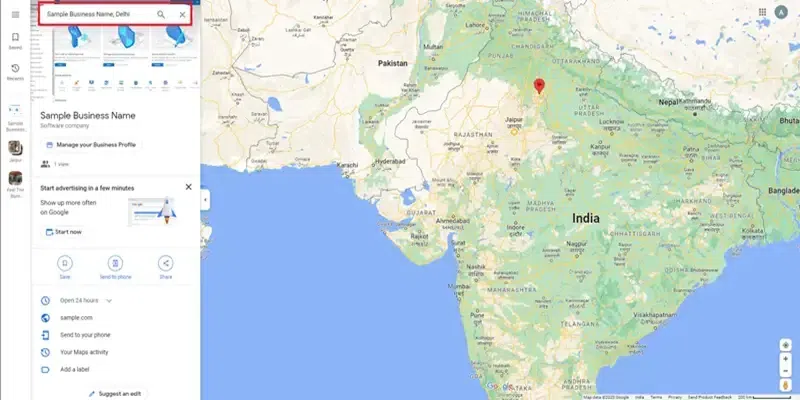
Enter the business name in the search bar
Step 3: Click “Manage Business Profile”:
This initiates the process for claiming your Business Profile.
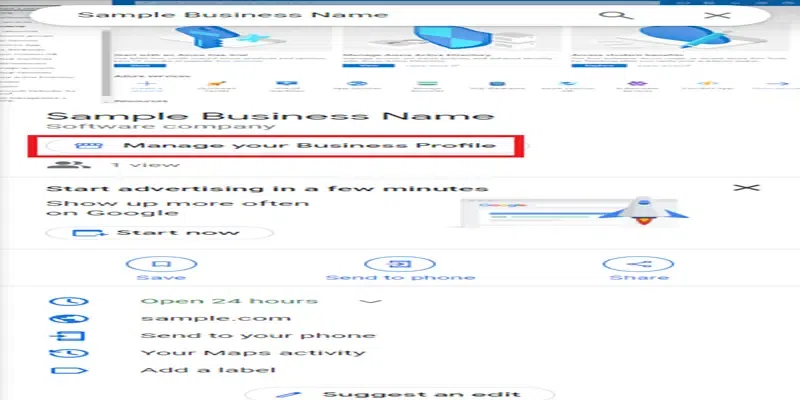
Manage your profile
Step 4: Choose a different business (optional)
If you own or manage another business, click “I own or manage another business” to select it.
Step 5: Select a verification option and follow the on-screen steps
Google needs to confirm that you are the legitimate owner of the business. This is typically done by sending a verification code to your business address.
Why create a Google My Business account?
Creating a Google My Business account offers several benefits:
- Stand Out: Your company will appear prominently on Google Search and Maps, turning those who find you into new clients.
- Customize: Add photos, offers, posts, and other features to personalize your profile.
- Connect: Engage with customers through updates, direct messaging, and special offers.
- Promote: Use the platform to showcase your products and services.
- Insights: Gain valuable information on how clients find your business and the keywords they use.
- Claim Ownership: Manage and enhance your Business Profile with additional free services to increase your visibility on Google.
By following these steps, you can effectively leverage Google My Business to boost your company’s online presence.
What you need to claim and verify your business on Google
To claim and validate your business on Google, you’ll need the following items:
- A basic Google Account for your company.
- A company profile.
- Accurate information about your company, including its name, category, and address.
- A phone number that can receive calls or texts, and a business email address or mailing address.
- A request to claim your Business Profile.
- Proof of ownership for your company.
Follow these steps to ensure your business is properly listed and verified on Google.
Optimize Your Business Listing
Here are some tips for optimizing your Google My Business listing:
- Claim your Business Profile.
- Complete every component of your Google My Business account.
- Maintain accurate contact information.
- Choose primary and secondary categories.
- Mark off the applicable attributes.
- Create a detailed “from the business” description.
- Publish weekly Google posts.
- Upload fresh photos every week.
- Respond to questions.
- Gather and reply to reviews.
- Add your products and/or services.
- Set up messaging.
- Maintain your Business Profile.
- Use targeted keywords in your business description and incorporate relevant industry terminology to boost discoverability.
- Add links to your social media profiles and encourage customers to leave reviews and ratings.
By following these steps, you can effectively manage and optimize your Google My Business listing.
Conclusion
Registering your business on Google is a simple yet powerful way to increase your online visibility and reach more customers. By having your business listed, you can appear in local search results, Google Maps, and gain credibility with potential customers. By following the steps outlined in this article, you can easily register your business on Google for free.
The process involves creating a Google My Business account, entering your business information, verifying your business, and optimizing your profile for better results. Once completed, you’ll start reaping the benefits of having an online presence, attracting more customers, and driving growth for your business.
Google My Business is a free tool that enables businesses to manage their online presence across Google platforms like Search and Maps. With a Google My Business account, businesses can create a detailed Business Profile, including essential information such as operating hours, website link, contact number, and location. It also allows businesses to interact with customers by responding to reviews, sharing photos, and answering queries. The platform provides valuable insights into how customers discover and engage with the Business Profile. Utilizing Google My Business is a strategic way for businesses to enhance their Google visibility and attract new customers.
How to add your domain to Google Business:
- Sign in to your hosting company account and choose a “Redirect” option or similar.
- Redirect your domain to the URL for your new site provided during the Google Business Profile site creation process.
- For more information, visit the website of your hosting provider. Common providers include GoDaddy, eNom, and Network Solutions.
Can you list your online business on Google?
Yes, you can list your online business on Google. Follow these steps:
- Go to Google Maps and sign in.
- Enter your address in the search bar.
- On the left, in the Business Profile, click “Add your business”.
- Follow the on-screen instructions to complete your Business Profile sign-up.
Do you need a website for Google My Business?
While it’s not mandatory to have a website for Google My Business, it’s highly recommended. A website can enhance your online presence and provide more detailed information about your business. Google My Business offers a simple, free website builder using information from your Business Profile. However, having a separate, comprehensive website can give you a competitive advantage, meet customer expectations, and provide a platform for more in-depth information and e-commerce.
How to claim a Google business listing:
- Open Google Maps on your computer.
- Enter the business name in the search bar.
- Click the business name and choose the correct one.
- Click “Claim this business” > “Manage now”.
- To choose a different business, click “I own or manage another business”.
- Select a verification option, and follow the on-screen steps.