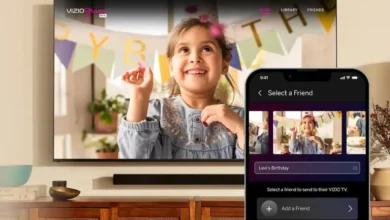A universal remote is a game-changer when it comes to home entertainment. Imagine controlling your TV, DVD player, soundbar, and more with a single remote! This guide will show you how to program a universal remote for your Vizio TV and simplify your TV experience.
Table of Contents
What is a Universal Remote?
A universal remote is a versatile device that can control multiple electronic devices, including TVs, DVD players, soundbars, and even other appliances. It simplifies your entertainment system by eliminating the need for a stack of different remotes!
Choosing the Right Universal Remote
With so many TV models and brands, finding the right universal remote can feel overwhelming. Here’s what to consider:

-
Devices: How many devices do you want to control? A basic remote works for a TV and DVD player, but for multiple devices like game consoles, Blu-ray players, and sound systems, you’ll need a more advanced remote.
-
Features: Look for multi-device control, menu navigation, and online streaming capabilities. Basic remotes might only offer channel and volume changes.
-
Cost: There are affordable universal remotes with basic features, but more advanced remotes with all the bells and whistles can be expensive. Choose a remote that fits your budget and has the features you need.
Programming Your Universal Remote for Vizio TV
Here’s how to program your universal remote:
-
Check Compatibility: Make sure your universal remote is compatible with Vizio TVs. Most universal remotes work with various brands, but it’s always a good idea to double-check.
-
Find Your Vizio TV Code: You’ll need the model number of your Vizio TV. You can find it in the user manual or on a label on the back of your TV.
-
Power on your Vizio TV: Use the physical power button on your TV.
-
Enter the Code: Consult the user manual for your universal remote. It will list the Vizio codes for different TV models. Enter the code into the keypad on your remote, following the instructions in the manual.
-
Test It Out: Try using the buttons on your universal remote to control your Vizio TV (adjust volume, change channels, access menus).

Troubleshooting Tips:
-
Verify the code: Double-check that you’re using the right code for your Vizio TV model.
-
Check the batteries: Make sure the remote’s batteries are fresh and installed correctly.
-
Clear obstructions: Ensure nothing is blocking the TV’s infrared sensor or the remote control.
-
Check online databases: Some remotes have internet code databases, which might have an updated code for your TV model.
-
Contact Vizio or the remote manufacturer: If all else fails, check the manual for your universal remote or contact Vizio TV customer service.
Keeping Your Codes: Changing batteries can erase codes. Keep a record of the codes for future reference.
Learning Feature: Some advanced remotes can “learn” commands from the original remotes. This can be helpful if you’re having trouble finding the right code for your Vizio TV.
Conclusion:
A universal remote is a great way to simplify your home entertainment system and eliminate remote clutter. With the right information and a little bit of effort, you can easily program a universal remote for your Vizio TV. Enjoy seamless control over your TV and other devices, and get back to enjoying your favorite shows!



![Fix Apple TV Not Working on Roku TV [9 Ways] How To Fix Apple Tv Not Working On Roku 9 Ways 768x488 1 6](/wp-content/uploads/2023/08/how-to-fix-apple-tv-not-working-on-roku-9-ways-768x488-1-6-390x220.webp)