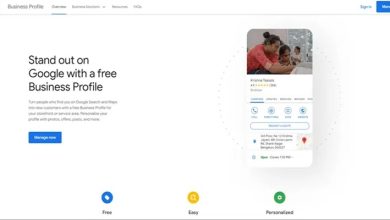Amazon Fire TV players are packed with features, and VoiceView is one of the most helpful. It’s a screen reader that makes navigating your Fire TV easier and more accessible for everyone, especially those with visual impairments. Let’s explore how to enable and use this handy feature.
Table of Contents
What is VoiceView on Amazon Fire TV?
VoiceView is a screen reader specifically designed for Amazon Fire TV devices. It converts the text on your screen into spoken words, allowing users with visual impairments or reading difficulties to easily navigate their Fire TV.
How to Enable VoiceView
Enabling VoiceView is super easy:
-
Access Settings:
-
Make sure your Fire TV is on.
-
Use your Fire TV remote to go to the home screen.
-
Navigate to the “Settings” option (usually represented by a gear icon) and select it.
-
-
Go to Accessibility:
-
In the settings menu, find and select the “Accessibility” option. This section helps personalize the user experience.

-
-
Activate VoiceView:
-
In the “Accessibility” section, you’ll see several options. Locate “VoiceView” and select it.
-
Select “VoiceView” again to activate the feature.
-
You’ll hear a message saying, “VoiceView ready,” confirming it’s enabled.
-
Disabling VoiceView
If you want to turn off VoiceView, just follow these steps:
-
Go back to the “Accessibility” section in your Fire TV settings.
-
Select “VoiceView.”
-
Select “VoiceView” again to disable it.
-
You’ll hear a message saying, “Exiting VoiceView,” indicating that the feature is now off.
Using VoiceView on Your Fire TV
The first time you enable VoiceView, a tutorial will pop up, showing you how to use the feature and locate buttons on your Fire TV remote. You can confirm you want to use VoiceView by pressing the “Play/Pause” button, or skip the tutorial by pressing the “Skip/Fast Forward” button.

With VoiceView activated, you’ll enjoy a more accessible and personalized Fire TV experience. Here are a few helpful tips:
-
Highlight and Describe: When you navigate through your Fire TV menus, VoiceView highlights your current selection with a green box and reads the text aloud. This helps you understand what you’re selecting, even if you can’t see it.
-
Home Screen Shortcut: To quickly return to the Fire TV home screen, press the “Home” button on your remote.
-
Directional Pad Navigation: Use the directional pad on your remote (left, right, up, down) to move through menu options and select items precisely.
VoiceView makes navigating your Amazon Fire TV simple and enjoyable for everyone!