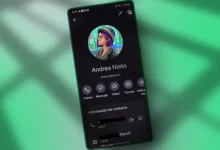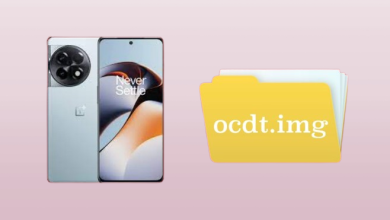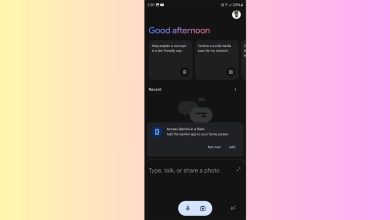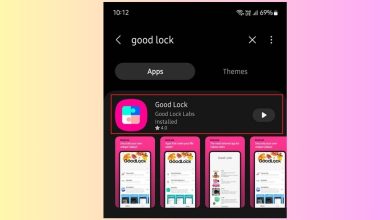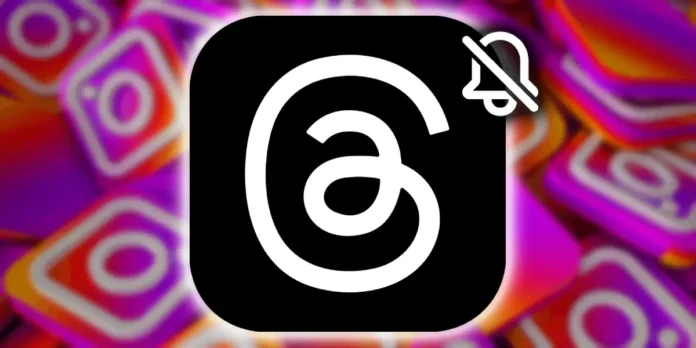
Threads , the famous Meta social network that emerged as a way to compete with X , in the same way that other platforms like Blue Sky have done, has a fairly strong relationship with Instagram , which is logical, both platforms belong to the same company and, when you create an account, you can quickly link it to your Instagram account.
Table of Contents
The only drawback to this link is that your Instagram notifications can sometimes fill up with Threads messages. That’s why we’re bringing you this article on how to disable thread notifications on Instagram If you’re interested, be sure to read on.
How to remove thread notifications from the Instagram inbox?
The main way to remove those annoying Thrthreadtifications on Instagram is directly from your Instagram notification tray . All you have to do is follow the steps below

- Go to Instagram and tap the notifications icon, the heart-shaped icon at the top of the app.
- Find any TThread notifications that appear there and swipe them to the left . On some Android devices, holding down the notification for a few seconds works.
- This will open an option with three vertical dots, .ssPress option.
- Select the action to turn off notifications like this .
And that’s it, that will reduce or completely eliminate Threads notifications on your Instagram account . However, there’s another method you can try to be completely sure you won’t see these notifications on Instagram again: through the app’s settings.
How to remove Threads notifications from Instagram settings?
This other method will allow you to attack the Instagram notifications problem from two different angles, this time from the app’s settings section. Everything you need to do is detailed, step by step, below:
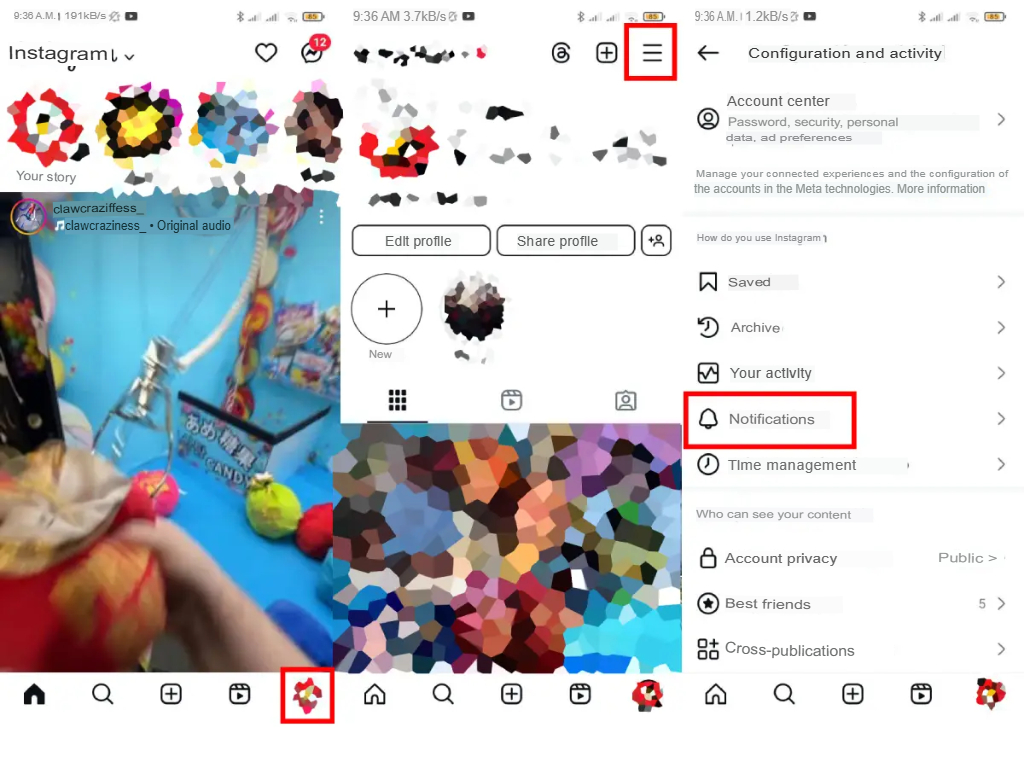
- The first step will be to enter Instagram and click on your profile icon , that is, the one with your profile picture.
- Now enter the settings menu by pressing the 3 lines that appear in the upper right corner of the screen.
- Tap Notifications .
- Tap on the option that says From Instagram
- In the Product News and Reviews section, check the box that says Disabled.
And just like that, you can avoid having to deal with Threads notifications on Instagram . As you can see, it’s a fairly straightforward process. However, if you have any questions or issues, let us know in the comments section so we can help you.