Why is My Firestick So Slow? Here is How to Fix It

Amazon’s Firestick is a popular choice for streaming and can turn any TV into a smart TV easily. If your Firestick is slow, you’re not the only one. Many people wonder, “Why is my Firestick so slow?” This article will look at why your Firestick may be slow and how to fix it.
Table of Contents
Common Reasons for a Slow Firestick
Knowing why your Firestick is slow can help you fix it. Here are some common reasons:
1. Low Storage Space: If your Firestick is full, it can slow down. More apps and content mean less space and slower performance.
2. Slow Internet: A weak internet connection can make streaming slow. Consider upgrading your internet plan or changing your network settings.
3. Background Apps: Apps that are still running can use resources and slow down your Firestick. Closing them can help.
4. Cache Buildup: Too much cached data can slow the Firestick. Clearing the cache regularly can speed it up.
5. Outdated Software: Old apps or software can cause problems. Keeping everything updated helps it run smoothly.
6. VPN Issues: If you’re using a VPN, it might slow your streaming. Disconnecting it can help.
7. Overheating: If your Firestick gets too hot, it can slow down. Make sure it has good airflow.
8. Power Supply Problems: Using the wrong power adapter can cause issues. Always use the one that came with your Firestick.
Tips to Improve Your Firestick Performance
Here are some simple ways to fix slow Firestick issues:
1. Use the Right Power Adapter: Make sure you’re using the original power adapter and cable for the best performance.
2. Restart Your Firestick: Restarting can fix many issues. Unplug it or use the menu to restart.
To restart, go to Settings, then My Fire TV, and select Restart.
3. Update Software: Check for updates for your Firestick and apps. Updates can fix bugs and improve speed.
4. Clear Cache: To clear the cache, go to Settings, then Applications, and manage installed applications. Select the app and clear its cache.
5. Remove Unused Apps: Uninstall apps you don’t use to free up memory and speed up the Firestick.
6. Force Stop Apps: Stop apps you don’t use often to free up resources.
7. Check Your Internet: A slow internet connection can cause buffering. Test your internet speed or restart your router.
8. Turn Off Data Monitoring: Data monitoring uses some system resources. Go to Settings and turn it off.
9. Factory Reset: If nothing else works, you might need to reset your Firestick to factory settings.
To do this, go to Settings, select My Fire TV, then Device, and choose Reset.
Keeping Your Firestick Fast
To keep your Firestick running well, follow these tips:
- – Manage Storage: Be careful when downloading apps. Regularly delete apps and data you don’t need.
- – Routine Maintenance: Set aside time to clear cache and manage apps.
- – Adjust Streaming Quality: Lower the video quality if your internet is slow to reduce buffering.
- – Stop Automatic Updates: Turn off automatic updates to prevent slowdowns.
- – Don’t Overload It: Avoid installing too many apps or storing too much data.
- – Minimize Background Processes: Keep background apps to a minimum to speed up your Firestick.
- – Stay Updated: Regularly update your Firestick for better performance and security.
By following these steps, you can fix slow Firestick issues and enjoy better streaming. If you have more questions, leave a comment or share this with others.


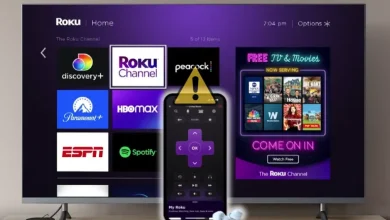

![Fix Apple TV Not Working on Roku TV [9 Ways] How To Fix Apple Tv Not Working On Roku 9 Ways 768x488 1 6](/wp-content/uploads/2023/08/how-to-fix-apple-tv-not-working-on-roku-9-ways-768x488-1-6-390x220.webp)
