How To Fix Cannot Install Busybox On Rooted Android
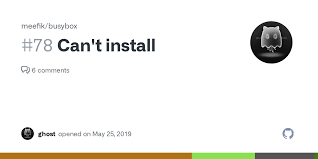
This guide will show you how to fix the problem of not being able to install Busybox on your rooted Android phone. Busybox is a program that has basic Unix tools and is made for small apps, which is why it’s good for devices like Android phones. It usually goes in the /bin or bin folder.
Table of Contents
Before, when people rooted their devices with SuperSU, they had to install Busybox manually. Now, that’s not always needed, but some apps still require it.
Many users have had trouble installing Busybox on their rooted devices. If you are one of them, this guide will help. Just follow these steps.
**Cannot Install Busybox on Rooted Android**
To fix this, you need to turn off some checks before you install Busybox. Here are the steps:
1. Turn on USB Debugging and connect your phone to your PC using a USB cable.
2. Download and unzip Android SDK Platform Tools on your PC.
3. Download the same software version that is on your phone.
4. Unzip this software, find the ‘vbmeta.img’ file, and put it in the ‘platform-tools’ folder.
5. Open Command Prompt in the ‘platform-tools’ folder.
6. Type this command to restart your phone into Fastboot mode:
`adb reboot bootloader`
7. To turn off the checks on your phone, use one of these three commands:
– `fastboot flash vbmeta –disable-verity –disable-verification vbmeta.img`
– `fastboot –disable-verity –disable-verification flash vbmeta vbmeta.img`
– `fastboot flash vbmeta vbmeta.img –disable-verity –disable-verification`
8. Finally, type `fastboot reboot` to restart your phone.
Now, you should be able to install the BusyBox app from the Play Store without any problems.
Following these steps should help you install Busybox on your rooted Android phone. If you run into any issues or have questions, please leave a comment, and we’ll try to help you quickly.