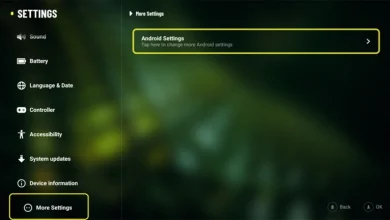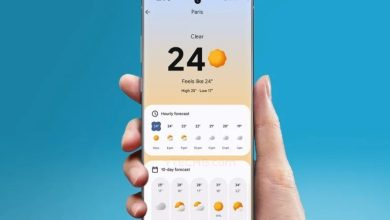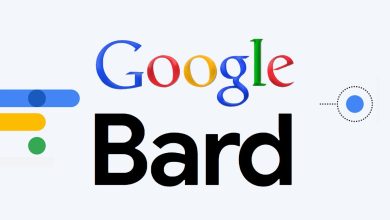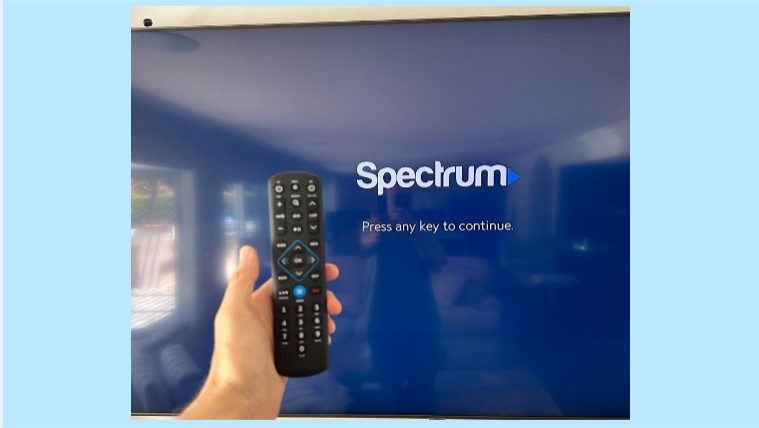
Spectrum cable boxes and remotes have gained popularity over the years, thanks to their high-end cable TV and internet services. But there is a fair share of people who are complaining about the pop-up “press any Key to continue watching” while using Spectrum. So if you are annoyed by this repetitive error, we are here to share the troubleshooting guide.
Table of Contents
Spectrum Press Any Key to Continue Watching
1. Model Box
The problem might be because you are using an old cable box or if the model is too old. This is particularly an issue because the old Spectrum model box doesn’t have the Spectrum Guide running on it.
If you’re having trouble with your Spectrum Guide, the first thing you should do is check your model box. If it’s older than two years, it might not be able to support the Spectrum Guide.
If that’s the case, you’ll need to upgrade your model box so that it has the capacity to operate with the Spectrum Guide.
2. Timing
If you have been streaming online content for a long time, such as on Netflix, you would know that Netflix asks the users if they are still there. It happens when the content has been playing for too long, and there have been no changes in the settings, such as brightness or volume.
Netflix is constantly changing its algorithms to improve its service over time. The company wants to make sure that every user gets exactly what they want from their experience with Netflix. That’s why it asks them if they are still there after a certain period of time has passed without any activity from their end.
You might be seeing a pop-up message that says “You’ve been streaming for too long,” and you might be wondering what to do about it.
The good news is that when you see this pop-up message, there’s a good chance that you’ve been streaming for too long. Once you hit the continue button, the pop-up message will go away. On the contrary, if the pop-up just appears randomly, you will have to call Spectrum customer support for better assistance.
3. Channel
In some cases, a channel might not be performing well and is causing the pop-up. That being said, if you are struggling with this issue only with some channels, there are high chance that the channel is not configured properly.
If this is something associated with the channel, you will have to wait for the channel operators to resolve the issue because it’s not the problem caused by Spectrum. On the other hand, if a pop-up is an issue with every channel, you will need to talk to Spectrum.
If this is something associated with the channel, you will have to wait for the channel operators to resolve the issue because it’s not the problem caused by Spectrum. On the other hand, if a pop-up is an issue with every channel, you will need to talk to Spectrum.
4. Power Save Mode
If you are using the power save mode on your Spectrum box, it could be the reason behind the pop-up message. This is because the power save mode is programmed to show the message that switches off the Spectrum box after four to five hours of inactivity, particularly when you stay on the same channel.
To avoid this issue, switch off the power save mode by unchecking the box next to “Turn off after four hours of inactivity”.
5. Switched Digital Video
If you’re watching a video on your device and get the “press any button to continue watching” message, it’s likely that you’re actually watching a switched digital video channel.
SDV stands for “Single-Frequency Division Multiplexing.” It’s a technology used by some Spectrum markets for adding channels to the Spectrum system without increasing the bandwidth.
This means that you won’t need a new box or other equipment. It’s easy to use and can help you save money on your bill if you’re already paying for high-speed internet service at home.
6. Restarting Spectrum
A system restart can often resolve minor technical issues and software glitches.
- Close the Spectrum application entirely, and make sure it is not running in the background.
- Wait for 30 seconds. This is to ensure that any temporary data gets cleared out of the cache.
- Restart the Spectrum application and check to see if you still receive the “Press Any Key To Continue” message.
- A system restart is like giving a quick nap to your device and waking it up refreshed. This can clear minor glitches causing the error.
7: Checking Your Hardware
If the above steps don’t resolve your “Spectrum Press Any Key To Continue issue”, your problem may not be software-related. Perhaps the keyboard or keypad you’re using isn’t connected properly or isn’t functioning correctly.
- Make sure your keyboard is connected correctly to your computer.
- Try navigating and typing with your keyboard in other applications to check its functionality.
- Checking the hardware helps eliminate the possibility that the problem lies in your input device rather than the software itself.
8: Check the Latest Updates
It’s important to keep your Spectrum software up-to-date so that you don’t run into minor bugs or errors. Spectrum updates its service frequently in order to ensure a smooth-running experience for subscribers.
- Visit the official Spectrum site or app store.
- Check for updates in the ‘Software Update’ section.
- If there’s an update available, install it right away.
Updating software is important, as it adds improvements and bug fixes that address known problems in previous versions.