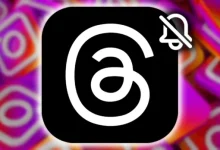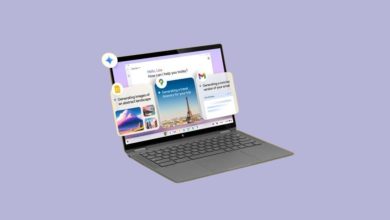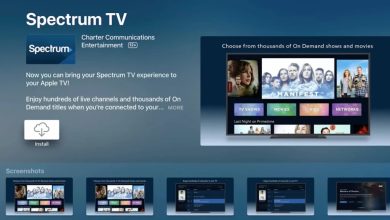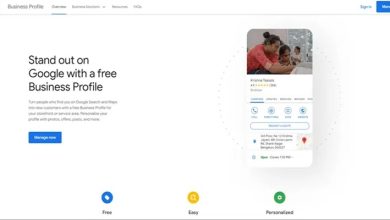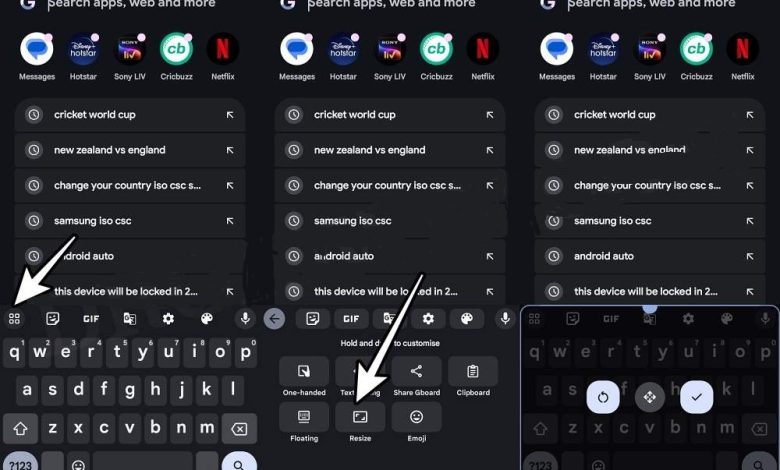
This guide aims to help you fix the missing keyboard height issue in Gboard, one of the most popular keyboard apps for Android. Gboard offers a variety of features, but recent updates by Google may sometimes remove or modify certain functionalities, causing user frustration.
Table of Contents
In the latest Gboard beta version 13.4.08, the feature to adjust keyboard height—which previously allowed seven size options (extra short, short, mid-short, normal, mid-tall, tall, and extra-tall)—has been removed. This removal has left many users looking for solutions.

Fortunately, there are several workarounds you can try to bring back the keyboard height adjustment on Gboard. Let’s explore these solutions in detail, especially for Android users facing this issue.
Fix Gboard Keyboard Height Not Working
Here are a few methods to help you fix the Gboard keyboard height adjustment issue. Try each one to see what works best for you.
1. Adjust via the Resize Option
Although the standard keyboard size options have been removed, you can still use the resize feature in Gboard to manually adjust the keyboard’s size.
Follow these steps to resize your Gboard keyboard:
- Open the Gboard app on your device.
- Tap the menu icon (three horizontal lines) located on the far left of the screen.
- Select the Resize option, and then drag the upper and lower edges to adjust the keyboard height.
- Once you are satisfied with the size, tap the checkmark to save your changes.
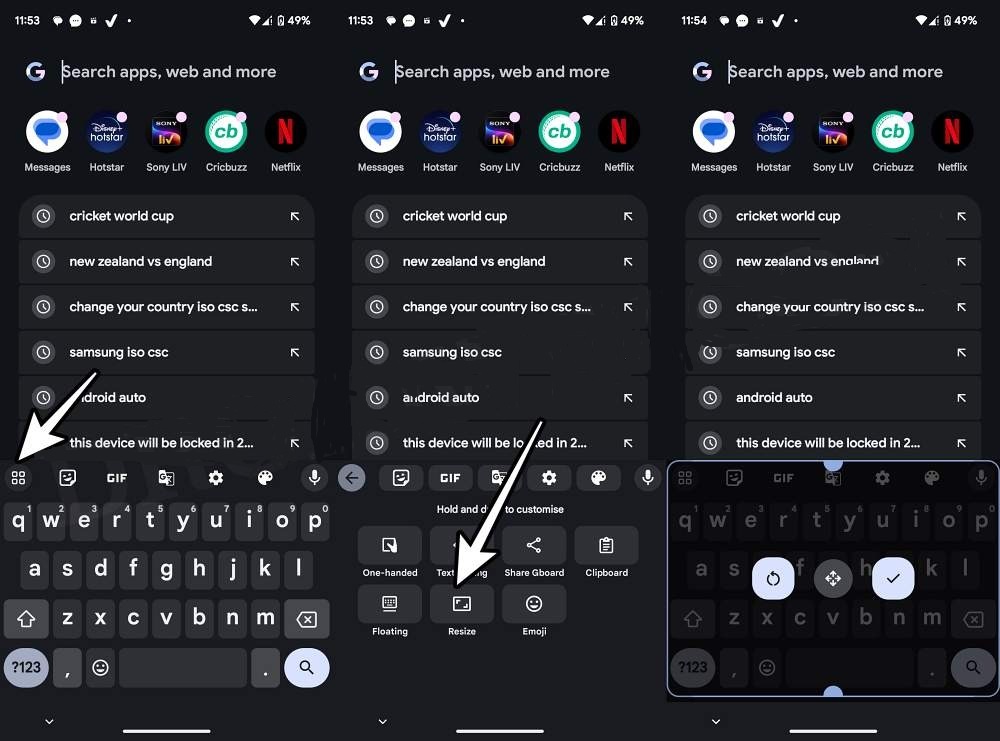
2. Downgrade Gboard to an Older Version
If resizing doesn’t work or you prefer the previous version’s keyboard settings, you can downgrade Gboard and disable automatic updates to prevent future changes. Here’s how:
- Go to Settings > Apps > See All Apps > Gboard.
- Tap the Overflow menu (three vertical dots) and select Uninstall Updates. Confirm the action by tapping OK.
- Open the Google Play Store and search for Gboard.
- Disable auto-updates by tapping the Overflow icon and unchecking Enable Auto Update.

By following these steps, you should be able to restore the missing keyboard height adjustment feature in Gboard. If you have any further questions or need additional assistance, feel free to leave a comment below, and I will get back to you as soon as possible.
These solutions should help you fix the Gboard keyboard height issue on your Android device. Don’t hesitate to try both methods and see which one works best for your needs.