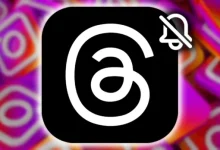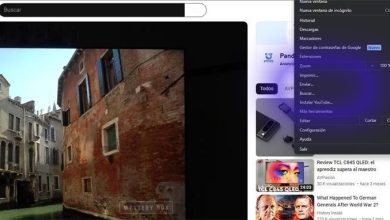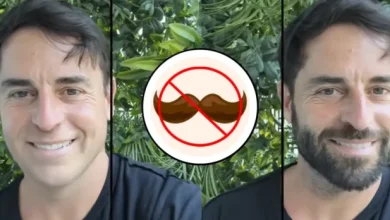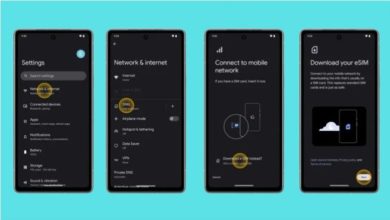Did that latest Google Play System Update leave your Xiaomi EU ROM feeling a bit…off? You’re not alone! Many users (myself included!) have been hit with annoying glitches like camera problems, wonky sounds and vibrations, and apps crashing left and right.
Table of Contents
The good news is there’s a way to fix it! This guide walks you through two solutions, depending on whether your Xiaomi is rooted or not. Let’s get you back to a smooth-running phone!
Why This Update Is Causing Trouble
These Google Play System Updates usually bring cool stuff without needing a full system update. But this time, a pesky file called
“com.android.media.swcodec(at)340818112.apex”
is the culprit behind our woes. We just need to delete it – sounds scary, but it’s actually pretty easy!
Before We Begin: Rooted or Not?
The fix depends on whether you’ve rooted your Xiaomi:
-
Rooted: You’ve got more control over your phone’s system files.
-
Non-Rooted: You haven’t unlocked the deepest levels of your phone’s settings.
Not sure? It’s best to check before you start. Rooting has its benefits but also some risks, so it’s not something to dive into blindly.
Fix #1: For Rooted Xiaomi Users
-
Grab a Root-Friendly File Manager: Solid Explorer is a popular choice and easy to use. Download and install it from the Play Store.
-
Open the File Manager & Grant Root Access: When you launch it, you’ll probably see a pop-up asking for root permission. Go ahead and “Allow” it.
-
Navigate to the Troublemaker: Follow this path: /data/apex/active/
-
Delete the File: You’ll see a file named “com.android.media.swcodec(at)340818112.apex” – tap to select it and hit the delete button.
-
Reboot and Enjoy! Give your phone a restart, and those pesky bugs should be gone

Fix #2: For Non-Rooted Xiaomi Users
This method requires booting into something called TWRP, which is a custom recovery mode that gives you more control over your phone’s system. If you’re not comfortable with this, it’s best to research it further or seek help from someone with experience.

-
Boot into TWRP: The way you do this varies depending on your Xiaomi model, so a quick Google search for “[Your Xiaomi Model] boot into TWRP” will guide you.
-
Open the File Manager: In TWRP, go to “Advanced” and then “File Manager.”
-
Find the File: Go to /data/apex/active/ and locate that same file: “com.android.media.swcodec(at)340818112.apex”.
-
Delete It: Delete the file, and then reboot your phone.
Still Having Issues?
Leave a comment below and let me know what problems you’re still facing. I’ll do my best to help!
Remember: This guide is provided for informational purposes only. While these steps have worked for many, there’s always a slight risk involved when modifying system files. Proceed with caution, and back up important data beforehand!