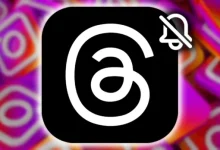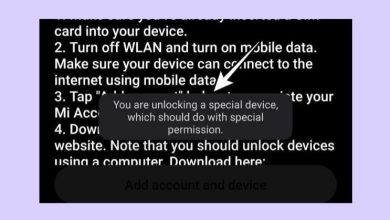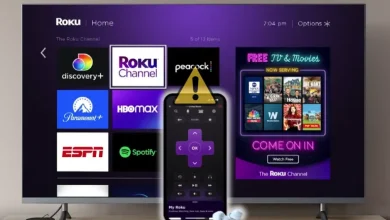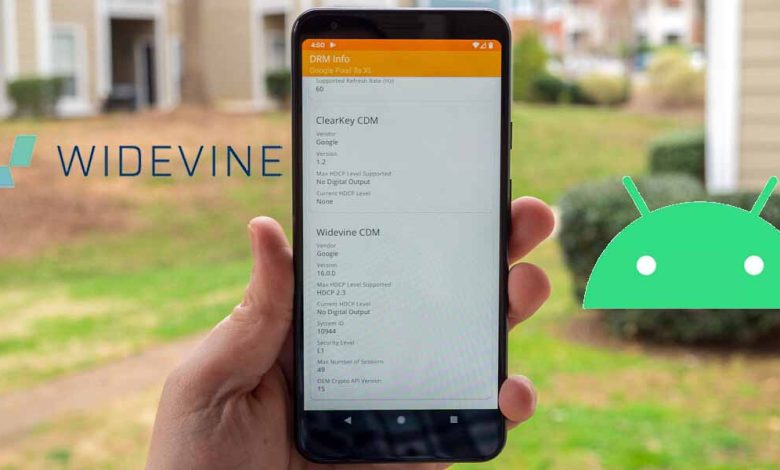
Why Your Android Phone Can’t Play HD Streaming Content: Check Your Widevine Certification
Table of Contents
If you’ve noticed that your Android phone isn’t playing HD streaming content, you might think it’s due to your screen resolution or internet quality. However, another crucial factor is often overlooked: the Widevine certification of your Android phone.
Want to know more about this security feature? Stay with us as we explain what Widevine DRM is and how you can check the Widevine certification on your Android device.
What is Widevine Certification, and Why Does It Matter?
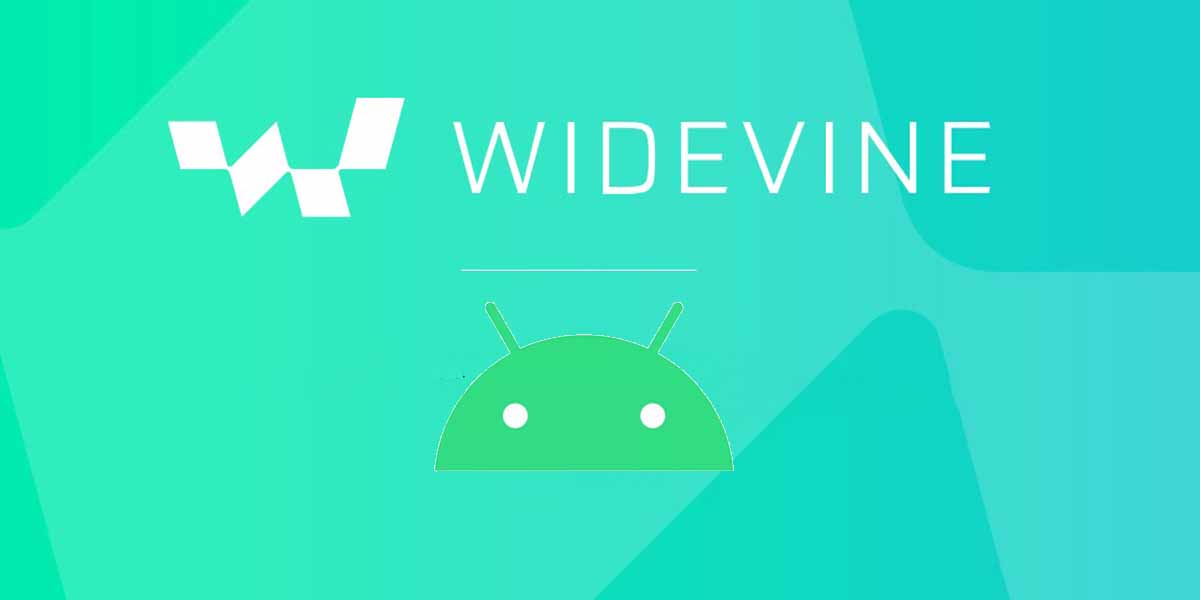
Streaming apps protect their content from piracy using DRM systems, with Google’s Widevine being the most common. Netflix, HBO, Disney+, and other streaming apps rely on Widevine DRM to secure their content.
Widevine certification for phones includes three security levels: L1, L2, and L3. Most Android devices are certified at either L1 or L3. But how does this affect your streaming quality?
- Devices with Widevine L1 can stream content in HD or higher resolutions.
- Devices with Widevine L3 are restricted to a maximum resolution of 480p, even if you have an HD subscription.
If your phone has Widevine L3, it won’t play Netflix, Disney+, or other streaming platforms in HD. This is why phones like the OnePlus 5T and some OnePlus 8 Pro models couldn’t stream HD content when first released.
How to Check Widevine Certification on Android Using DRM Info
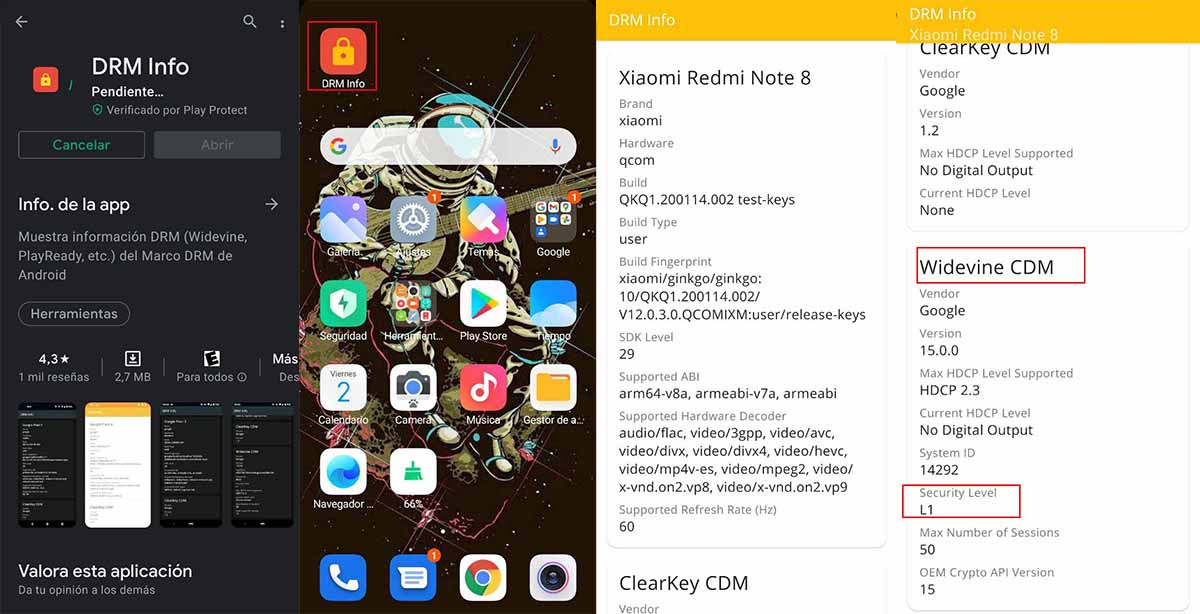
To see if your Android phone supports HD streaming, you can easily check the Widevine certification level with DRM Info. Here’s how:
- Download the DRM Info app from the Google Play Store.
- Open DRM Info and go to the “Widevine CDM” section.
- Look under “Security Level” to see your device’s certification (L1 or L3).
If you see “L3,” you’ll only be able to stream in standard definition (480p). L1 certification means your device supports HD playback.
How to Check if Your Android Phone Can Stream Netflix in HD
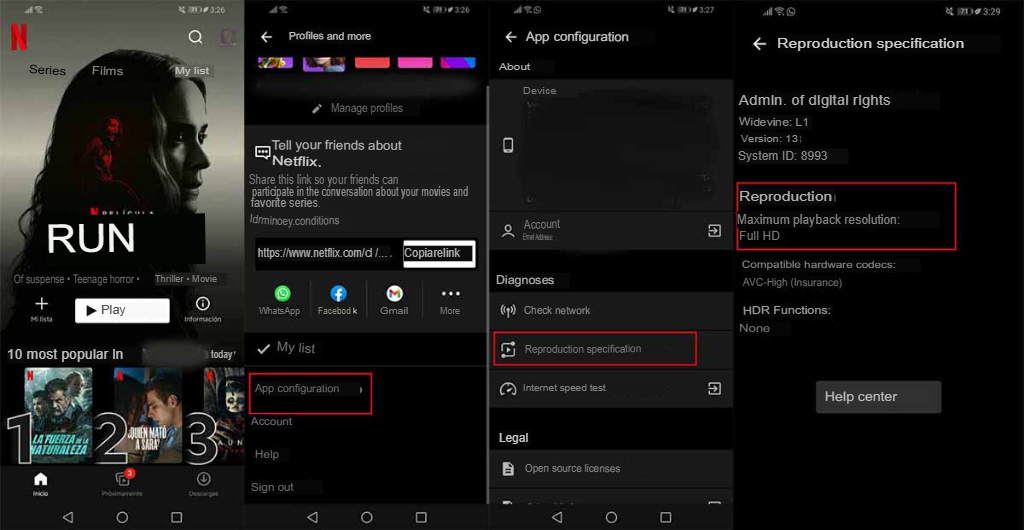
If you want to confirm that Netflix can stream in HD on your phone, follow these steps:
- Open the Netflix app.
- Go to App Settings.
- In the “Playback Specification” menu, look under “Maximum playback resolution” to see if HD is available.
If HD isn’t showing up, it could be due to your internet speed. Check out our guide on performing an internet speed test for Netflix to make sure your connection meets HD requirements.
Now You Know the Secret to Streaming in HD on Android!
What’s your device’s Widevine level? Let us know in the comments if you’re able to enjoy HD content on your Android phone!