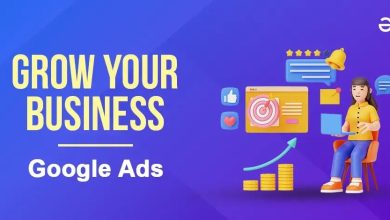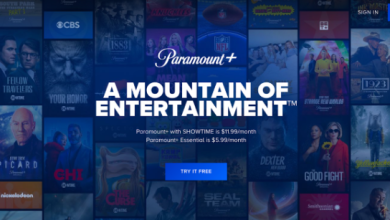Is your Spectrum internet acting up? Slow speeds, frequent disconnections, or trouble connecting devices could be signs of a router issue. A simple reset can often solve these Spectrum internet problems.
Table of Contents
Spectrum routers, like any electronic device, can experience glitches. A reset is like giving your router a fresh start, clearing out any temporary issues that might be causing problems. This quick fix can resolve a variety of internet connectivity problems.
In the next section, we’ll guide you through the steps to reset your Spectrum router.
Let’s get your internet back on track!
Why Reset Your Spectrum Router?
Over time, your Spectrum router can accumulate temporary files and data, leading to slower speeds and performance issues. Resetting your router is like giving it a fresh start.
Here’s why you should reset your Spectrum router:
- Boost internet speed: Clearing out temporary files can improve your connection speed.
- Resolve connectivity issues: Frequent disconnections or trouble connecting devices can often be fixed with a reset.
- Fix router responsiveness: If your router seems slow to respond, a reset might help.
Let’s dive into how to reset your Spectrum router in the next section.
Soft Reset Your Spectrum Router
A soft reset is a quick and easy way to try and resolve router issues without losing your network settings. Here’s how to do it:
Step 1: Access Your Router’s Settings
- Open a web browser on your computer or device.
- Type your router’s IP address into the address bar. The default IP address is often 192.168.0.1 or 192.168.1.1.
- Press Enter.
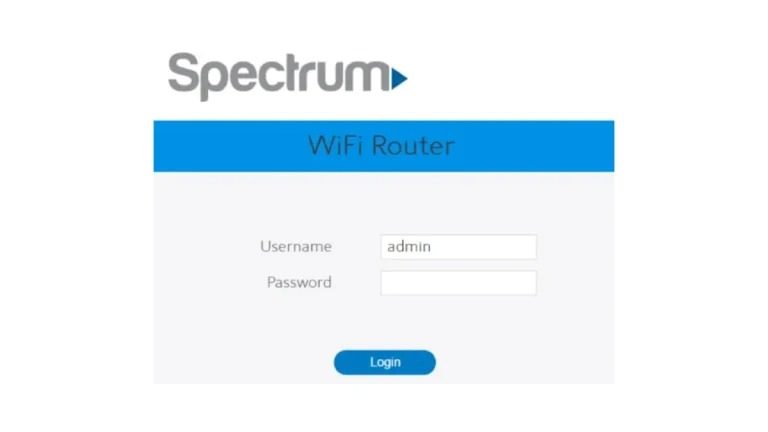
Step 2: Log In
Once you’ve accessed your router’s settings page, you’ll need to log in. Use the username and password provided by Spectrum or previously set up by you.
Step 3: Reboot Your Router
- Through the Router Settings: Look for a “Reboot” or “Restart” option within the settings menu. Select this option and confirm the action.
- Manually Power Cycle: If you can’t find the reboot option or prefer a manual approach, unplug the router’s power cord from the outlet. Wait for about 30 seconds, then plug it back in.
Allow a few minutes for the router to fully restart and re-establish the internet connection.
Did the soft reset resolve the issue? If not, we can try a hard reset.
Hard Resetting Your Spectrum Router: Two Methods (continued)
Method 1: Using the Spectrum Website (Corrected Steps)
- Log in to Your Spectrum Account: Head over to https://www.spectrum.net/ and sign in to your account.
- Navigate to “Manage My Equipment”: Look for a section titled “My Services” or “Manage Equipment” (the exact wording might vary). Once you find it, click on it.
- Locate Your Router: You should see a list of your Spectrum devices, including your router. Find your router and select it.
- Initiate Reset: Look for a button labeled “Restart” or “Reset.” Click on it to initiate the hard reset of your router.
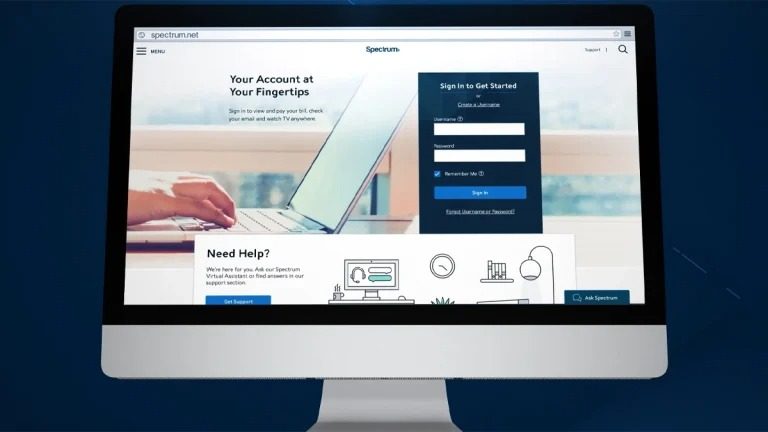
Here’s the corrected version of the previous steps:
- Step 2: Go to Services (or My Services) > Internet (or WiFi)
- Step 3: Next, select Manage WiFi or a similar option related to managing your router.
- Step 4: Find the Reset Equipment option and confirm the reset when prompted.
- Step 5: If required, enter your Spectrum account password for verification.
Spectrum will send a signal to your router to reset it to factory settings. This process might take a few minutes.
Using the My Spectrum App to Hard Reset Your Router
Another convenient way to hard reset your Spectrum router is through the My Spectrum app. Here’s how:
- Open the My Spectrum App: Launch the app on your Android or iOS device.
- Log In: Enter your Spectrum account credentials to access your account.
- Navigate to Advanced Wi-Fi Settings: Go to the “Services” section and select “Advanced Wi-Fi Settings.”
- Initiate Factory Reset: Look for the “Factory Reset” option and tap on it. Confirm the action when prompted.
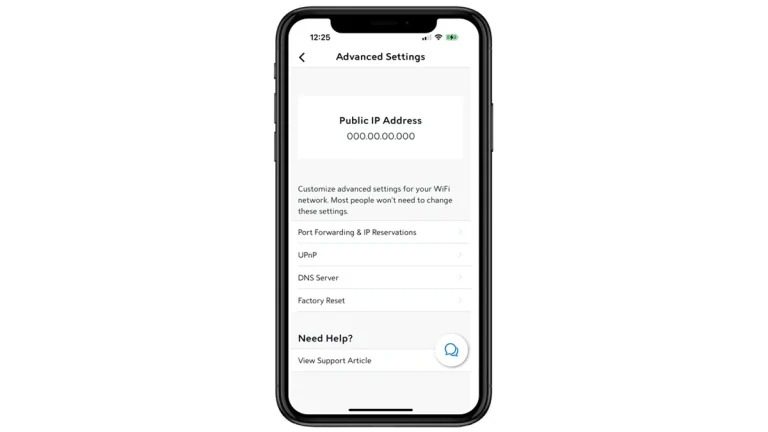
Important: The router will restart multiple times during the reset process. It’s crucial to wait until you see a steady blue light on the router before unplugging the power supply.
By following these steps, you can easily reset your Spectrum router using the My Spectrum app.
Would you like to know more about troubleshooting common router issues or optimizing your Wi-Fi network?
Using the Hard Reset Button
If you’ve tried the previous methods and are still experiencing issues, you can try resetting your Spectrum router using the physical reset button.

Note: This will erase all your custom settings, so you’ll need to reconfigure them after the reset.
- Locate the Reset Button: This is usually found on the back of the router. It might be a small button or a pinhole.
- Press and Hold: If it’s a button, press and hold it for about 15-20 seconds. If it’s a pinhole, use a paperclip or similar object to press and hold the button for the same duration.
- Wait: The router’s lights will likely blink during this process. Continue holding the button until the lights stabilize.
Once the reset is complete, the router will reboot. Allow a few minutes for it to fully restart.
Remember: After a hard reset, you’ll need to reconfigure your Wi-Fi network name (SSID), password, and other settings.
Would you like to know more about common router issues or how to optimize your Wi-Fi network after a reset?
Additional Tips:
- Troubleshooting Tips: Include a brief section on common router issues (e.g., slow speeds, frequent disconnections, Wi-Fi dead zones) and how a reset can help address them.
- Security: Mention the importance of changing the default Wi-Fi password after a reset to enhance network security.
- Router Placement: Briefly discuss how router placement can affect Wi-Fi signal strength and suggest optimal locations.
- Firmware Updates: Encourage users to check for router firmware updates after a reset to ensure optimal performance.
Potential Additional Sections:
- Common Router Issues and Solutions: Expand on troubleshooting tips and provide more specific solutions for common problems.
- Optimizing Your Wi-Fi Network: Offer advice on how to improve Wi-Fi coverage and speed, such as using Wi-Fi extenders or mesh networks.
- Spectrum Customer Support: Provide contact information for Spectrum customer support in case users encounter persistent issues.