How to Play Xbox Games on Logitech G Cloud

Microsoft’s Xbox Cloud Gaming service is a leading choice for cloud gaming enthusiasts, offering instant access to Xbox games on various devices. With the Xbox Game Pass Ultimate subscription, users can dive into a massive game library, including new releases on launch day. This guide shows how to set up Xbox Cloud Gaming on the Logitech G Cloud, a device optimized for cloud streaming, making it a fantastic handheld option for gaming on the go.
Table of Contents
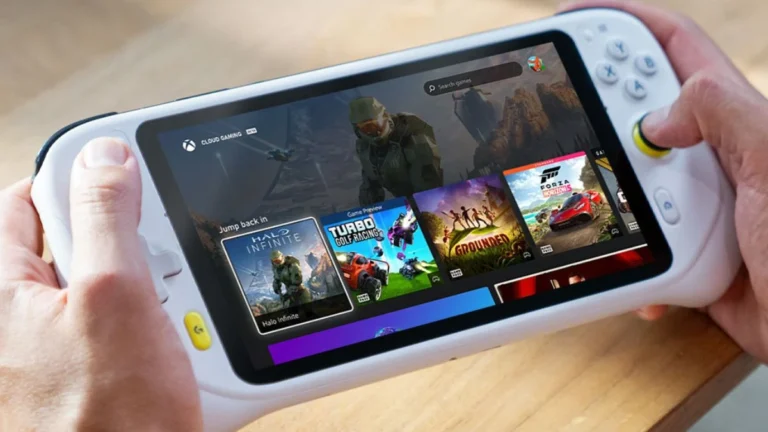
Getting Started with Xbox Game Pass on Logitech G Cloud
The Logitech G Cloud runs on Android, allowing easy access to cloud gaming apps like Xbox Game Pass. With the app pre-installed, you just need to check for any updates and sign in to your Game Pass account to start playing. However, access to Xbox Cloud Gaming is region-specific, so here are the countries where it’s currently supported:
- North America: United States, Canada, Mexico
- South America: Argentina, Brazil
- Europe: Austria, Belgium, Czechia, Denmark, Finland, Germany, Hungary, Ireland, Italy, Netherlands, Norway, Poland, Portugal, Slovakia, Spain, Sweden, Switzerland, United Kingdom
- Asia & Pacific: Australia, Japan, Korea, New Zealand
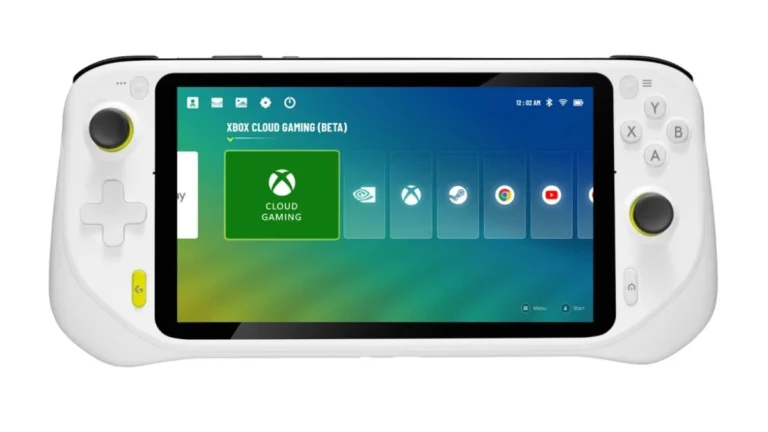
How to Set Up and Use Xbox Cloud Gaming on Logitech G Cloud
- Open the Xbox Game Pass App: Launch the Xbox Game Pass app on your Logitech G Cloud.
- Sign In: Enter the details for your Xbox Game Pass Ultimate account.
- Connect a Controller: For the best gaming experience, connect a compatible controller, either wired or Bluetooth, to your Logitech G Cloud.
- Ensure Stable Internet: Connect to a 5 GHz Wi-Fi network with at least 20 Mbps speed to prevent lag and ensure smooth gameplay.
Note: A 2.4 GHz connection may result in slower speeds and potential connectivity issues, so a 5 GHz connection is recommended for the best experience.
Internet Requirements for Smooth Cloud Gaming
Cloud gaming demands a stable internet connection. To enjoy uninterrupted gameplay on the Xbox Cloud Gaming platform, Microsoft recommends connecting your Logitech G Cloud to a 5 GHz Wi-Fi network with speeds of at least 20 Mbps. This setup significantly reduces lag and enhances performance, creating a seamless gaming experience.
Final Thoughts
Playing Xbox games on the Logitech G Cloud is easy and convenient with Xbox Cloud Gaming, allowing you to stream games directly without worrying about downloads or storage space. With this guide, you’re all set to enjoy gaming anywhere, provided you have a strong Wi-Fi connection. For questions, drop a comment below—we’d love to help!
Using structured headings and alt text, along with keywords like “Xbox Game Pass on Logitech G Cloud” and “Xbox Cloud Gaming setup,” this guide enhances discoverability for cloud gaming enthusiasts.




