So you want the power of a rooted Android device, but you also want to play Fortnite? It’s a common dilemma! Root access can bring benefits, but it can also cause issues with apps, like Fortnite. This guide will show you how to hide your root from Fortnite, letting you enjoy both rooting and the game.
Why Root Access Can Be Tricky for Fortnite:
-
SafetyNet: Fortnite (and many other apps) rely on SafetyNet, a Google system that checks for security vulnerabilities and unauthorized modifications.
-
Root Trips SafetyNet: Root access typically trips SafetyNet, preventing some apps from working properly.
-
Fortnite and Root: Fortnite’s anti-cheat measures can detect root access and ban your account.
How to Play Fortnite on a Rooted Android Device:
Don’t worry, it’s possible to play Fortnite on a rooted device! You’ll need to hide your root access from Fortnite:
1. Before You Begin:
-
Sync Fortnite Data: Sync your Fortnite progress online. The process below will clear your game data.
-
Disclaimer: Rooting your device is at your own risk. Be careful, and remember that your warranty might be voided.
2. Hide Magisk App:
-
Magisk App: The Magisk app manages root access on your device.
-
Hide It: Open the Magisk app and go to settings. Select “Hide the Magisk app” and enable it. You’ll be asked to rename the Magisk app; give it a random name. Also, be sure to allow the Magisk app to create a shortcut on your home screen (recommended).
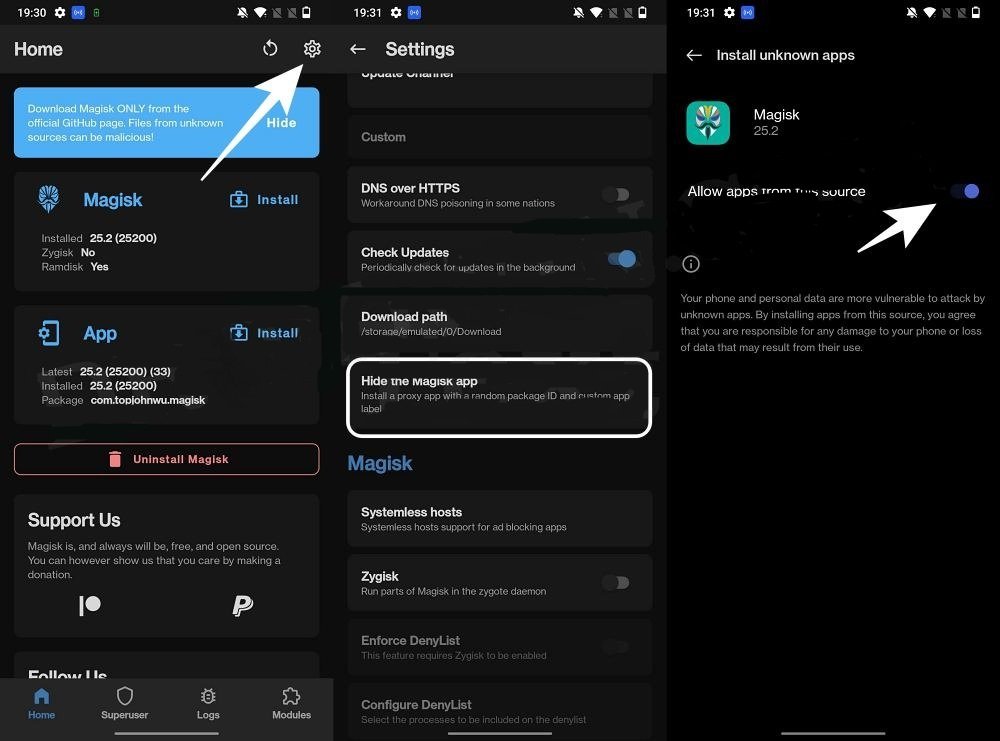
3. Enable Systemless Hosts:
-
Magisk Hosts: The Magisk app can modify your device’s hosts file, a system file that controls how your device connects to websites.
-
Enable Hosts: In Magisk, go to settings and click on “Systemless Hosts”. Enable the option and check that the module has been added in the “Modules” section of Magisk.
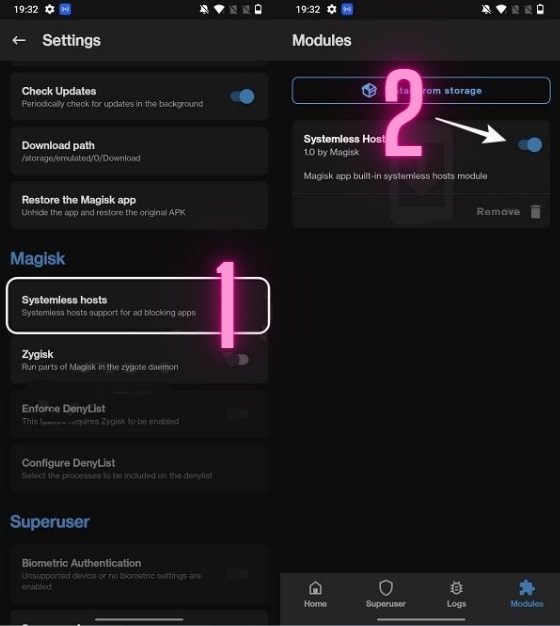
4. Enable Zygisk:
-
Zygisk: Zygisk is a new Magisk feature that lets you hide root from apps.
-
Enable Zygisk: In Magisk settings, enable the toggle next to “Zygisk” and restart your phone.
5. Configure Denylist:
-
Denylist: The Magisk Denylist allows you to hide root from specific apps.
-
Block Fortnite: Open the Magisk app, go to settings, and click “Configure Denylist”. Enable “Enforce Denylist” and add Fortnite to the deny list.
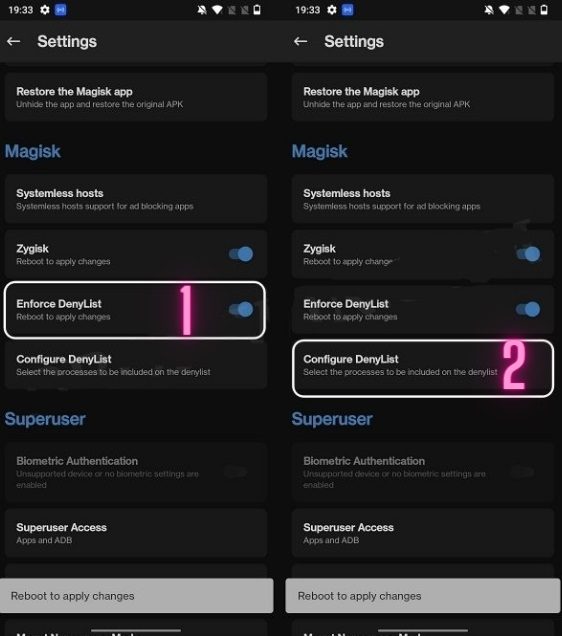
Make sure that all services for these apps are unchecked.

You should also add your banking or payment app to the denylist.
Note: Google Service Framework might appear unchecked after restarting. And Google Play Services might not appear in the Denylist. This is just a UI bug; don’t worry—the apps will still be hidden in the backend.
6. Flash the Universal SafetyNet Fix Module:
-
SafetyNet Fix: This module helps pass SafetyNet checks, which can be tripped by root access.
-
Install the Module: Download the SafetyNet Fix module
-
[NEW] ). Open Magisk, go to the “Modules” section, and select “Install from Storage” to install the module.

7. Restart Your Device and Delete Fortnite Data:
-
Restart: After flashing the SafetyNet Fix module, reboot your device.
-
Delete Fortnite Data: Go to “Settings” > “Apps” > “Fortnite” > “Storage” > “Manage Space” > “Clear Data”.
-
Also: Delete data from Google Play Service, Google Play Store, Google Service Framework, and Google Play Protect Service.

8. Check SafetyNet:
-
SafetyNet Test: Install the “YASNAC” app from the Google Play Store.
-
Run Test: Open YASNAC and select “Run SafetyNet Attestation”. You should get a “Pass” for both “Basic Integrity” and “CTS Profile Match”.

You’re Now Ready to Play Fortnite!
You have successfully hidden your root from Fortnite! Enjoy playing the game without any issues.
Let me know if you have any questions about the steps. I’m happy to help!