How to Share Photos and Videos with Vizio TV using Viziogram
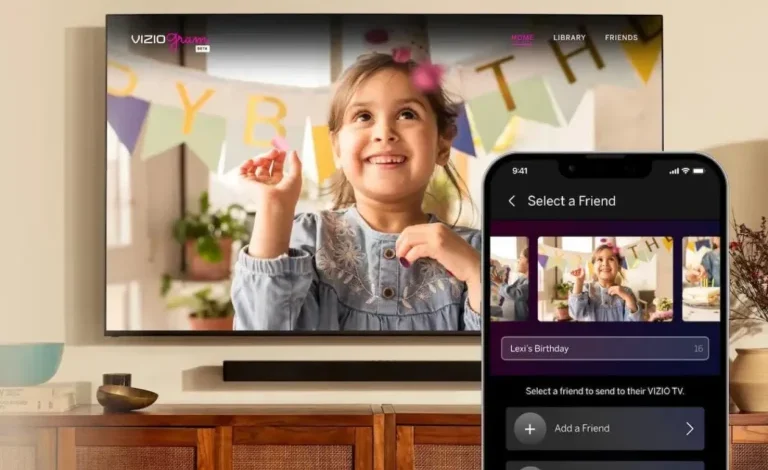
Are you trying to use Viziogram to share photos and videos with your Vizio TV? Today, smart devices are part of our everyday life, making it important to stay connected. Smartphones help us keep memories through photos. Vizio, a top TV brand, has introduced a new feature called Viziogram.
This feature lets you easily send your favorite photos from your devices to your Vizio TV, so you can enjoy them on a big screen. This guide will show you how to share images and videos with a Vizio TV using Viziogram.
How to Share Photos and Videos with Vizio TV using Viziogram
Viziogram is easy to use and shows Vizio’s aim to make life simpler. It connects your devices and home entertainment without wires, letting you share memories easily.
With compatible Vizio smart TVs, you can share photos and videos with friends and family using Viziogram. To send a photo or video from your phone, you need a Vizio account and the Vizio Mobile app. Sharing is only for those who accept your invitation.
Once connected, everyone can use Viziogram to send photos and videos to their friends’ Vizio TVs. This guide will help you set up Viziogram, add friends, and share media.
How to Setup Viziogram and Add Friends
Follow these steps to set up Viziogram on your mobile device and add friends.
Step 1: Make sure your Vizio TV is online and set to “SmartCast.”
Step 2: On the home screen, find and select Viziogram from the apps.
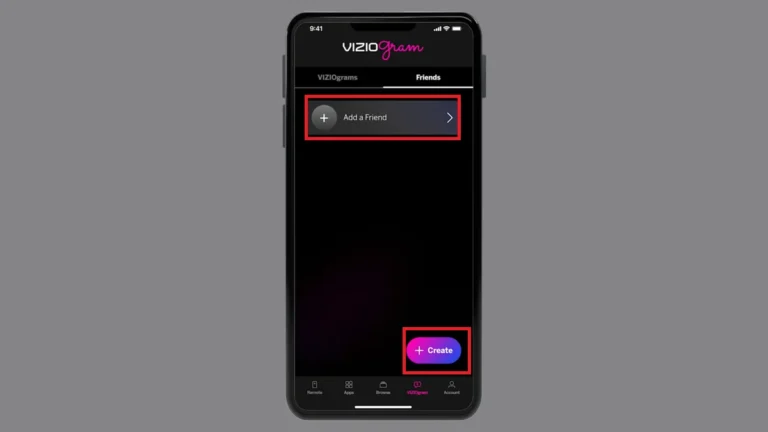
Step 3: Click Get Started.
Step 4: Scan the QR code on your TV screen with your phone’s camera or use a QR code scanning app. You can also go to vizio.com/setup in a browser and enter the code from your TV.
Step 5: Download the Vizio mobile app from the Play Store or App Store.
Step 6: Open the app and select Sign in if you already have an account.
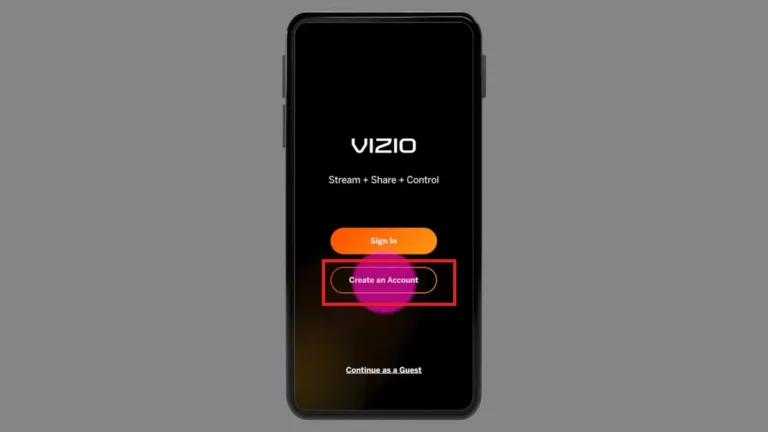
Step 7: From the bottom menu, select Viziogram.
Step 8: Click Add a Friend to send an invite via text or email.
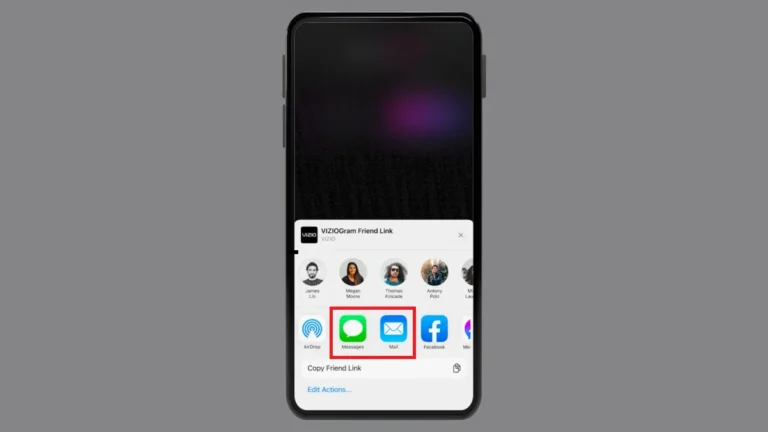
Step 9: When someone accepts, they will be asked to install the app on their phone.
Step 10: After they accept, confirm their request the next time you open the app to share photos and videos.
How to Send Photos and Videos to Your TV using Viziogram
You can use Viziogram to share images and videos with friends on your Vizio TV. Make sure you have a Vizio account and the mobile app, then follow these steps.
Step 1: Open the Vizio mobile app and select Viziogram.
Step 2: Click Create in the bottom-right corner.
Step 3: Choose photos or videos from your phone or tablet and tap Add.
Step 4: Add a title, select a friend to share it with, then press OK to confirm.
Note: You can send one video up to 70 seconds long or up to 10 photos at once.
When you send a Viziogram, your friend will get a notification on their TV. They can tap Open to see it right away.
Conclusion:
Viziogram makes it easy to share photos and videos with your Vizio TV. This guide shows you how to do it simply. Learning to share with Viziogram on your Vizio TV opens up new ways to connect. It helps you share your cherished memories with loved ones.
Viziogram is not just a tool; it helps share feelings and experiences. You can connect with others no matter the distance. Whether sharing beautiful images or a short video, Viziogram makes it happen.
If you have questions, leave them in the comments. Please share this post with your friends so they can enjoy this feature too.