How to Reset Your JVC Roku TV to Factory Settings
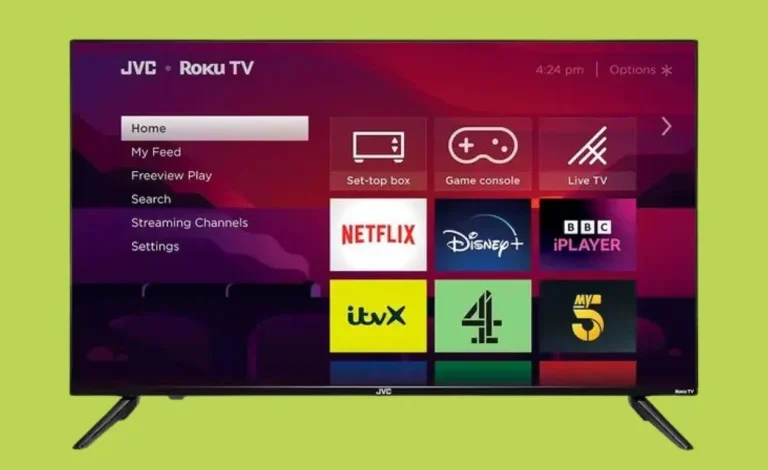
Is your JVC Roku TV acting up? Experiencing freezing, unresponsiveness, or persistent glitches? A factory reset might be the solution. This guide provides clear, step-by-step instructions on how to easily restore your JVC Roku TV to its original factory settings. We’ll cover both simple soft resets and the more thorough hard reset, addressing common problems impacting Roku devices and JVC Roku TVs specifically, including issues with the Roku remote and network connection problems. Let’s get your JVC Roku TV working smoothly again!
Table of Contents
Understanding Soft and Hard Resets
Before diving into accessing your JVC Roku TV factory settings, let’s clarify the difference between a soft reset and a hard reset. A soft reset, also known as a power cycle, is a simple reboot. It often resolves minor glitches. To perform a soft reset, simply unplug your JVC Roku TV from the power outlet, wait about 30 seconds, and plug it back in.
A hard reset, on the other hand, is a more comprehensive process that restores your JVC Roku TV to its factory default settings. This means erasing all your personal settings, apps, and data. It’s like giving your TV a fresh start. Accessing your JVC Roku TV factory settings requires a hard reset and is usually necessary for more serious problems, such as a completely frozen screen or persistent software errors.
This process is applicable to most Roku devices. We’ll cover the hard reset process in detail in the next section.
How to Perform a Soft Reset (Power Cycle)
A soft reset is your first line of defense when troubleshooting a JVC Roku TV or any Roku device that’s acting up. It’s a quick and easy fix that often solves minor problems like temporary freezing or unresponsive buttons. Here’s how to perform a soft reset:
- Unplug: Unplug your JVC Roku TV from the power outlet.
- Wait: Wait for at least 30 seconds. This allows the TV’s internal components to completely power down.
- Plug Back In: Plug your JVC Roku TV back into the power outlet.
- Power On: Turn your TV back on using the power button on the TV itself or your Roku remote.
If your JVC Roku TV is still experiencing issues after a soft reset, it’s time to move on to a factory reset (hard reset) to access your JVC Roku TV factory settings and fully resolve the problem. We’ll guide you through that process in the next section.
Accessing Your JVC Roku TV Factory Settings (Hard Reset)
A factory reset, also known as a hard reset, will restore your JVC Roku TV to its original factory settings. This is more involved than a soft reset, and it will erase all your personal settings, including Wi-Fi connections, accounts, and apps.
Therefore, it’s essential to back up any important data if possible before proceeding. Accessing your JVC Roku TV factory settings through a hard reset is usually necessary to solve more persistent problems like a frozen screen, persistent error messages, or a malfunctioning Roku remote.
The exact steps might vary slightly depending on your specific JVC Roku TV model and even certain Roku models, but the general process is similar. Sometimes, a simple reset button press isn’t enough to resolve these more complex Roku TV issues. This process applies to most Roku devices, not just JVC Roku TVs.
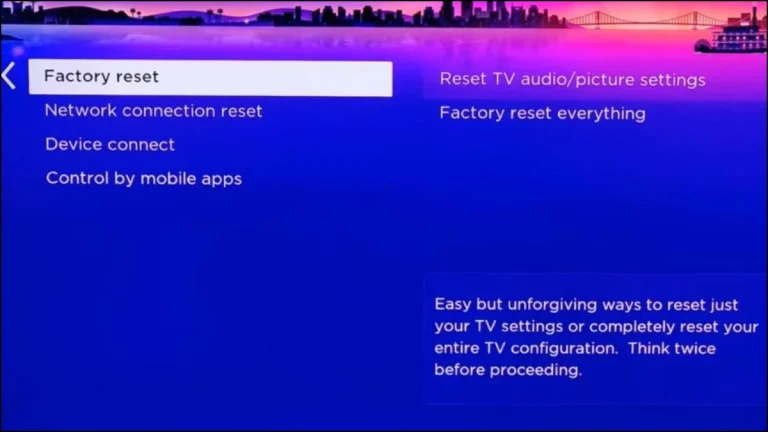
Typical Steps to Access JVC Roku TV Factory Settings:
Locate the Settings Menu:
- Use your Roku remote to navigate to the main settings menu of your JVC Roku TV.
- If your Roku remote isn’t working, you may need to use the virtual remote app on another device.
- This is usually accessible by pressing the “Home” button, then selecting “Settings” from the menu.
Find System Settings:
Within the settings menu, look for a section labeled “System,” “System Settings,” or something similar.
Locate Factory Reset Option:
- Inside the system settings, you should find an option for “Factory Reset,” “Reset to Factory Defaults,” or something very similar.
- The exact wording might differ slightly depending on your JVC Roku TV model and the software version.
Confirm Factory Reset:
The system will usually prompt you to confirm that you want to proceed with a factory reset. This is your final opportunity to back out if you have any second thoughts. Read any onscreen warnings carefully.
Wait for Completion:
Once you confirm, the JVC Roku TV will begin the factory reset process. This typically takes a few minutes. Do not interrupt the process. During this time, the home screen will disappear and the TV will reboot.
Re-Setup:
After the factory reset is complete, your JVC Roku TV will restart, and you’ll need to set it up as if it were brand new. This includes connecting to Wi-Fi, logging into your accounts, and reinstalling any apps you want to use. Sometimes, a network connection reset is necessary following the process. This is often resolved by restarting your router and Roku device. If your Roku device doesn’t respond, a factory reset is often the solution.
If you’re encountering problems accessing the factory reset option or have trouble with the process, consulting your JVC Roku TV’s user manual or contacting JVC customer support might be beneficial. Remember, before accessing your JVC Roku TV factory settings, back up any crucial data if possible. This applies equally to Roku TVs and Roku devices in general
Troubleshooting Problems After Resetting to Factory Settings
Even after a factory reset, you might encounter some lingering issues with your JVC Roku TV. Here are some common problems and how to troubleshoot them:
Connectivity Problems:
- If your JVC Roku TV won’t connect to your Wi-Fi network after the reset, double-check your network password and ensure your router is working correctly. Try restarting your router and your Roku device. A reset connection often resolves these issues. If problems persist, you may need to manually enter your Wi-Fi network details. This is especially common with Roku devices.
Remote Control Issues:
- If your Roku remote control isn’t working after the reset, ensure that the batteries are fresh. You may need to re-pair the remote with your TV. If you have a malfunctioning Roku device, you may want to try the virtual remote app. Consult your JVC Roku TV user manual for instructions on how to do this.
App Issues:
- If certain apps aren’t working correctly, try reinstalling them from the Roku Channel Store. Some Roku models might require slightly different steps for app reinstallations.
Software Glitches:
- If you continue to experience software glitches, such as freezing or unexplained crashes, contact JVC support for assistance. They may have software updates to resolve the issue. Mentioning that you’ve already tried accessing your JVC Roku TV factory settings will expedite the support process.
Account Login Problems:
Ensure you’re using the correct usernames and passwords for your streaming services. If you’ve forgotten your login details, use the password recovery feature provided by each service.
Remember, performing a factory reset should resolve many problems, but if issues persist after troubleshooting, seeking further technical support may be necessary. Keep in mind that sometimes a factory reset, while helpful for software problems, won’t solve hardware issues. A damaged remote or a failing component would require separate repairs. This advice applies to all Roku tvs.
When is a Factory Reset Necessary?
A factory reset (accessing your JVC Roku TV factory settings) isn’t a routine maintenance task. It’s a powerful tool to resolve serious software problems. Consider a factory reset if your JVC Roku TV is experiencing:
- Persistent freezing or unresponsiveness
- Frequent crashes or software glitches
- Problems after a failed software update
- Remote control malfunctions (after checking batteries and pairing)
- Inconsistent Wi-Fi connectivity (after checking your network)
Before resorting to a factory reset, try simpler troubleshooting steps like unplugging the TV (a soft reset) or checking your internet connection. But if these don’t work, accessing your JVC Roku TV factory settings through a hard reset might be the solution. This is a last resort for most Roku devices.
Alternatives to Resetting Your JVC Roku TV
Before you resort to a factory reset and accessing your JVC Roku TV factory settings, consider these simpler troubleshooting steps:
- Check Connections: Ensure all cables are securely connected to both your TV and your other devices.
- Update Software: Check for and install any available software updates for your JVC Roku TV. This often resolves bugs and improves performance.
- Restart Your Router: A simple restart of your internet router can often resolve connectivity issues.
- Check Remote Batteries: Make sure your Roku remote control has fresh batteries.
If these steps don’t resolve the problem, then a factory reset might be your best bet to get your JVC Roku TV functioning correctly again. Remember to back up any data you wish to keep before proceeding. This advice applies to all Roku devices.
Conclusion
Resetting your JVC Roku TV to factory settings can often resolve frustrating software issues. By following the step-by-step instructions in this guide, you can effectively access your JVC Roku TV factory settings and restore your TV to its optimal performance. Remember to try simpler troubleshooting methods first. If problems persist after a factory reset, consider contacting JVC support for further assistance. We hope this guide helped you get your Roku tvs back to working order!
Frequently Asked Questions (FAQs)
Q: What happens when I reset my JVC Roku TV to factory settings?
A: Resetting your JVC Roku TV to factory settings will erase all your personalized settings, including Wi-Fi networks, accounts, and installed apps. Your TV will return to its original state as if it were brand new. You’ll need to reconfigure everything after the reset is complete. This is true for most Roku devices.
Q: Will a factory reset delete my apps?
A: Yes, all downloaded apps will be removed during a factory reset. You’ll need to reinstall them from the Roku Channel Store after the reset is complete.
Q: My JVC Roku TV remote isn’t working. Will a factory reset fix it?
A: A factory reset might fix a remote control malfunction if the problem is software-related. However, if your Roku remote is physically damaged or the batteries are depleted, a factory reset won’t resolve the issue. Try new batteries first.
Q: How do I access the JVC Roku TV factory settings if my remote is broken?
A: Accessing your JVC Roku TV factory settings without a functioning remote is more challenging. Consult your TV’s user manual for alternative methods, such as using buttons on the TV itself. You may need to contact JVC support for guidance. Some models have on-screen buttons that can be navigated using your finger. You could also try using a virtual remote.