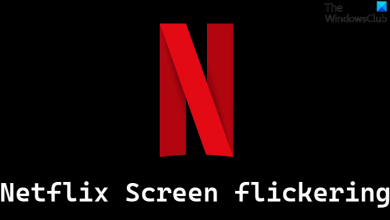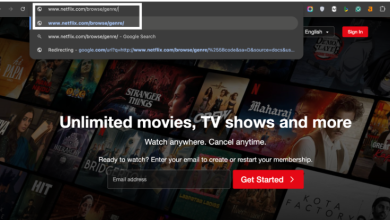How to reset Netflix recommendations?

If you’re not satisfied with the recommendations Netflix shows you while browsing, there’s no need to create a new account or profile. There’s a quick and simple way to reset your recommendations in just a few steps.
Table of Contents
However, keep in mind that resetting Netflix recommendations means the platform will need time to build up new suggestions based on what you watch after the reset. Don’t worry, though your watch history won’t be deleted; it’s just the recommendations that will be refreshed.
Resetting Netflix Recommendations is This Simple
Before diving into the steps, it’s essential to know that you can’t reset Netflix recommendations directly from the mobile app. You’ll need to access Netflix through a web browser on your computer or phone (a PC is recommended for easier navigation).
Steps to Reset Your Netflix Recommendations
-
-
- Log into Netflix
-

Open Netflix in your preferred browser (Chrome is recommended). After signing in, select the profile you want to adjust.
Open Account Settings
- Click on your profile icon in the top-right corner, then select “Account” from the dropdown menu.

Go to Profiles & Parental Controls
-
- In the Account settings, scroll to “Profiles and Parental Controls” and choose the profile you want to reset recommendations for.
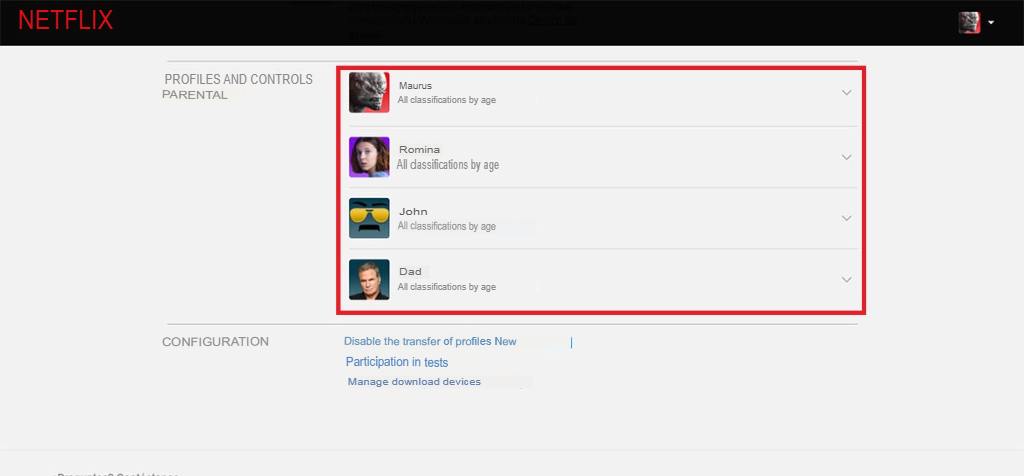
View and Edit Activity
- Under “View Activity“, click “View”. This will open a list of your recently viewed content.

- To reset all recommendations, select “Hide All” at the bottom of the list.
Alternatively, if you only want to remove specific titles, click the “X” icon next to each title. - Confirm the Reset
Finally, confirm by clicking “Yes, hide all my viewing activity”. Netflix will stop considering this viewing history when making future recommendations.
If you’d like to keep a record of your viewing history before resetting, Netflix allows you to download it as a file on your PC or mobile device. Later, you can re-upload this file to retrieve your recommendations if needed.
Lastly, if you don’t see the option to reset recommendations, you may need to download Netflix Beta. This version often includes experimental features not yet widely available.
FAQ: Resetting Netflix Recommendations
Q: Will resetting my Netflix recommendations delete my watch history?
A: No, resetting recommendations only affects Netflix’s suggestion algorithm. Your watch history remains intact and can still be downloaded if needed.
Q: Can I reset recommendations from the Netflix app on my phone?
A: Unfortunately, no. This feature is only accessible via a web browser, so you’ll need to use a computer or mobile browser.
Q: Is it possible to remove only specific titles from my viewing history?
A: Yes, you can delete individual titles by selecting the “X” next to each one in the View Activity section.
Q: What if I don’t see the option to reset recommendations?
A: If the option is unavailable, try downloading Netflix Beta, which sometimes includes features that aren’t yet in the main version.