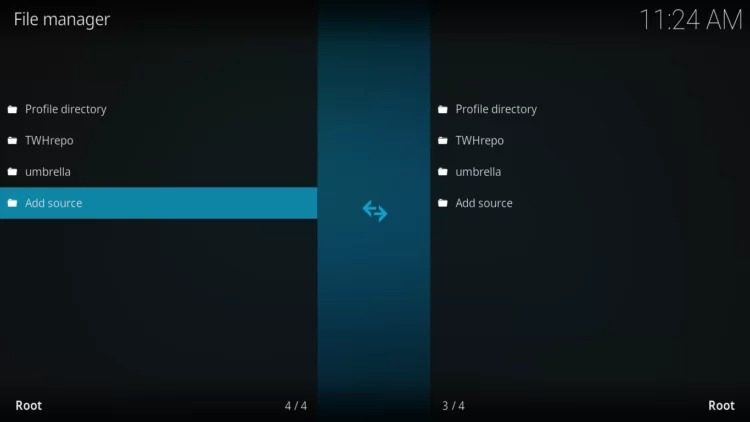
Luar is a plugin or add-on for Kodi that enables you to effortlessly install third-party add-ons not found in the official repository. With Luar, you can explore a vast array of streaming content, including movies, series, sports, documentaries, and more. In this article, we will walk you through the step-by-step process of installing Luar on Kodi and using it to add other add-ons.
Table of Contents
Before proceeding, please be aware that many plugins available through Luar may offer copyrighted content. Use this add-on at your own risk.
Steps to Install Luar on Kodi
First, ensure that you have downloaded and updated Kodi on your device. Got it? Great! Now, follow these steps to install Luar:
- Open Kodi and navigate to Settings by tapping the gear icon.
![]()
- Select File Explorer.
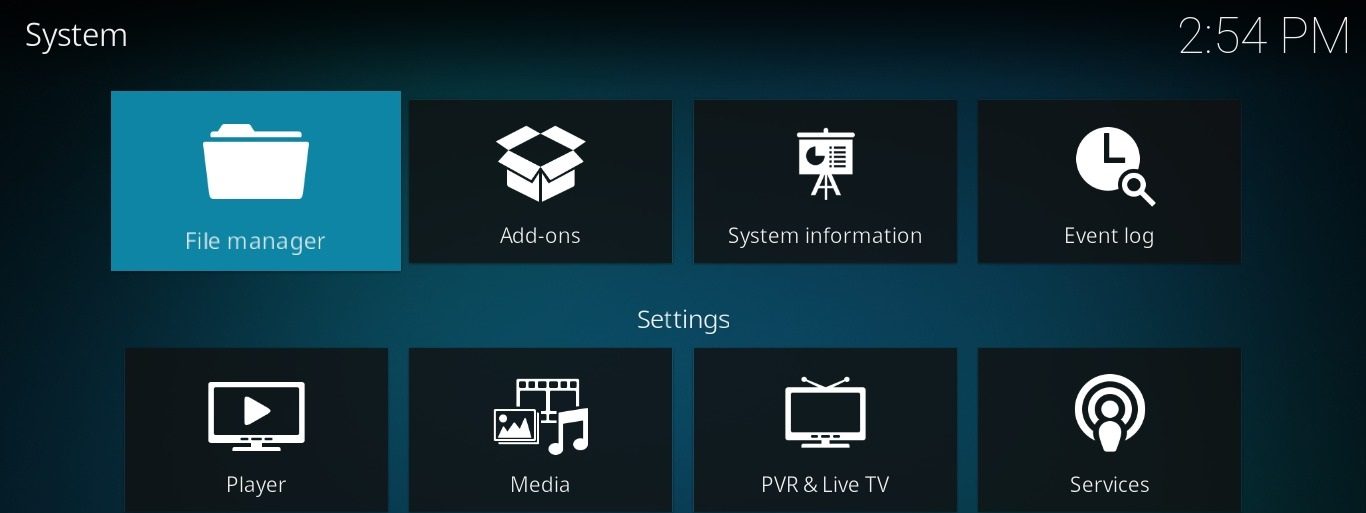
- Tap Add Source
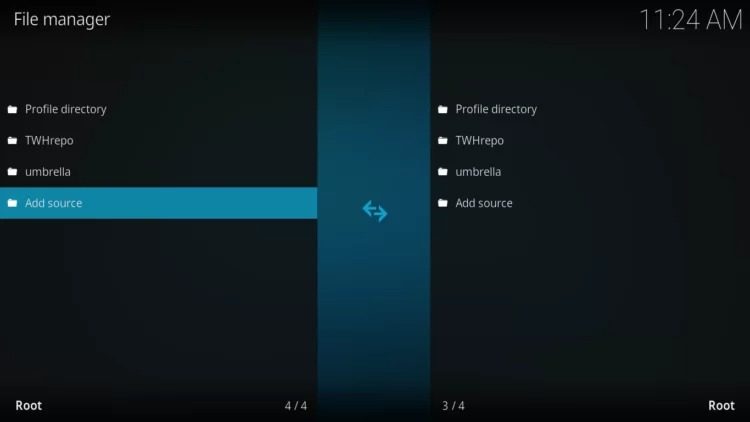
- Click on <None>.
- Enter the web address: http://luarsource.github.io/Fuente/
- Click OK and rename the font to Luar.
- Return to the System menu and select Add-ons.

- Click on Install from a .zip file.

- Click on Luar.
- Select the script.luar-0.9.10.zip file.
- Wait a few minutes for the add-on to install. There won’t be a download progress bar, but you will see a notification once it is installed.
- Once installed, an add-on installed notification will appear. You can then start using the add-on, which can be found in the Add-ons > Program Add-ons section.
The first time you open Luar on Kodi, the add-on will perform a brief additional installation. After this minor update, you will need to exit and reopen the add-on to start using it.
Is there another way to install Luar on Kodi?
Yes, there is. If you prefer an alternative method, you can simply download the Luar ZIP file and transfer it to your device with Kodi installed. Then, open Kodi and navigate to Settings > Add-ons > Install from a .zip file. Locate the downloaded Luar ZIP file in your device storage and select it. It’s that easy!
How to install Cristal Azul and Kodivertir on Kodi
Cristal Azul and Kodivertir are popular third-party add-ons that are not available in the official Kodi repository. They offer paid content, including movies, series, and live sports, completely free. How can they be installed? Through the Luar add-on as previously demonstrated.
Once Luar is installed on Kodi, follow these steps to install Cristal Azul and Kodivertir:
- Open Kodi and go to Add-ons > Program Add-ons.
- Select Luar.
- Tap By Categories.
- Click on Sports.
- You will see all the add-ons that offer free sports content, including Kodivertir and Cristal Azul. To install them, simply select them and click Install.
That’s it! Once installed, you can find them in the video add-ons section in Kodi and use them whenever you want.
Winner 2 does not appear in Luar
Winner 2 is another popular video add-on for Kodi, highly recommended for watching football games and other sports for free. Unfortunately, this add-on stopped functioning mid-last year and no longer receives support from its developers, likely due to copyright issues.
Although some users have managed to install Winner 2 on Kodi through ZIP files, it does not work because the servers used by the add-on are down and seem unlikely to be restored. This issue has persisted for some time, and there have been no updates or announcements from the developers regarding a possible fix. For now, you can enjoy add-ons like Cristal Azul and Kodivertir, which offer a wide range of features and content to enhance your Kodi experience. These alternatives are regularly updated and have active support communities to help with any issues you might encounter.