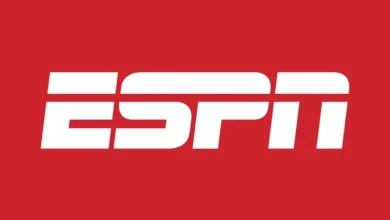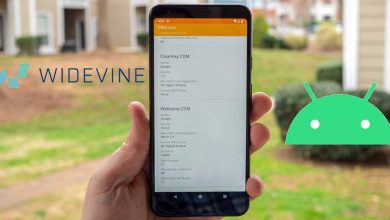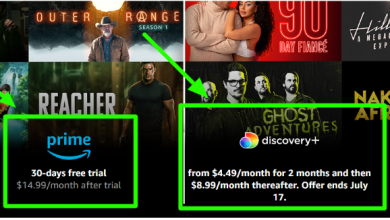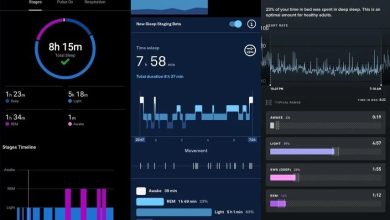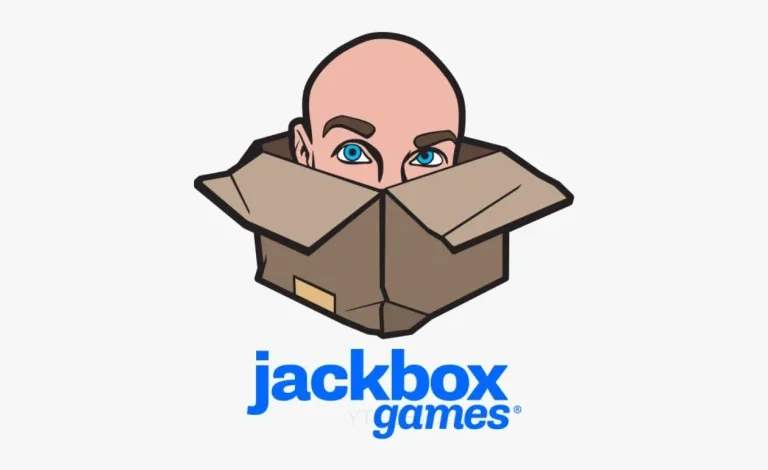
Let’s delve into the world of Jackbox Games and Roku TVs, exploring in detail why a dedicated app is absent, the various methods to enjoy these party games on your big screen, and troubleshooting solutions for any hiccups along the way.
Table of Contents
The Jackbox Party Pack Phenomenon: Why We Love Them
Before we jump into the technicalities, let’s appreciate the appeal of Jackbox Games. These aren’t your typical video games; they’re designed for social interaction, laughter, and friendly competition. Each party pack contains a selection of distinct mini-games, each with its own unique gameplay and comedic flair. What makes them so special?
Accessibility:
- The beauty of Jackbox lies in its accessibility. Players use their smartphones, tablets, or computers as controllers, eliminating the need for multiple physical controllers. This makes it incredibly easy to get a large group involved.
Inclusivity:
-
Whether you’re a seasoned gamer or a complete newbie, Jackbox games are designed to be easy to pick up and play. The simple controls and intuitive gameplay ensure everyone can join in the fun.
Diversity of Games:
-
Each pack offers a varied selection of games, preventing the experience from becoming monotonous. You might find yourself playing a quirky trivia game one minute and a hilarious drawing game the next. This constant change keeps the party lively and entertaining.
Humor:
-
Jackbox games are undeniably hilarious. The quirky gameplay, often absurd prompts, and the opportunity for players to contribute their own creative (and often ridiculous) answers create a recipe for uncontrollable laughter.
Social Interaction:
-
This is the heart and soul of Jackbox. It’s not just about winning; it’s about sharing laughs with friends, family, or even strangers online. The collaborative and competitive aspects of many games strengthen the social bonds within the group.
The Roku Conundrum: Why No Dedicated App?
Now, let’s tackle the question that brought us here: Why isn’t there a dedicated Jackbox app for Roku? While Roku’s user base is expanding rapidly, encompassing a growing number of smart TVs, the absence of a native Jackbox app stems from a few key factors:
Roku’s Focus:
Roku’s primary strength lies in streaming movies, TV shows, and other video content. It’s not fundamentally designed as a dedicated gaming platform. While Roku offers some games, its focus remains primarily on media consumption.
Jackbox’s Design:
Jackbox Games require a more interactive setup. They rely on players using their smartphones or computers as input devices, often utilizing features like typing, drawing, and customized answer submissions. These features are not as readily available or integrated within the standard Roku interface.
Technical Complexity:
Developing a dedicated app requires significant resources and expertise. Creating an app that seamlessly integrates with the various input methods Jackbox utilizes (smartphone, tablet, computer) while adhering to Roku’s development guidelines could be a complex and costly endeavor.
Market Demand:
While there’s a significant overlap between Roku users and those interested in party games, the current demand for a dedicated Jackbox app on Roku might not justify the development costs, especially when alternative methods (as discussed below) are readily available.
Alternative Methods: Bringing Jackbox to Your Roku TV
Even without a dedicated Roku app, you can still experience the joy of Jackbox on your big screen. Here’s a detailed breakdown of the best alternative methods, each with its own pros and cons:
1. The Console Approach: Xbox and PlayStation
This is arguably the most straightforward and widely recommended approach. Both Xbox and PlayStation consoles offer native support for Jackbox Games.
-
Steps:
-
Connect: Connect your gaming console to your Roku TV using a high-quality HDMI cable. Ensure the cable is securely plugged into both the console and your TV.
-
Input Selection: Using your Roku TV remote, switch to the correct HDMI input corresponding to your console. This is often labeled numerically (HDMI 1, HDMI 2, etc.).
-
Game Launch: Launch the Jackbox Party Pack you wish to play from your console’s game library.
-
Player Connection: Have each player connect their smartphones, tablets, or computers to the same Wi-Fi network as your console. Then, they’ll use the on-screen code to join the game.
-
-
Pros: High-quality visuals, optimal game performance, and a dedicated controller experience.
-
Cons: Requires a gaming console and purchasing the Jackbox games on that platform.
You can click the links below to get your Jackbox Party pack for your Xbox consoles.
Let’s clarify how to play Jackbox Games on your Roku TV using a PlayStation console. The instructions below assume you have a PlayStation console (PS4 or PS5) and a Roku TV.
Connecting Your PlayStation to Your Roku TV
-
HDMI Cable: Use a high-quality HDMI cable to connect your PlayStation console to your Roku TV. Make sure both ends are securely plugged in. A poorly connected cable is a common source of problems.
-
HDMI Port: Your PlayStation will likely have an HDMI port on the back. Your Roku TV will have several HDMI ports (usually numbered, like HDMI 1, HDMI 2, etc.). Choose an available port on your TV.
-
Power On: Turn on both your PlayStation and your Roku TV.
-
Input Selection: This is crucial. On your Roku TV remote, you’ll need to select the correct HDMI input. The exact method varies slightly depending on your Roku TV model, but usually, you’ll press an “Input” or “Source” button, and a menu will appear showing all your connected devices. Choose the HDMI port where you connected your PlayStation. The number on the screen should match the port you used.
Launching Jackbox Games on PlayStation
-
Game Installation: If you haven’t already, you’ll need to purchase and install the Jackbox Party Pack you want from the PlayStation Store. The PlayStation Store is accessible directly from your PlayStation’s menu.
-
Starting the Game: Once the game is installed, navigate to it in your PlayStation’s game library and launch it.
-
On-Screen Code: The game will display a room code on the screen. This is essential; players will need this code to join the game on their devices (smartphones, tablets, or computers).
-
Player Connection: Have each player use their device’s web browser to go to jackbox.tv and enter the room code displayed on your PlayStation. Each person will need a device to act as their controller.
Important Considerations:
-
HDMI Cable Quality: A good quality HDMI cable is vital for a clear picture and stable connection. Cheap cables can sometimes cause signal problems, leading to a poor picture or dropouts.
-
Input Selection: Double-check you’ve selected the correct HDMI input on your Roku TV. This is the most common reason people can’t get their PlayStation to show up on their TV.
-
Software Updates: Ensure both your PlayStation and your Roku TV have the latest system software updates installed. Outdated software can sometimes lead to compatibility issues.
-
Internet Connection: A reliable and fast internet connection is crucial for both the PlayStation and each player’s devices.
By following these steps, you should be able to successfully play Jackbox Games on your Roku TV using your PlayStation console. Remember to double-check each connection and ensure that both your console and TV are on the correct inputs. If you encounter any problems, review your connections and consider restarting both the PlayStation and your TV.
2. Streaming Devices: Apple TV, Amazon Fire TV, Chromecast with Google TV
If you don’t own a gaming console, a streaming device could be your answer. All three support Jackbox games through their respective app stores.
-
Steps:
-
Connection: Connect your streaming device to your Roku TV’s HDMI port.
-
Input Selection: Switch to the correct HDMI input on your Roku TV.
-
App Installation: Download the Jackbox Party Pack app from your streaming device’s app store.
-
Game Launch: Start the game and have players connect their devices using the on-screen code.
-
-
Pros: Relatively inexpensive, compact, and easy to set up. Direct Jackbox support is often smoother than mirroring.
-
Cons: Still requires a separate device and purchasing the games on that platform. Performance can be slightly affected by network speed and streaming device specs.
3. The PC/Laptop Solution: Mirroring or Extending Your Desktop
For those with a powerful enough PC or laptop, this method offers a large-screen experience. However, there are two ways to approach this:
-
Mirroring: Your computer’s screen is completely duplicated on your Roku TV. This works best if your computer screen is a reasonable size for players to read prompts and input their answers comfortably.
-
Extending Your Desktop: Your computer’s desktop extends to your Roku TV, acting as a second screen. This is ideal for showing the game itself on the big TV, while players can use their own devices for input.
Steps (for either):
-
-
Connection: Connect your PC or laptop to your Roku TV via an HDMI cable.
-
Display Settings: Adjust your display settings on your computer (under Display Settings in Windows or System Preferences in macOS) to either mirror or extend your desktop to include your Roku TV.
-
Game Launch: Open the Jackbox game from your chosen platform (Steam, Epic Games Store, or the Mac App Store).
-
Player Connection: Have players join using the on-screen code provided in the game.
-
-
Pros: Leverages your existing PC; potentially high-quality visuals.
-
Cons: Requires a powerful PC to handle both gaming and mirroring/extending the desktop smoothly. Requires good quality HDMI cable.
Troubleshooting Common Issues
Even with the best-laid plans, technical hiccups can occur. Here’s a breakdown of common problems and how to solve them:
Connection Problems:
-
-
Check HDMI cables: Ensure the cables are securely connected and in good working condition.
-
Input selection: Double-check you’ve selected the correct HDMI input on your Roku TV.
-
Wi-Fi strength: A strong, consistent Wi-Fi signal is crucial for all methods. Check your router’s position and ensure no interference.
-
Game Lag or Freezing:
-
-
Network congestion: Try closing unnecessary applications on your computer or console.
-
Restart devices: Restart your Roku TV, gaming console, PC, and even your router. Sometimes a simple restart solves mysterious problems.
-
Software updates: Update your software (Roku OS, console firmware, etc.).
-
Player Connection Issues:
-
-
Wi-Fi network: Verify all players are connected to the same Wi-Fi network.
-
Firewall/Antivirus: Temporarily disable firewalls or antivirus software to rule out interference. Re-enable them afterward.
-
Game code: Double-check the game code is entered correctly by all players.
-
By following these guidelines, troubleshooting effectively, and selecting the method best suited to your setup, you’ll be well on your way to enjoying Jackbox Games on your Roku TV and creating unforgettable memories with friends and family. Happy gaming!