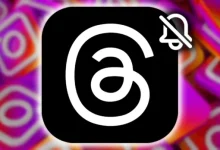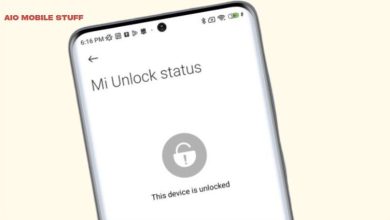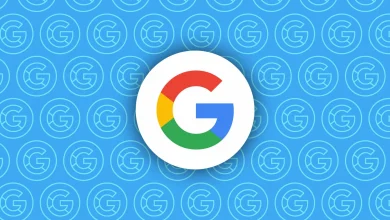How to download and install custom drivers in yuzu for Android
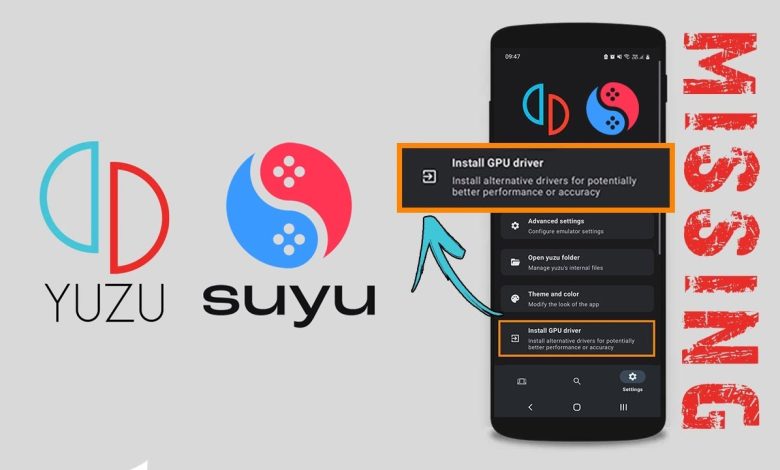
Custom drivers that work only with Qualcomm Snapdragon processors can make using the yuzu emulator better. We will talk about which drivers are available, how to download them, and how to install them for your testing.
Table of Contents
Some emulators, like yuzu, let you use custom drivers instead of the standard ones from your mobile processor’s maker. These custom drivers can help fix visual problems in some games, making the experience better.
To use custom drivers, you just need to install them through the emulator. The original drivers on your device will not be replaced permanently; the custom drivers will only be used by yuzu. You can uninstall them or go back to the original drivers anytime without any risk.
Next, we will look at the most popular custom drivers, which ones to download for your device, how to get them, and how to set them up in yuzu for Android.
The Turnip driver is the custom driver for Android. It comes from the Mesa project and can be used with any compatible emulator, like Vita3K for PS Vita or Citra for Nintendo 3DS.
Two main developers provide new drivers:
1. K11MCH1: He is very active and shares his work on GitHub. He uses Discord to connect with others.
2. MrPurple: He is well-known in the emulation community and shares his work on Telegram.
Besides Turnip drivers, developers also share Qualcomm’s original drivers from different devices, which can improve your yuzu experience.
The Qualcomm driver we see in one example is for Adreno 7XX GPUs, compatible only with Snapdragon 8 Gen 1 processors or newer.
To know which drivers you need for your phone, you must check the GPU model of your processor. Turnip custom drivers are only for Qualcomm processors, which can be grouped into two main types:
1. Drivers for Adreno 6XX: These are found in many Snapdragon processors from the 400 to 800 series.
2. Drivers for Adreno 7XX: These are the latest GPUs in Snapdragon 7 Gen and 8 Gen processors.
Compatibility may vary, especially with the newest GPUs, so always check the driver’s details before downloading.
To find out what processor and GPU your phone has, you can check the manufacturer’s website, look it up on sites like GSMArena or Kimovil, or use an app to see your hardware details.
If you try to install an incompatible driver, it will simply fail to install, and you won’t face any major issues.
To download drivers, it’s best to get them from the developers’ sources. For K11MCH1, you can find his drivers on GitHub. Just click on the ZIP file for the driver you need. For MrPurple, you can download them from his Telegram channel.
To install the drivers in yuzu for Android, follow these steps:
1. Open yuzu and go to settings (gear icon).
2. Click on “GPU Driver Explorer.”
3. Click the Install button.
4. Find and select the driver you downloaded.
5. Make sure the driver you just installed is selected.
Now, you can start a game, and yuzu will use the new GPU driver. You can also have multiple drivers installed and switch between them for testing.
Installing custom drivers can help fix graphics issues in games, but they usually won’t increase the game’s performance. They are meant to correct visual problems like glitches or rendering errors, which can make the game more enjoyable to play.