How to Change Account on Roku TV

Have you ever received a second TV or been gifted a smart TV, only to find someone else’s user account still logged in? If you own a Roku TV, it’s essential to use your own new Roku account to personalize your experience and avoid potential issues.
Table of Contents
Since every Roku device is tied to a specific Roku account email, you’ll need to remove the existing account before signing in with your own. This ensures you can fully access streaming services like Netflix or the Roku Channel tied to your subscriptions.
Here’s a detailed guide on how to change the account on your Roku devices and ensure a seamless transition to your different Roku account.
Why Switch to a Different Roku Account?
Switching accounts on a rokutv or rokustick becomes crucial for several reasons. If you’re at a friend’s house, hotel, or using a gifted TV, having your new account logged in lets you access apps like Netflix and the Roku Channel without re-entering credentials for each app. Moreover, subscriptions managed through your account dashboard become readily available, streamlining your experience.
While Roku doesn’t support multiple user profiles on the same device like some other platforms, you can switch accounts by unlinking the device or resetting it. Below are two methods to switch to your new Roku account or a different account effectively.
Method 1: Remove a Roku Account via My.Roku.Com
Prerequisite: You must have access to the roku account email and password of the current account. If not, skip to Method 2.
- Log In to My.Roku.Com:
- Open a browser on your PC or phone and visit my.roku.com.
- Log in using the Roku user credentials associated with the roku device.
- Unlink the Device:
- Navigate to the account dashboard and scroll to the My Linked Devices section.
- Find your Roku TV or rokustick in the list and click the Remove Device option.
- Confirm the Unlinking:
- A pop-up will appear. Confirm by selecting the purple Unlink button.
- Log In with a New Roku Account:
- On your Roku TV, sign in with your new account details to complete the process. You’ll now have full access to the Roku ecosystem, including the roku home page, the Roku Channel, and any other services tied to your new credentials.
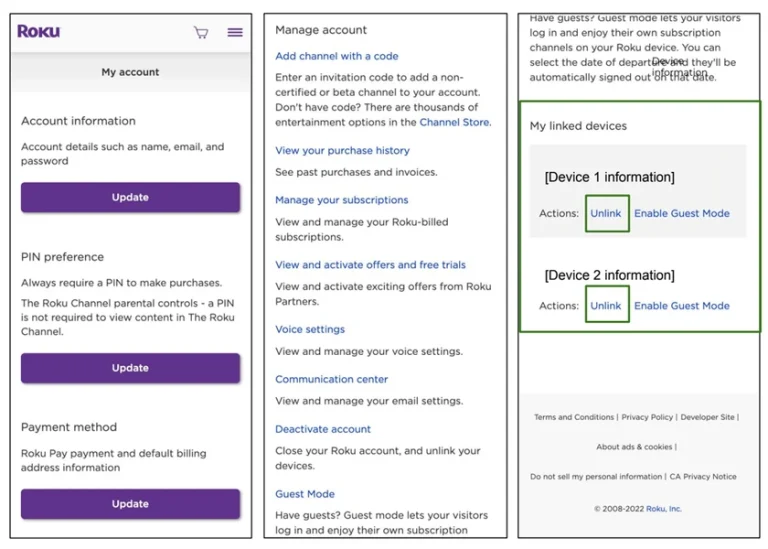
Method 2: Perform a Factory Reset on the Roku TV
If you don’t have the roku account email or password for the current account, a factory reset is necessary. This will wipe the device, letting you log in with your different Roku account.
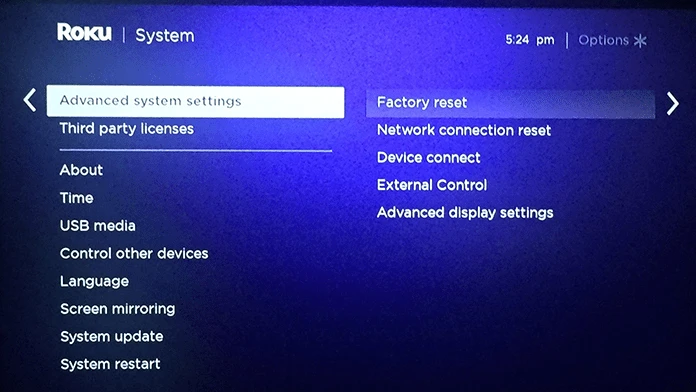
- Access Settings:
- Press the Home button on your physical Roku remote.
- Navigate to Settings > System > Advanced System Settings.
- Initiate Factory Reset:
- Choose Factory Reset and confirm with Factory Reset Everything.
- Follow the on-screen prompts, including entering the reset code if required.
- Set Up with a New Roku Account:
- Once the device resets, it will restart to the setup screen. Use your new account credentials to complete the process.
Understanding Roku’s Account Limitations
Unlike some streaming platforms that allow multiple user profiles, Roku devices tie all settings and subscriptions to a single account. This means there’s no option to have multiple roku user profiles on a single device. Instead, you must perform a reset to switch accounts. Experienced Roku users often find this process straightforward, especially with help from the official Roku support or by referring to the roku servers for assistance.
Accessing the Roku Ecosystem with Your New Account
Switching to your own new Roku account opens up access to features like Roku® voice control, the personalized roku home page, and seamless integration with apps like Netflix or the Roku ChannelE. Whether you’re using a physical Roku remote or the official Roku remote app, signing in with your account ensures you’re fully connected to your streaming services and settings.
Closing Thoughts
Switching accounts on Roku devices—whether a Roku TV, rokustick, or roku sticks—requires unlinking the old account via my.roku.com or performing a factory reset. While Roku doesn’t support multiple profiles, these steps allow you to transition smoothly to your different account.
If you have any questions about how to change accounts on Roku TV, or if you encounter issues, consult the official Roku support team or leave your queries below.
Related Articles: