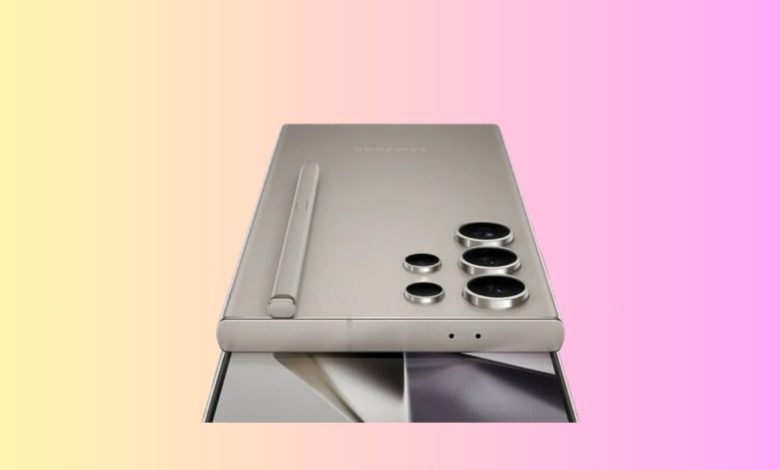
Samsung’s Galaxy S24 is great for gaming, but a feature called Game Optimizing Service (GOS) can limit its power. GOS helps keep the phone cool but can also slow down performance. Turning it off might lead to better gameplay and graphics.
Table of Contents
Should You Turn Off GOS?
Pros:
- – Faster Gameplay: Many people notice smoother gaming and less lag after turning off GOS.- Better Graphics: You might be able to use higher graphics settings in some games.
Cons:
- – Overheating: Your phone could get very hot during long gaming sessions, which is bad for it.
- – Battery Use: Without GOS, your phone will use more battery.
- – Short-Term Boost: You might get a quick performance increase, but the phone may slow down later to avoid overheating.
What’s the Bottom Line?
It depends on your gaming habits. Casual players may not find enough benefit to risk the downsides. But serious gamers might face challenges with GOS.
How to Turn Off GOS (At Your Own Risk)
Note: This could void your warranty. Follow these steps carefully!
1. Unlock Developer Options:
- – Go to Settings > About Phone and tap “Build Number” seven times.
- – Enter your password to unlock Developer Options.
2. Connect Your Phone:
- – Go to Settings > Developer Options and turn on USB Debugging.
- – Connect your phone to your computer with a USB cable.

3. Download Platform-Tools:
4. Open Command Prompt:
- – Open the platform-tools folder, type “cmd” in the address bar, and hit Enter.
5. Connect to Your Device:
- – Type “adb devices” in the CMD window and press Enter. Your phone should show up.
6. Download Debloater:
- – Get Universal Android Debloater from GitHub and place it in the platform-tools folder.
7. Turn Off GOS:
- – Open the Debloater. Your phone should be detected.
- – Go to Settings, check all three boxes, then go to the Apps tab.
- – Search for “gos,” select “com.samsung.android.game.gos,” and click Disable.
Remember:
- You can turn GOS back on by following the same steps and choosing “Enable.”
- If you have problems, look for help online or ask someone who knows tech.
- Disabling GOS might improve performance for a while, but overheating and battery drain are real concerns.
Other Tips for Better Gaming:
- – Free Up Memory: Close unused apps to give more RAM to your game.
- – Strong Internet: Ensure your Wi-Fi is strong for online gaming.
- – Adjust Graphics: Lower graphics settings for smoother gameplay.
- – Use Game Boosters: Apps that help optimize performance can be useful.
Enjoy Gaming!
This guide can help you get the most out of your Galaxy S24 for gaming. Just remember to take care of your phone!