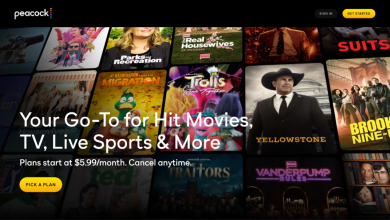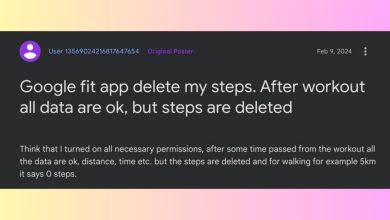![Onn TV Won’t Turn On [5 Simple Fixes to Try] Onn Tv Wont Turn On 7](/wp-content/uploads/2024/09/onn-tv-wont-turn-on-7-780x470.jpg)
Is your Onn smart TV not powering up? That can be super frustrating, especially when you’re ready to kick back and enjoy your favorite show or movie. But don’t stress! Today, we’ll dive into why your Onn TV might be acting up and how to get it back on track in no time.
Table of Contents
A common culprit for an Onn TV not turning on is a faulty power supply. Other possible issues include weak batteries in the remote, a damaged remote, outdated software, overheating, and more. Whatever the cause, this guide will help you troubleshoot and fix the problem quickly.
How to Fix Onn TV Won’t Turn On
No need to stress about why the problem happened; just try out the steps below one at a time and find out what works for you. We’ve arranged the methods starting with the most common and easiest fixes, then moving on to the less likely and trickier ones.
Check the Power Outlet and Cord
First things first, let’s talk about the power source. It’s usually the main culprit when your TV won’t turn on. Here’s what you should do:
![Onn TV Won’t Turn On [5 Simple Fixes to Try] Power Cycle the TV](http://www.aiomobilestuff.com/wp-content/uploads/2024/08/Power-Cycle-the-TV.jpg)
- Make sure the power cord of your Onn TV is securely plugged into the wall outlet.
- If it’s connected but still not working, try unplugging it and then plugging it back in.Sometimes, the outlet itself could be the issue.
- To check, plug in another device to see if it works.
- If that device doesn’t power up, the outlet might be faulty, so try a different one for your TV. If the other device works fine, then the problem is likely with the TV itself.
- Also, take a look at the power cord for any signs of wear or damage. If you spot any issues, consider replacing it with a new one.
Remote Control Troubleshooting
If your remote is acting up, it might prevent you from turning on your Onn TV, even if the TV itself is working just fine! Common issues can include things like stuck buttons, which can be super annoying for users.
![Onn TV Won’t Turn On [5 Simple Fixes to Try] Replace Remote Batteries](http://www.aiomobilestuff.com/wp-content/uploads/2024/08/Replace-Remote-Batteries-e1724007792663.jpg)
To fix your remote, a quick reset can help clear up usual problems like software glitches, lag, or faulty inputs.
Here’s how to do it in three easy steps:
1. Remove the batteries from the remote and leave them out for about a minute.
2. While the batteries are out, press and hold the Power button for at least 30 seconds.
3. Let go of the Power button, wait another minute, and then put the batteries back in (fresh ones are best). Now, try turning on your Onn TV with the remote!
It’s a good idea to reset your remote after doing a quick power cycle, as this combo usually fixes most issues that might be stopping your ONN TV from turning on. If that doesn’t work, you can always go for a factory reset as a last resort.
Give it a reset
A factory reset can clear up those annoying software issues that are keeping your ONN TV from turning on, but it does mean wiping all your settings clean.
This means you’ll lose all your downloads, apps, and account info, so think of it as a last-ditch effort!
To do a factory reset, just find the reset button and grab something thin enough to fit in the tiny slot like a paperclip or a pen. Once you’ve got that, check out the video guide below for the steps.
Onn. Roku TV: Factory Reset without Remote (Use Reset Button on Back of TV)
First, make sure your Onn TV is plugged in. Then, locate the Reset button on the side or back of the TV and press it with your pen or paperclip.
- Hold it down for at least 5 seconds and keep an eye on the screen.
- When you see the Onn logo pop up, you can release the button. Your TV should start up normally now.
- Get ready to set everything up from scratch it might take a bit of time, so plan accordingly.
If the factory reset doesn’t fix the problem, it’s likely not a software issue anymore; you might be dealing with faulty parts or circuitry in your TV.
HDMI Connection Issues
Sometimes, an external device plugged into the HDMI port can mess with the TV’s startup. This usually happens with things like streaming boxes or gaming consoles.
![Onn TV Won’t Turn On [5 Simple Fixes to Try] Onn TV Won’t Turn On [5 Simple Fixes to Try]](http://www.aiomobilestuff.com/wp-content/uploads/2024/07/Screenshot-2023-11-22-173318.jpg)
Fixing HDMI Interference:
Start by unplugging all your external devices (like Roku, PlayStation, Xbox, etc.).
Try turning on the TV without any of those devices connected.
If the TV powers up, plug each device back in one at a time to find out which one is causing the problem.
Contact the Support Team
If you’ve tried everything and still can’t solve the problem, it’s time to reach out to the support team. There might be a hardware problem, like with the capacitors, resistors, or display panels. And if your TV is still under warranty, you could get it fixed at no cost!
Wrapping Up
Here are some top troubleshooting tips to help you get your Onn TV back up and running quickly. Make sure to unplug any external devices, give the TV a chance to cool down if it’s feeling hot, and check for firmware updates, as these steps have worked for others facing the same issue.
If you have any questions about the article, feel free to drop them in the comments!