Download Universal ADB Driver for Android
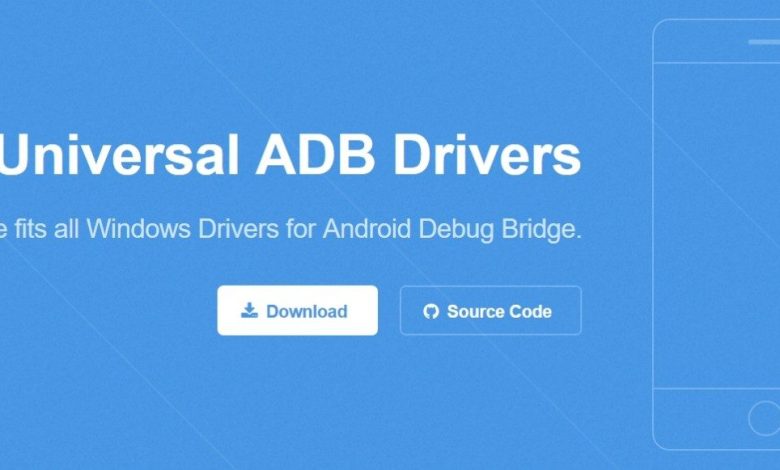
If you’re an Android enthusiast or developer, you’ve probably heard of ADB (Android Debug Bridge). It’s a powerful tool that allows you to connect your Android device to a computer for development and debugging purposes. However, to use ADB, you’ll need the proper drivers installed on your computer. That’s where the Universal ADB Driver comes in handy. This article will walk you through what it is, why you need it, how to download it, and more.
Table of Contents
What is ADB (Android Debug Bridge)?
A Brief Overview of ADB
ADB, short for Android Debug Bridge, is a command-line tool that facilitates communication between your computer and your Android device. It allows you to perform various tasks like installing apps, transferring files, debugging issues, and even rooting your device.
How ADB is Useful for Android Users
ADB is crucial for anyone who wants to tinker with their Android device beyond the usual interface. From developers testing applications to users trying to troubleshoot their devices, ADB offers a wide range of functionalities. It’s particularly useful if your device is stuck in a boot loop, you need to access system files, or if you want to run commands directly on the device.
What is a Universal ADB Driver?
Why Do You Need a Universal ADB Driver?
ADB needs proper drivers installed on your computer to recognize your Android device. While most devices have specific drivers, the Universal ADB Driver simplifies the process by offering support for almost every Android device in one package. You no longer have to hunt down specific drivers for your phone or tablet – the universal driver works for all!
Compatibility and Device Support
The Universal ADB Driver is compatible with most Android devices, regardless of the brand or model. Whether you’re using a Samsung, OnePlus, Xiaomi, or Google Pixel, the universal driver ensures that your device connects seamlessly with your computer via ADB.
How to Download Universal ADB Driver for Android
Step-by-Step Guide for Downloading the Driver
Here’s how you can download the Universal ADB Driver for your Android device:
v1.0: Universal_ADB_Driver_v1.0.zip
v2.0: Universal_ADB_Driver_v2.0.zip
v3.0: Universal_ADB_Driver_v3.0.zip
v4.0: Universal_ADB_Driver_v4.0.zip
v5.0: Universal_ADB_Driver_v5.0.zip
v6.0: Universal_ADB_Driver_v6.0.zip – Latest
Click the download button for the latest version of the driver.
Save the driver file (usually a .zip or .exe file) to your computer.
Trusted Sources for Downloading the Driver
It’s essential to download the ADB driver from a reliable source to avoid any malware or corrupted files. Here are some trusted websites where you can download the Universal ADB Driver:
- ADBDriver.com
- XDA Developers Forum
- OEM device websites (e.g., Samsung, Xiaomi)
Always ensure that the site you’re downloading from has a good reputation to avoid any security risks.
How to Install the Universal ADB Driver
Installing ADB Drivers on Windows
- Extract the downloaded .zip file (if necessary).
- Open Device Manager by right-clicking on the Start button and selecting Device Manager.
- Connect your Android device to the computer via USB.
- In Device Manager, locate your Android device under Other Devices.
- Right-click on the device and select Update Driver.
- Choose Browse my computer for driver software and navigate to the folder where you saved the driver.
- Follow the on-screen instructions to complete the installation.
Installing ADB Drivers on macOS
While macOS doesn’t require specific ADB drivers, you still need to install ADB and Fastboot tools. You can use Homebrew to do this:
- Open Terminal.
- Run the following command to install ADB:
brew install android-platform-tools
- Once installed, you can use ADB commands from the terminal.
Verifying Driver Installation
To check if the installation was successful, follow these steps:
- Open Command Prompt (Windows) or Terminal (macOS).
- Type the command
adb devicesand press Enter. - If your device is listed, the installation was successful.
How to Use ADB After Installation
Connecting Your Android Device via ADB
Once you’ve installed the ADB drivers, connect your Android device to your computer using a USB cable. Make sure to enable USB Debugging on your Android device (found in the Developer Options).
Common ADB Commands
Here are a few common ADB commands you might find useful:
adb devices: Lists all connected devices.adb reboot: Reboots your Android device.adb install [app.apk]: Installs an APK file on your device.adb push [file] /sdcard/: Transfers a file from your computer to your device.adb shell: Opens a command-line shell on your Android device.
Troubleshooting ADB Driver Installation Issues
Common Problems and Fixes
Even with the Universal ADB Driver, you might encounter a few issues:
- Device not recognized: Make sure USB Debugging is enabled.
- Installation failure: Double-check that you downloaded the correct driver for your operating system.
What to Do if Your Device Is Not Recognized
If your device isn’t showing up in Device Manager or after typing adb devices, try the following:
- Use a different USB cable or port.
- Reinstall the drivers.
- Enable MTP (Media Transfer Protocol) on your device when connected via USB.
Benefits of Using Universal ADB Driver
Cross-Device Compatibility
One of the biggest advantages of using the Universal ADB Driver is its compatibility with nearly all Android devices. Whether you’re working with a flagship phone or an older model, this driver works across the board.
Easier Device Management
The Universal ADB Driver makes it easier to manage multiple Android devices without having to download a specific driver for each one. It streamlines the entire process, making it quicker and more efficient.
Conclusion
The Universal ADB Driver is a must-have for any Android user who wants to take full control of their device. Whether you’re troubleshooting, transferring files, or developing apps, this driver ensures seamless communication between your Android device and computer. By following the steps in this guide, you’ll be able to download, install, and use the Universal ADB Driver without any hassle.
FAQs
How can I check if ADB is working correctly?
Use the command adb devices in Command Prompt or Terminal to check if your device is recognized.
Is it safe to use Universal ADB Drivers?
Yes, as long as you download the drivers from a trusted source, it is safe to use.
Can I use ADB without installing a driver?
On macOS and Linux, you don’t need a specific driver, but Windows users will need the Universal ADB Driver.
How do I uninstall ADB drivers?
You can uninstall ADB drivers from Device Manager by right-clicking on the device and selecting Uninstall.
Does using ADB void my Android device warranty?
No, using ADB commands does not void your warranty unless you perform actions like rooting your device.





