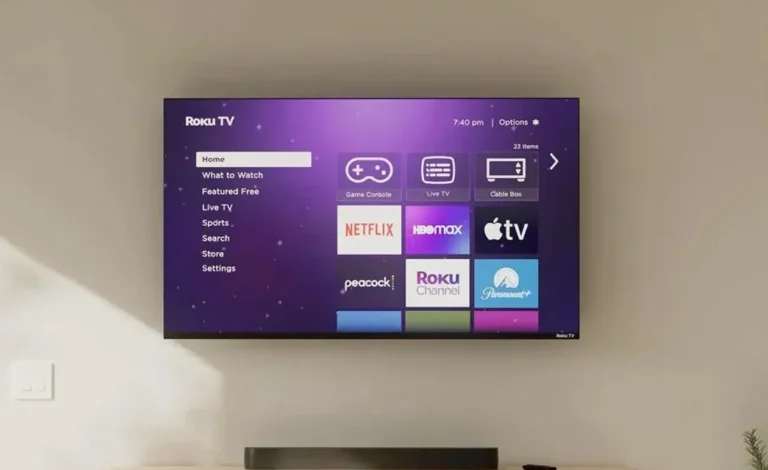
roku keep restarting? That’s super frustrating! I’ve been there. Let’s fix this. Many Roku users experience this, so you’re not alone.
So, your Roku—be it a Roku Streaming Stick, Roku player, Roku box, or even a built-in Roku system in a TCL RokuTV—is acting up and constantly restarting? Here’s the deal: it’s usually one of a few things. Let’s troubleshoot this together. We’ll cover various Roku models, from the regular Roku Express to more advanced devices, and help you diagnose issues regardless of your specific Roku device.
Common Reasons Your Roku Might Be Restarting:
- Outdated Software:
Think of it like this: your Roku device needs regular software updates, just like your phone. Outdated Roku firmware can be buggy and lead to crashes. Try to keep manually updating your Roku until auto-updates are working reliably. Roku issues related to software are common.
- Power Problems:
Is it plugged directly into the wall? Using a wonky third-party charger? A bad power supply is a common culprit for Roku restarts and reboots.
- Overheating:
Rokus get warm, especially during long viewing sessions. Is it tucked away in a tight space? It needs to breathe! Overheating can cause your Roku to reboot.
- Bad Cables:
A faulty HDMI cable can cause all sorts of Roku problems, including restarts.
- Network Issues:
A slow or unstable internet connection can make your Roku freak out and attempt restarts. A network connection reset might be necessary.
- Naughty Apps:
Sometimes, a poorly behaved app or channel can crash the whole Roku system, triggering restarts.
Let’s Fix This Thing!
Here’s a step-by-step plan:
1: Update Your Roku:
- Go to Settings > System > System Update. Hit “Check Now” and install any pending updates.
- Restart your Roku afterward. Regular updates are key to keeping your Roku system stable.
- If your Roku attempts to update but fails, you might need to look into deeper software issues.
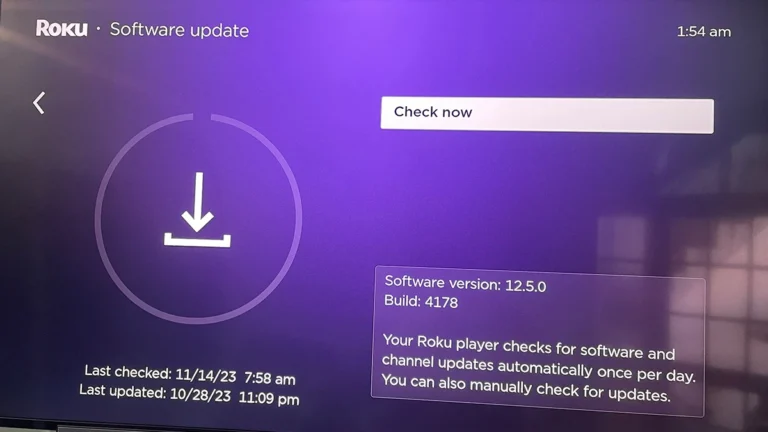
2: Check Your Power:
- Use the original Roku power adapter. Plug it directly into the wall, not into a USB port on your TV.
- Look for any frayed or damaged cables.

Give it Some Air:
- Make sure your Roku device has plenty of space around it.
- Don’t bury it! Let it breathe! Overheating is a common cause of Roku restarts and reboots.
Cable Check:
Inspect your HDMI cables. Try replacing them with new ones if they look damaged. A simple swap can make a big difference.
Network Troubleshoot:
- Go to Settings > Network > Check Connection. Is your internet slow or unstable? Try restarting your modem and router. If that doesn’t help, you might have to reset your Roku’s network settings and reconnect.
Remove Misbehaving Apps:
- If you recently added a new channel and it started acting up, remove it! Go to Home > Channels, press the * button on the problematic channel, and choose “Remove Channel.” You can always reinstall it later.
Factory Reset (Last Resort):
- If nothing else works, you might need to perform a factory reset. This will erase everything, so be prepared to reconfigure your Roku account and settings.
- Go to Settings > System > Advanced System Settings > Factory Reset. This is a drastic step for fixing Roku restarts, so try other options first.
Check the Roku Community:
- The Roku community is a valuable resource. Search for your specific Roku model and issue. Other users might have found solutions. You might find help from the appropriate Roku team this way.
Contact Roku Support:
- If you have exhausted all troubleshooting steps and your Roku device (e.g., Roku Express, Roku Ultra) keeps rebooting, contact Roku support directly.
- They might have specific diagnostics or solutions for your particular Roku model.
Preventative Maintenance:
- Regular Software Updates: Regular updates are key!
- Use Official Cables: Stick with the cables Roku provides or ones they recommend.
- Don’t Overwork It: Let your Roku cool down after long viewing sessions.
I hope this comprehensive guide, addressing Roku issues and how to fix them, is helpful! Remember to check the Roku home screen for any error messages that may provide clues. Many Roku devices can be susceptible to these issues, so don’t feel alone in your struggle. Good luck! If you still have issues with your Roku TV, TCL RokuTV, or any other Roku products, keep seeking solutions within the Roku community.