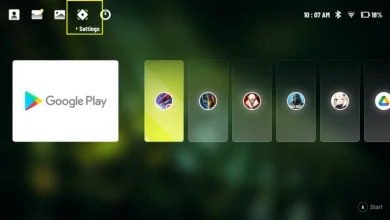How to Turn Off or Put The Logitech G Cloud in Sleep Mode

How to Turn Off or Put The Logitech G Cloud in Sleep Mode
So, you’ve just gotten your hands on the Logitech G Cloud handheld a fantastic choice for gamers, especially those who thrive on gaming while on the move. With an impressive 11-hour battery life, this device ensures long hours of uninterrupted play. Whether you’re downloading games directly from the Google Play Store or streaming them via a cloud gaming service, the Logitech G Cloud is designed to handle it all with ease.
Table of Contents
However, knowing how to operate your device is just as essential as understanding its gaming capabilities. Every new owner should be familiar with basic functions, such as powering on the device, enabling sleep mode, or performing a full shut down. In this straightforward guide, we’ll walk you through these fundamental actions on your Logitech G Cloud, covering how to turn it on, turn it off, or put it into sleep mode. Let’s dive in.
How to Turn Off or Put The Logitech G Cloud in Sleep Mode
This guide will help you understand three essential functions on your Logitech G Cloud:
- Powering On the Logitech G Cloud
- Enabling Sleep Mode on the Logitech G Cloud
- Performing a Full Shut Down on the Logitech G Cloud
How to Turn On the Logitech G Cloud
Before powering up, ensure your device has enough battery charge. If you’ve just purchased the Logitech G Cloud, you may want to plug it in for an initial charge.
Once it’s sufficiently charged, you can switch it on by using the power toggle button on the top of the device. Simply press and slide the power button to the left, and in less than a second, you’ll see the Logitech bootup screen. This indicates the device is powering up and is ready for action.
Enabling Sleep Mode on the Logitech G Cloud
Sometimes, you may need to set your Logitech G Cloud aside briefly—perhaps to focus on other tasks. Instead of turning it off completely, putting the device into sleep mode is a more efficient option.
To activate sleep mode, gently press the power toggle button. This will initiate a power-consuming mode that turns off the screen but maintains Bluetooth connections with your devices. With this feature, you can instantly resume your gaming session as soon as you wake the device from sleep mode.
Performing a Full Shut Down on the Logitech G Cloud
Since the Logitech G Cloud is built on an Android-based operating system, powering it off resembles the process of shutting down an Android smartphone. To turn off the device completely, press and slide the power toggle to the left, holding it down for a few seconds.
After a moment, a pop-up menu will appear. From here, select the “Power Off” option for a full shut down, or choose “Restart” if you’d like to reboot the device. This will fully power down your Logitech G Cloud, conserving battery until you’re ready to use it again.
And that’s it! You’re now equipped with a simple yet effective guide to managing the power functions of your Logitech G Cloud. Whether you’re looking to power it on, put it to sleep, or shut it down entirely, these steps will keep your gaming experience smooth and uninterrupted.
Feel free to leave any questions or share your experiences with the Logitech G Cloud in the comments below!
Additional Reading: