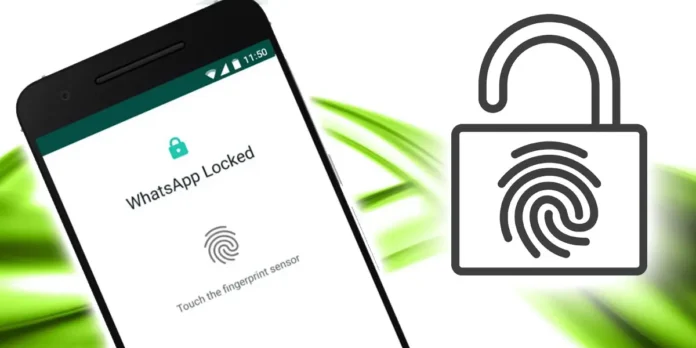
Right now, you can use your fingerprint to block many apps for extra security on your phone. WhatsApp lets you lock it with your fingerprint, but it doesn’t have other ways to unlock it. So, we will show you 5 ways to unlock WhatsApp without using a fingerprint.
These solutions are helpful if you have issues with your fingerprint, if the fingerprint sensor on your phone is broken, or if you need to get into someone else’s WhatsApp in an emergency. Please use this information carefully and respect other people’s privacy.
How to unlock WhatsApp without fingerprint?
To use the Fingerprint lock in WhatsApp, go to the Account section in Settings. This will only let you unlock the app with your fingerprint. Remember, WhatsApp does not let you unlock it any other way once you set this up, unlike your phone, which can be unlocked with a pattern or pin if you don’t have a fingerprint.
If you want to open WhatsApp without using a fingerprint, you need to access the rest of your phone first. If you are already logged in, the next steps are easy. We will list the simplest solutions first, so please follow them in order.
Try restarting your phone before continuing to try.
If your WhatsApp is not accepting your fingerprint like it used to, there may be an issue with the app. The best thing to do is to press and hold the power button to restart your phone. After it turns back on, try using it again.
If the problem continues, you should focus on fixing the app to ensure there are no errors. Here are some solutions you can try.
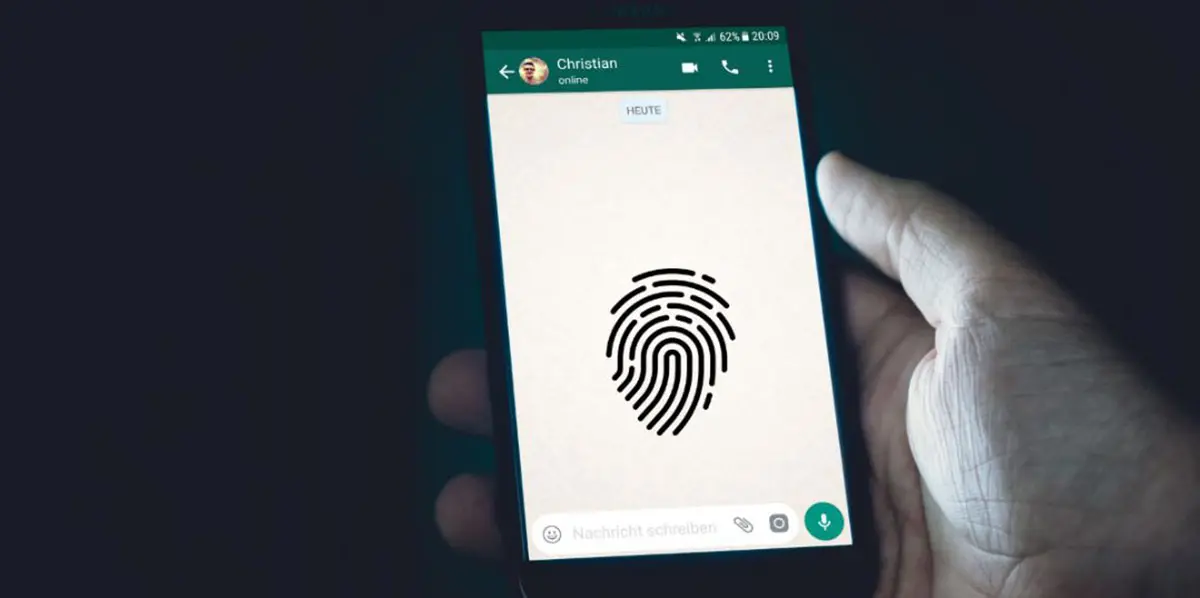
Clear the cache of the WhatsApp application
You may have had to clear an app’s cache before to free up space and help it work better. You need to do the same for WhatsApp in this case. To clear the WhatsApp cache, follow the steps below:
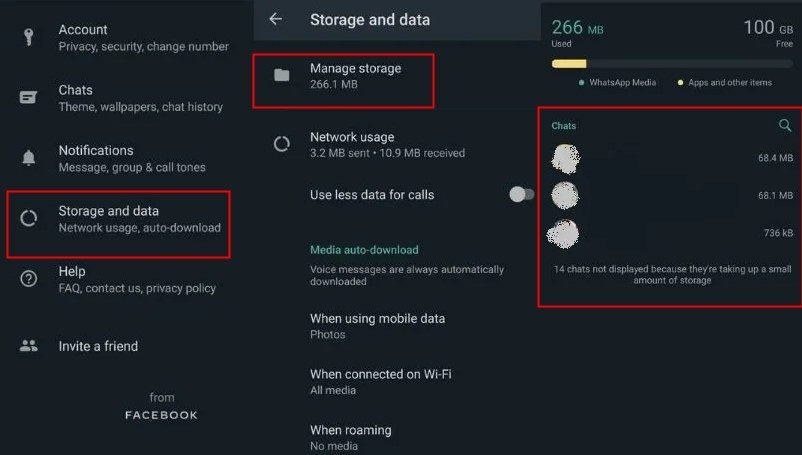
- Go to the Settings section of your mobile.
- Select the Applications section .
- Tap Manage applications .
- Locate and select the WhatsApp app .
- Press where it says Clear data .
- Tap the Clear Cache option .
That’s it!You can now restart the app.Make sure to close it and open it again to check if the fingerprint issue is fixed.If it still doesn’t work, you may need to try some other ideas.
Delete biometric data from your mobile
This option is for when you have no other choices. If you remove the fingerprint data from your phone, WhatsApp can’t use it to open the app anymore. To delete the fingerprint from an Android phone, follow these steps:
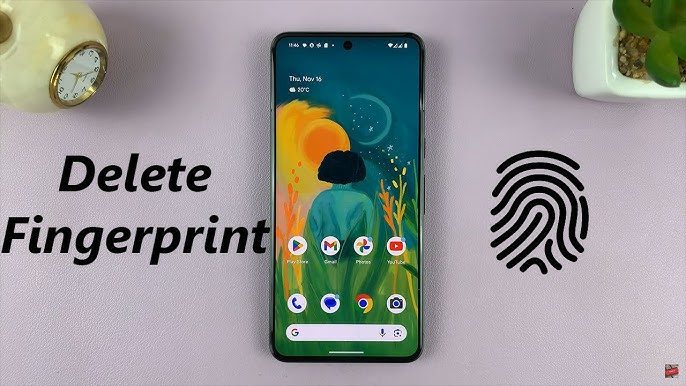
- Enter the Settings app on your phone .
- Select the Passwords & Security option , the name may vary.
- Tap where it says Fingerprint Unlock or something like this.
- Enter the mobile pattern or the numeric pin .
- Tap the fingerprint you want to delete.
- Tap Delete fingerprint .
That’s it! You can now use the WhatsApp app. There’s a better option: you can add a new fingerprint to log in to WhatsApp. If you prefer to stick with removing biometrics, remember to turn off the App Lock option at the bottom of the Fingerprint Unlock screen.
Delete the entire WhatsApp data
This option is quite extreme, so only use it if you have tried all the other suggestions we’ve given you. We say this because deleting the app’s data may cause you to lose chats and files that weren’t saved by WhatsApp.
To do this, just follow the same steps we talked about for clearing cache data, but with one small difference.
- Go to your mobile’s Settings .
- Go to the Applications section .
- Go to Manage Applications .
- Search and enter the WhatsApp app option .
- Click where it says Storage .
- Select the Clear data option .
Uninstall the WhatsApp app and reinstall it
To access WhatsApp without fingerprint protection, you can delete the app and then reinstall it. However, this will erase anything not saved in a backup, and you’ll have to set up the app again.
Only use this option if you have no other choice and really need to access the app. The good news is this method will completely remove the fingerprint protection.
That’s all for our article on 5 ways to unlock WhatsApp without fingerprint. We hope these solutions helped you. If you have questions or other ideas that we missed, please tell us in the comments so we can add them.