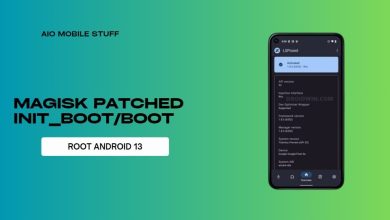We’ve all been there: you’re settling in to watch your favorite show, and suddenly, your Spectrum remote decides to stop cooperating. It can be incredibly frustrating, but don’t despair! Most remote issues are easily fixed with a bit of troubleshooting.
Table of Contents
Fix Spectrum Remote not working with Cable Box
Here’s a detailed guide to help you get your Spectrum remote back in action:
Check the Batteries (The Most Common Culprit):
-
Why it matters: The remote relies on batteries to send signals to your cable box. Weak or depleted batteries are the most common cause of remote malfunction.

-
What to do:
-
Turn off your TV and cable box.
-
Open the battery compartment on the remote.
-
Remove the old batteries.
-
Inspect the batteries for any signs of leaking or bulging. If you find any, replace them immediately.
-
Insert fresh, new batteries, making sure they are properly aligned with the positive and negative terminals.
-
Turn your TV and cable box back on and test the remote.
-
Restart Your Cable Box (A Quick Fix for Glitches):
-
Why it matters: Sometimes, a temporary glitch in the cable box’s software can interfere with the remote signal. A simple restart can often clear this up.
-
What to do:
-
Turn off your cable box.
-
Unplug the cable box from the power outlet.
-
Wait for at least one minute (or two minutes if you prefer). This gives the box time to completely power down.
-
Plug the cable box back in and turn it on.
-
Test the remote to see if it works.
-
Clean Your Remote (Dust and Dirt Can Interfere):
-
Why it matters: Dust, dirt, and grime can accumulate on the buttons and the sensor on your remote, blocking the signal.

-
What to do:
-
Use a soft, dry cloth to gently wipe the buttons and the surface of the remote.
-
Pay special attention to the sensor area, which is usually located at the top of the remote.
-
Avoid using harsh cleaners or abrasive materials.
-
Clean Your Cable Box (Dust Can Block Signals):
-
Why it matters: Like your remote, your cable box can also collect dust, which can affect its ability to receive signals.
-
What to do:
-
Use a soft, dry cloth to gently wipe the front of the cable box, focusing on the sensor area.
-
Reset Your Remote (Sometimes a Fresh Start is Needed):
-
Why it matters: A simple reset can often resolve minor software glitches in the remote.
-
What to do:
-
Press and hold the “TV” button on your remote.
-
While holding the “TV” button, press and hold the “OK” button.
-
Release both buttons. You’ll see the “AUX”, “TV”, and “DVD” buttons flash, and the “TV” button light will stay on.
-
Press and hold the “Delete” button for three seconds. The “TV” button will blink and then turn off.
-
This process effectively resets the remote to its factory settings.
-
Check for Damage (A Broken Remote Needs Replacing):
-
Why it matters: If your remote has been dropped or otherwise damaged, it may not work correctly.
-
What to do:
-
Carefully inspect the remote for cracks, loose parts, or any other signs of physical damage.
-
If you find any damage, it’s likely that your remote needs to be replaced.
-
Important Tip: Line of Sight Matters
Make sure there are no objects blocking the signal between your remote and the cable box. Point the remote directly at the box to ensure the best reception.
If None of These Steps Work…
If you’ve tried all of the above steps and your remote is still not working, it’s likely time for a replacement. You can visit your local Spectrum store to purchase a new remote, or you can try using a universal remote control that can be programmed to work with both your cable box and your TV.
Remember, troubleshooting is often the key to solving most remote problems!