
In this guide, we help you resolve camera issues on Samsung devices, especially after unlocking the bootloader or rooting the device.
Table of Contents
Unlocking the bootloader can trigger Knox and initiate a factory reset. Despite these risks, many users proceed for enhanced customization. However, this can lead to camera problems, as seen with the Galaxy Fold 3 and now the Galaxy A52, Galaxy A52 5G, and Galaxy A52S.
If your Samsung device’s camera isn’t working after unlocking the bootloader, follow these steps to fix the issue.
Fix the Camera not working in Samsung after the Bootloader Unlock
To fix this problem, you will have to change the configuration of your device’s build. prop file so that it appears as another type of phone—one which does not experience this glitch.
You should root your device, and then use the instructions below to install TWRP recovery.
- Download and transfer MagiskHide Props Config to your device from GitHub/XDA.
- Launch the Magisk app on your device.
- Once you’ve downloaded the module, tap Install from Storage and select the file.
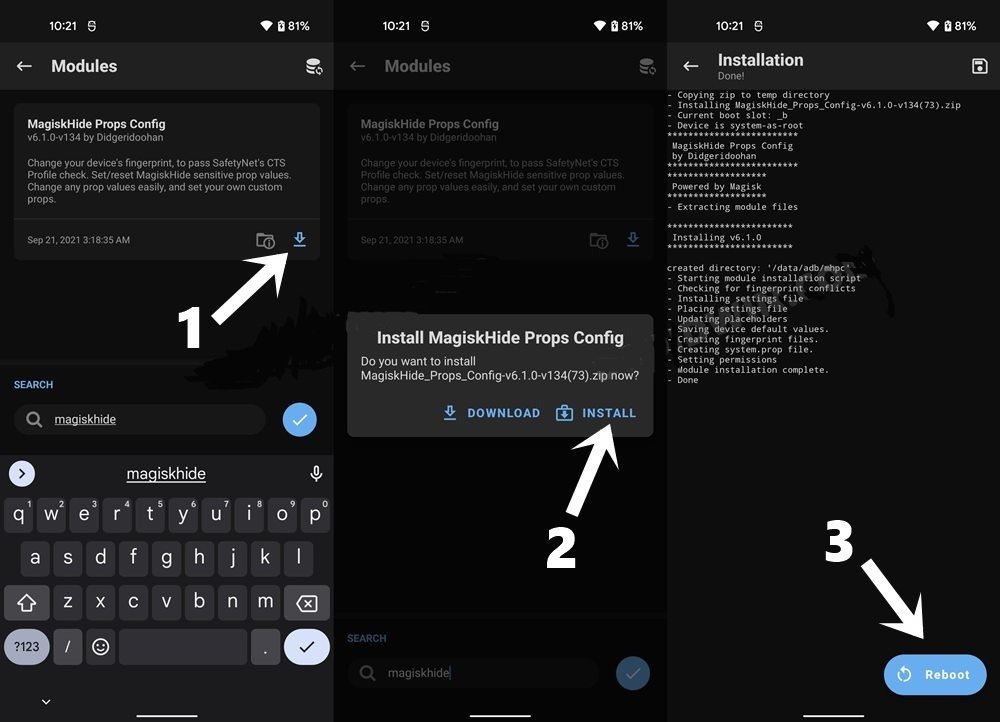
- Let the installation finish, then click Restart.
- Now install the Termux app on your device.
- Once you’ve launched the command line interface, type in this command:
su -c props
- You will be prompted for Superuser permission.
- Grant it. Once you are finished, Magisk Hide will launch the Magisk Props Config within a terminal.
- Type in 2 [Force Basic Key Attestation] and hit enter.
![Fix Camera Issue After Unlocking Bootloader Samsung Phones [Force Basic Key Attestation]](/wp-content/uploads/2024/07/download-22.jpg)
- On this page, you’ll enter your keys and verify that they work.
- Type in d [Yes, pick a value from the device list] and hit Enter.
![Fix Camera Issue After Unlocking Bootloader Samsung Phones Yes, pick a value from the device list]](/wp-content/uploads/2024/07/4_download-23.jpg)
- Then type 26 [Samsung] in the search field and press Enter. After that, select the desired device from the list and press Enter.
- So let’s go with Galaxy S21 for the guide. Type in 78 and hit Enter.

To fix the camera issue on your Samsung Galaxy S21 after unlocking the bootloader or rooting the device, follow these steps:
- Confirm the selected value by typing y [YES] and hitting Enter. If prompted for your Android version, select any option.
- Restart the device by typing y [YES] and pressing Enter.
- Once your device boots up, it will be identified as Galaxy S21 and the camera issue should be rectified.
These steps should help fix the camera issue on your Samsung device. If you have any questions, let us know in the comments, and we will get back to you with a solution as soon as possible.