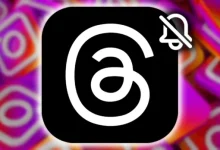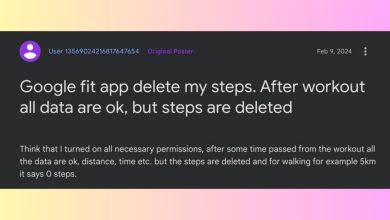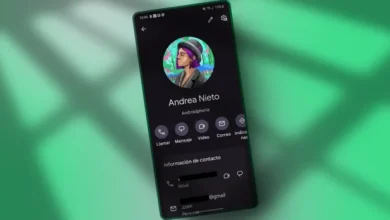How to Put Your Android Device into EDL Mode

EDL (Emergency Download) mode is a special state on Android devices that allows you to directly flash firmware to the device’s internal memory, bypassing the bootloader. This is a powerful tool that can be used to repair bricked devices, flash stock firmware, and even unlock the bootloader in certain cases.
Table of Contents
Why Use EDL Mode?
-
Rescuing a Bricked Device: If your Android device won’t boot up, EDL Mode is often your last resort.
-
Flashing Stock Firmware: You can use EDL Mode to flash the original firmware to your device, potentially fixing software issues and restoring it to factory settings.
-
Advanced Modifications: In some cases, EDL Mode can be used to unlock the bootloader, allowing for more advanced modifications and rooting.
How to Enter EDL Mode:
There are several ways to enter EDL Mode. Here are the most common:
1. Hardware Key Combinations:
-
Samsung: Typically, this involves pressing and holding the Power, Volume Down, and Bixby buttons simultaneously.
-
Xiaomi: Commonly involves pressing and holding the Power and Volume Down buttons.
-
Other Brands: Check online for specific instructions for your device model.
2. Fastboot Mode:
-
Use the Command: On some devices, you can use the fastboot reboot edl command while in Fastboot Mode.
3. Deep Flash Cable:
-
Force EDL: This tool, available for purchase or DIY, can force your device to enter EDL Mode even if the bootloader is locked.
4. Test Point Mode (PCB Test Points):
-
Specific Locations: Qualcomm devices may have test points on their PCB (printed circuit board) where you can connect probes to force EDL Mode.
Important Considerations:
-
Data Loss: Entering EDL Mode will erase all data from your device. Always back up your device before attempting to enter EDL Mode!
-
Device Compatibility: Not all Android devices support EDL Mode. Make sure your device is compatible by searching online.
-
Flashing Tools: You’ll need the right flashing tools (like the Android SDK Platform Tools or specific software provided by your device manufacturer) to flash firmware in EDL Mode.
-
Risk of Bricking: If you’re not careful and don’t follow the correct steps, you could brick your device. Proceed with caution!
5 Methods To Boot EDL Mode on Any Qualcomm Device
Pre-Requirements:
-
Qualcomm SoC: This guide works for Qualcomm-powered devices.
-
USB Debugging: Enable USB Debugging on your device (you may need to enable Developer Options first).
-
USB Cable: Use a USB cable to connect your device to your PC.
-
Android USB Drivers: Install Android USB drivers on your PC.
-
ADB and Fastboot: Install the Android SDK Platform Tools (which include ADB and Fastboot).
1. Boot EDL Mode via ADB Commands:
-
Connect your device: Connect your device to your PC via USB.
-
Enable Debugging: When prompted, allow USB Debugging.
-
Open Command Prompt: Open a Command Prompt window (hold Shift and right-click in an empty area of your “platform-tools” folder and select “Open command window here”).
-
Enter the command: Type the following command and press Enter:
adb reboot edl -
Check for EDL: Your device should enter EDL Mode. The screen will likely dim.
2. Use Fastboot to Boot EDL Mode:
-
Enter Fastboot: Power off your device, then press and hold the Power and Volume Down buttons until you see the Fastboot Mode screen.
-
Connect your device: Connect it to your PC.
-
Enter the command: Use the “platform-tools” Command Prompt to enter one of the following commands:
fastboot oem edlor
fastboot reboot-edlor
fastboot reboot edl -
Check for EDL: Your device should enter EDL Mode.
3. Use Hardware Buttons:
-
Power Off: Turn off your device.
-
Press the Buttons: Hold the Power and Volume Down buttons simultaneously.
-
Connect to PC: Immediately connect your device to your PC. It should enter EDL Mode (you might see an LED blink).
4. Use Deep Flash Cable:
-
Purchase or DIY: You can buy a Deep Flash cable online or build one yourself.
-
Force EDL: This cable can force your device into EDL Mode, even if the bootloader is locked.
5. Use PCB Test Points:
-
Find the Test Points: Qualcomm devices may have specific test points on their motherboard where you can connect probes to force EDL Mode.
Remember, entering EDL Mode is a powerful but potentially risky procedure. Always back up your data and proceed with caution! If you’re unsure about anything, consult online forums or communities dedicated to rooting and flashing.